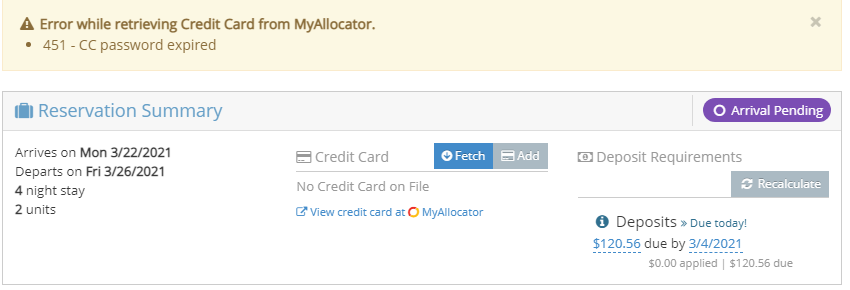If you are receiving an "Error while retrieving Credit Card from MyAllocator. 451 - CC password expired" on reservations that are downloaded from MyAllocator, you need to update the credit card password within MyAllocator.

Updating your MyAllocator Credit Card Password
- First click on the Integrations main navigation menu on the left.
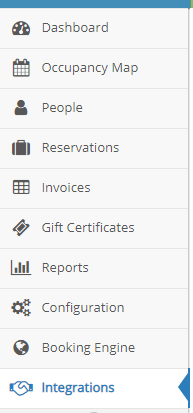
- Next click on the MyAllocator Settings.
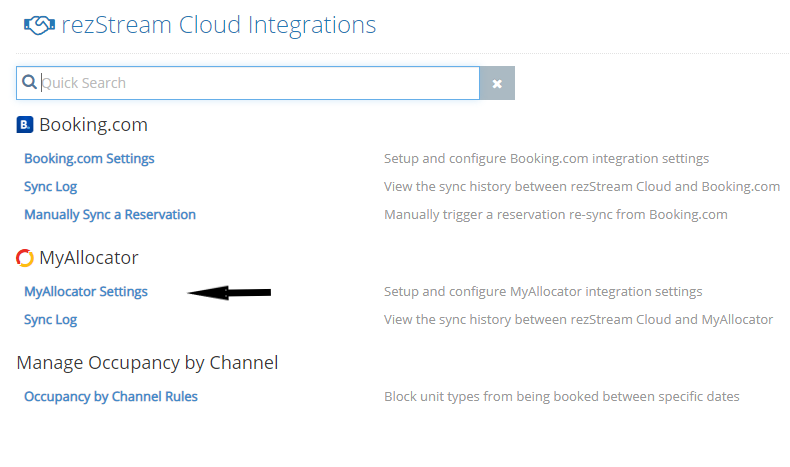
- Next click on the blue Configure button.

- At the top click on the green Continue button.

- This will take you to the Credit Card Settings page. Click the link in the Step 1 section to "Sign in to your MyAllocator account and set up your Credit Card Password now."
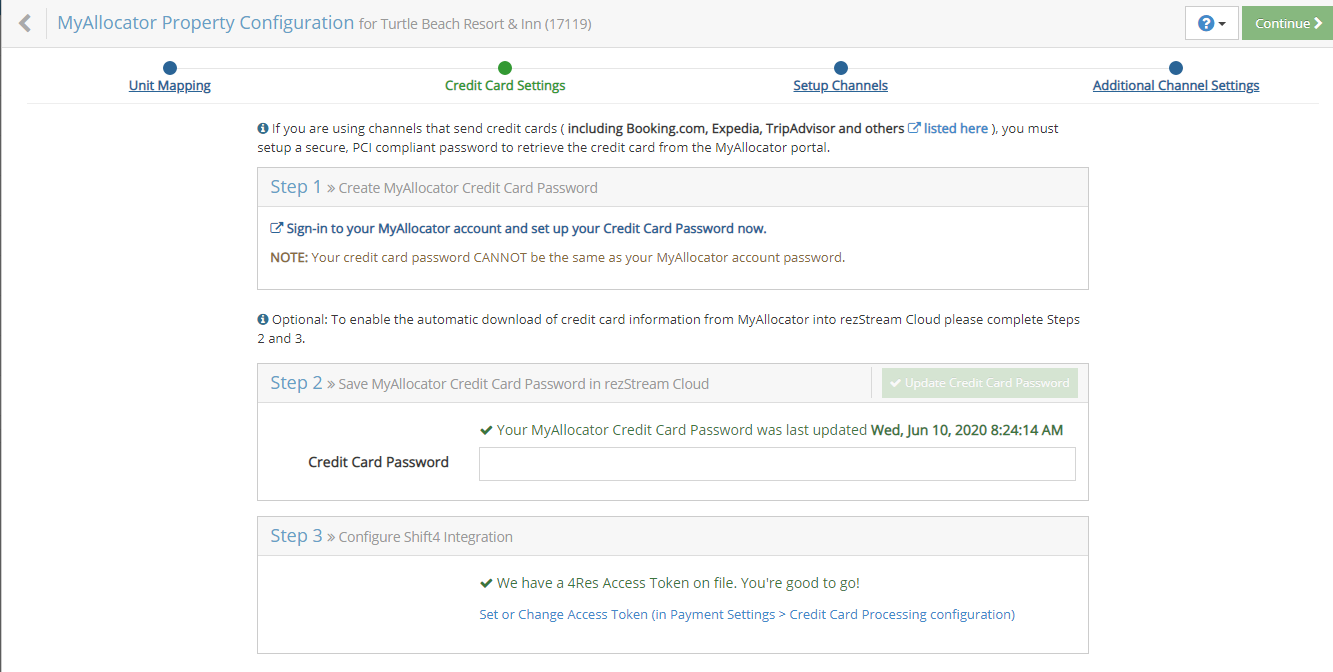
- Upon doing so, you will taken to the MyAllocator portal where you can set your new password:
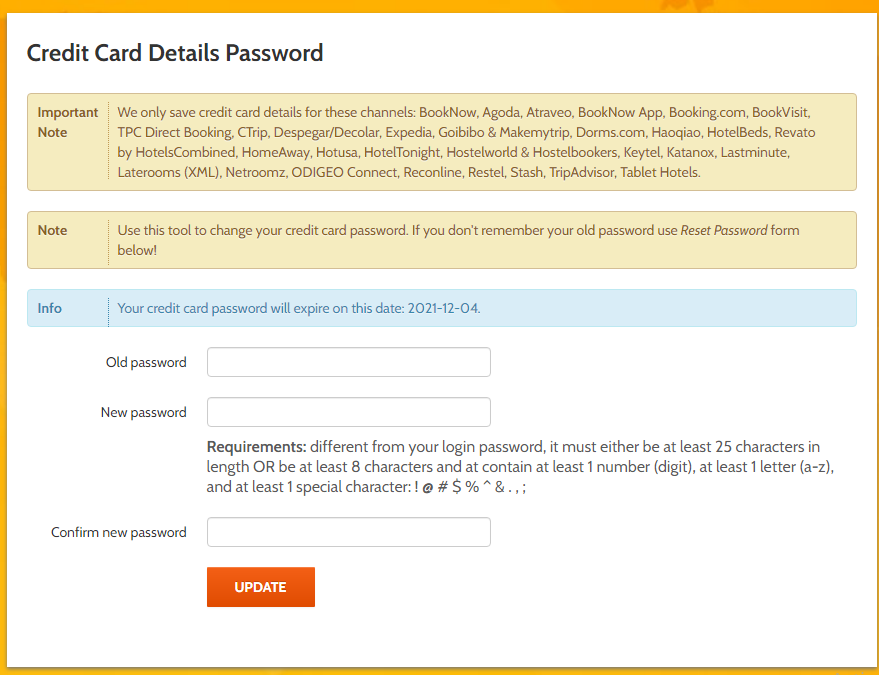
- When finished updating the password, enter that new password in the Credit Card Password field in the Step 2 section.
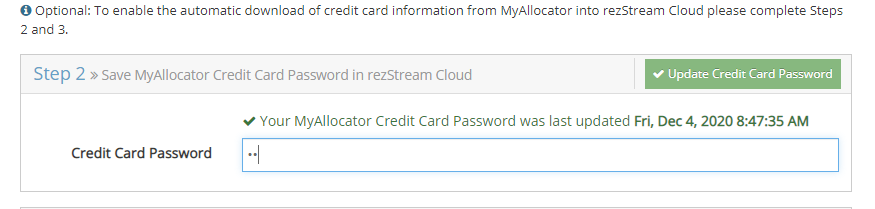
- Click the green Update Credit Card Password button.
- Now you can close the window by using the standard Close option in the upper left.

Now, if you go back into those reservations with the error. Near the top of the reservation in the Credit Card area will be a blue Fetch button. Click that button to capture and update the credit card number.