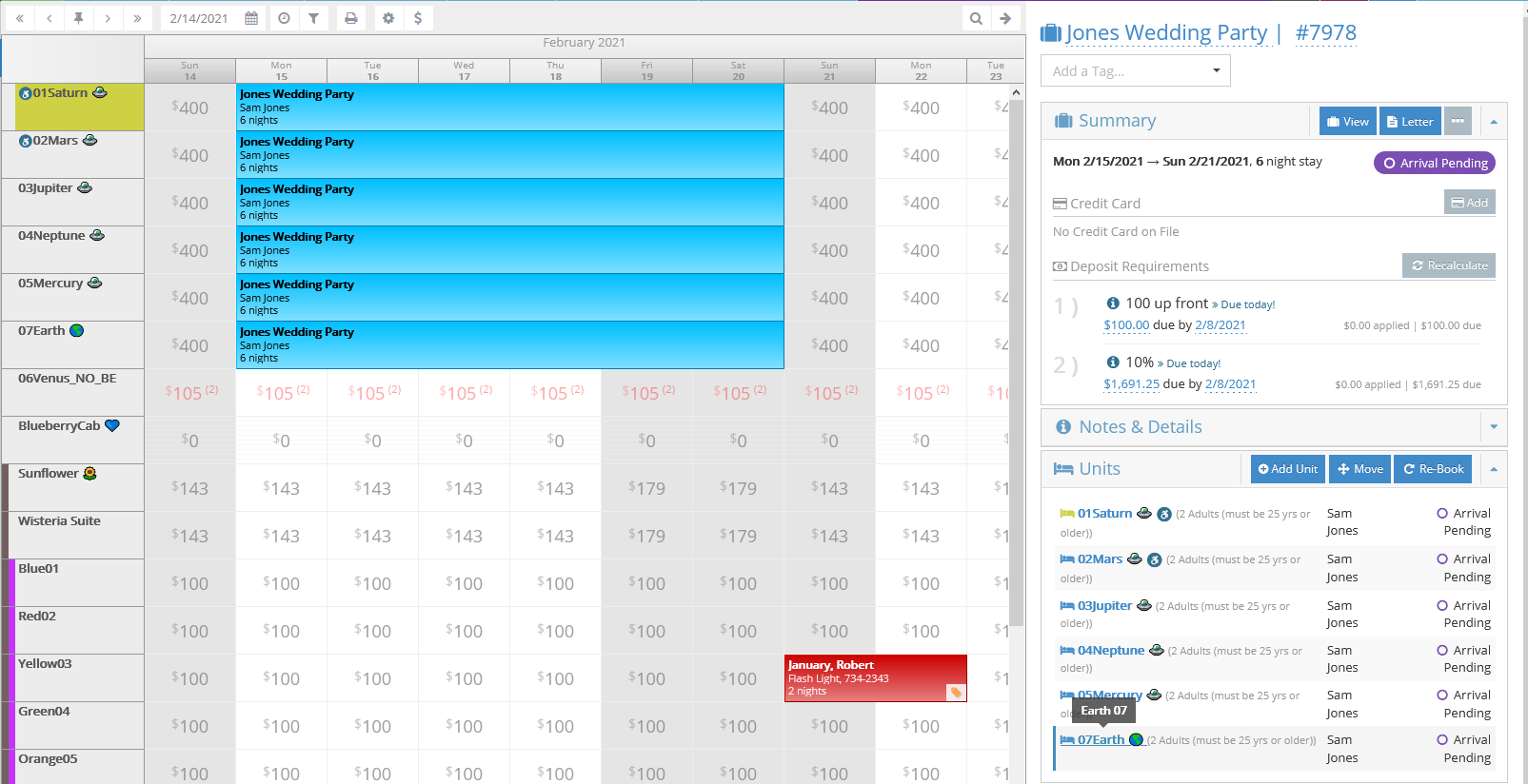The Occupancy Map allows you to quote, and book, one or more rooms at once.
To make a group reservation, highlight the date ranges all of the units that you wish to book for that group on the occupancy map:
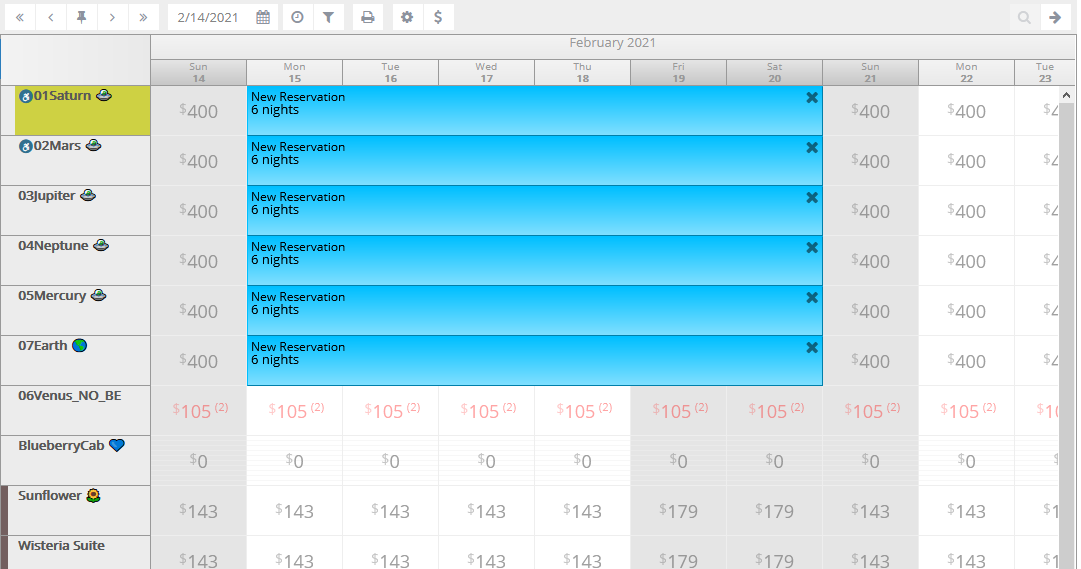
Once you've done that, you will see a quote for the entire group booking on the right:
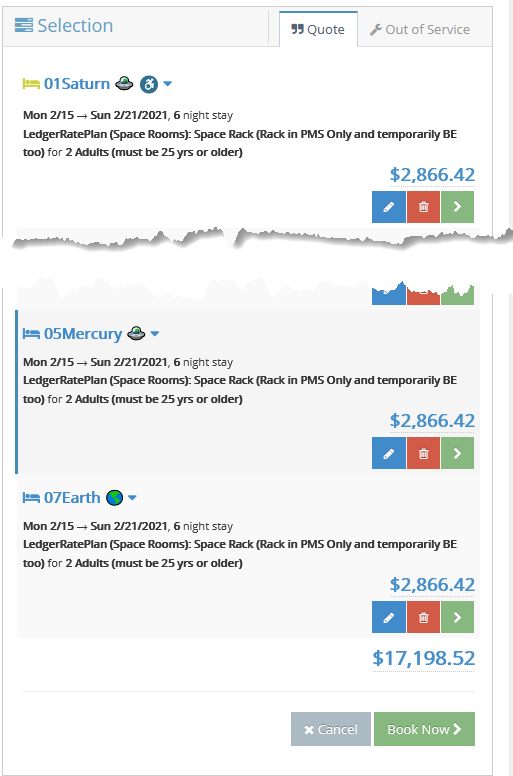
Editing a unit quote
All units will be quoted with the rack, or default, rate. You can apply a rate discount, manual discount, or change the rate for any unit by clicking the edit quote button (the blue pencil icon).
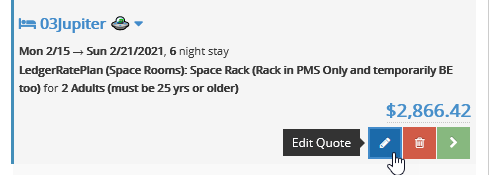
Removing a unit from the quote
You can remove a unit by clicking the remove button. This will remove that unit and update the group booking quote.

Completing your group booking
Once you're happy with your group booking selections, click the Book Now button to complete your group booking. During the booking process, you will only choose the primary contact person for the reservation. After booking, you can add people to the group's party and then assign those people as guests to specific units.
Viewing group reservations on the occupancy map
When you select one unit assignment in a group reservation on the occupancy map, all of the assignments for that reservation are highlighted. Here, we've also renamed our reservation to reflect the event. This will let us quickly find the appropriate reservation during guest check-in.