To mark a single unit as Out of Service, first, we need to select the unit and the dates on which it will be out, just like when we create a new reservation. Then in the 'Selection' panel on the right, we will need to choose 'Out of Service.'
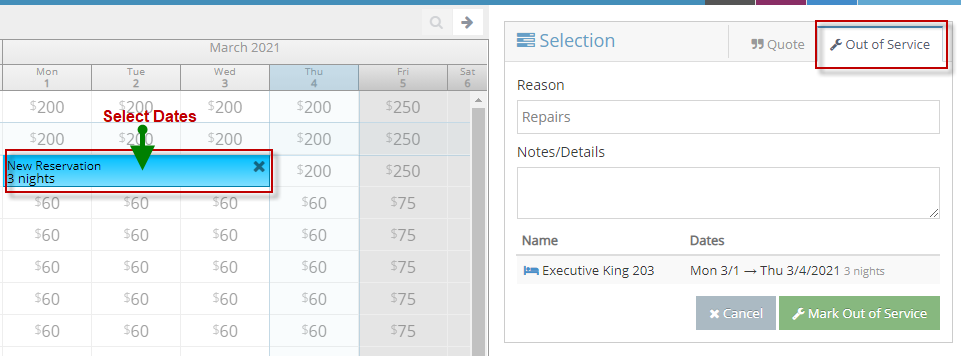
Then in the Selection panel, the Reason will default to 'Repairs,' but this field may be changed by typing another entry. Edit and/or confirm the Notes/Details, and then click the green 'Mark Out of Service' button to finalize.
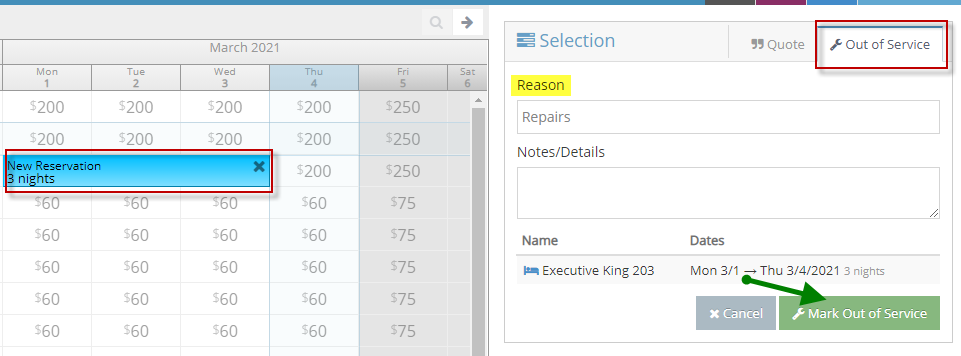
To mark a block of units Out of Service, we will select the dates for each unit that we wish to block and choose to mark them 'Out of Service.'
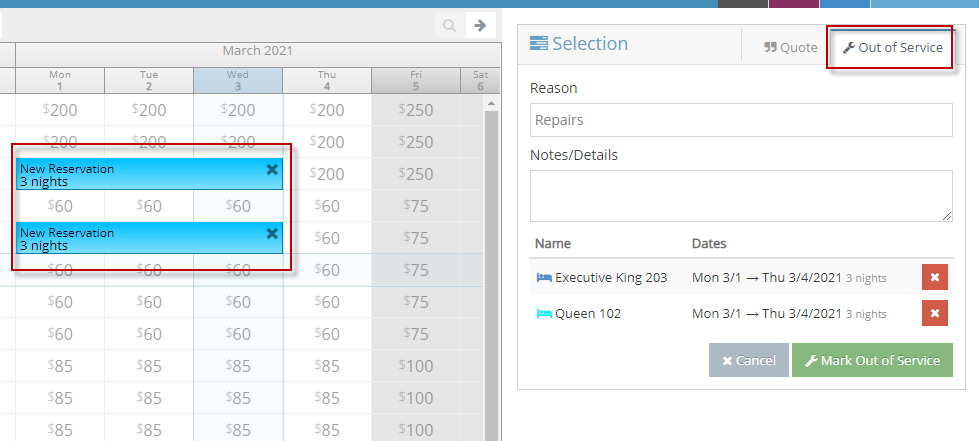
Then in the Selection panel, edit and/or confirm the details of the Out of Service, then click the 'Mark Out of Service' button.
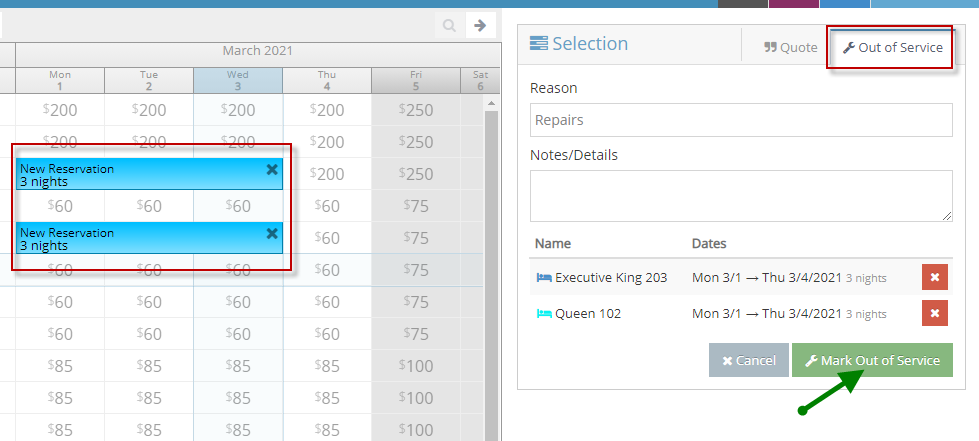
After Marking Out of Service, the "Success" Out of Service block will appear.
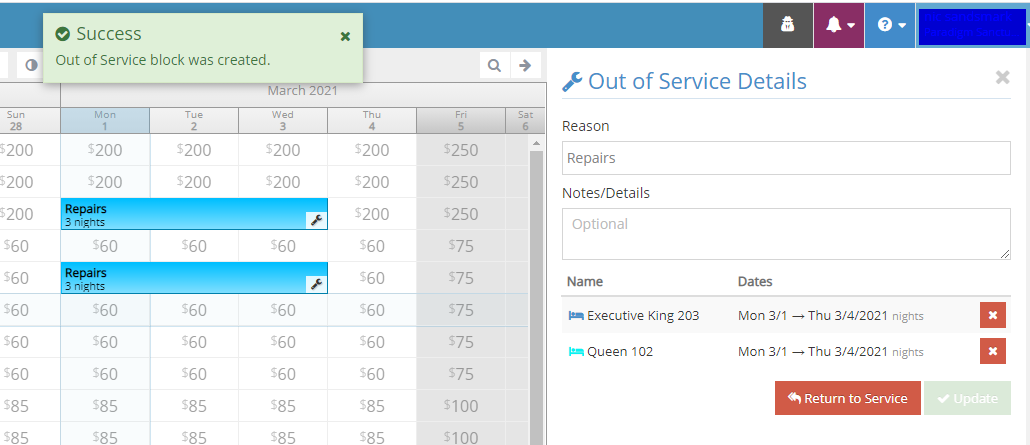
Out of Service units will reflect with the indicated wrench icon.
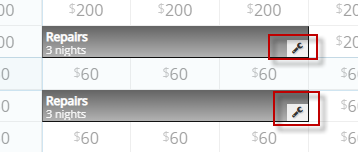
To Return to Service, simply click on the selected unit/s, and from the side panel, enter 'Return to Service.'
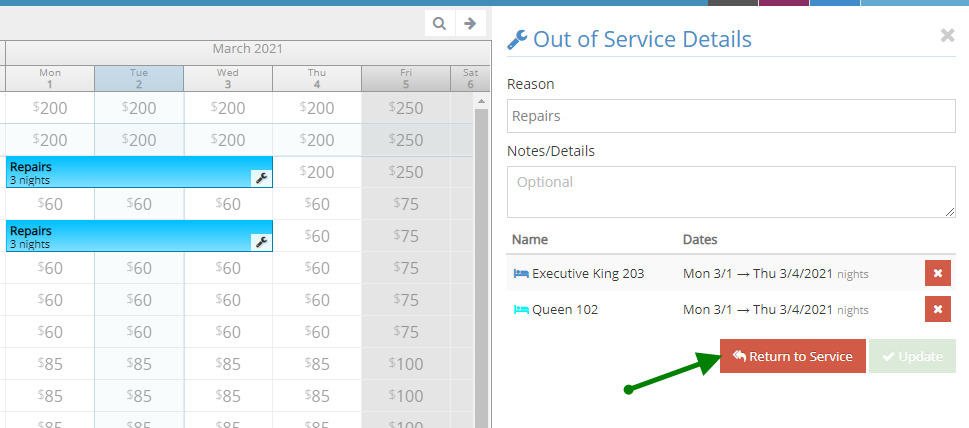
The Units will be returned to service and the selection will then disappear from the Occupancy Map.
Here's a video offering a walk-through:
