In this article, we’ll review setting up gift certificates. In order to utilize the Gift Certificate features within rezStream Cloud, you will need to set up “Gift Certificates” as a payment type. In order to complete this task please take the following steps:
- Navigate to the “Configuration” section of the program
- Under the category of “Your Business” click on “Payment Settings”
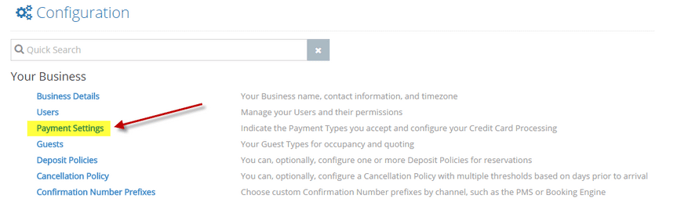
- On the “Payment Types“ tab you will have the ability to add a new payment type. Click on the “+” icon. Enter the words “Gift Certificate” to name the new payment type, then click the slider that says "Gift Certificate" to indicate to the system that this payment type is tied to gift certificates, and click on the green check mark to save. Then click on the green “Save” button in the upper right-hand corner.
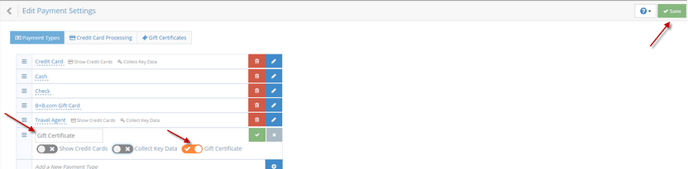
- By going back to the main "Payment Settings" screen you can click the "Gift Certificates" tab. Here you will be able to set a prefix for your gift certificates to identify them as well as set the automatic numeric numbering. You will also be able to set if they expire and what that expiration length is. Be sure to check with your state if you haven't already regarding the expiration surrounding gift certificates. Be sure to click the green "Save" button in the upper right-hand corner upon completion of your settings.

