In rezStream Cloud, we use the term "Unit" to describe anything that you rent on a nightly basis. For you, this could be a hotel or lodge room, a cabin, a vacation rental, a campground site, etc.
- Navigate to Configuration > Units
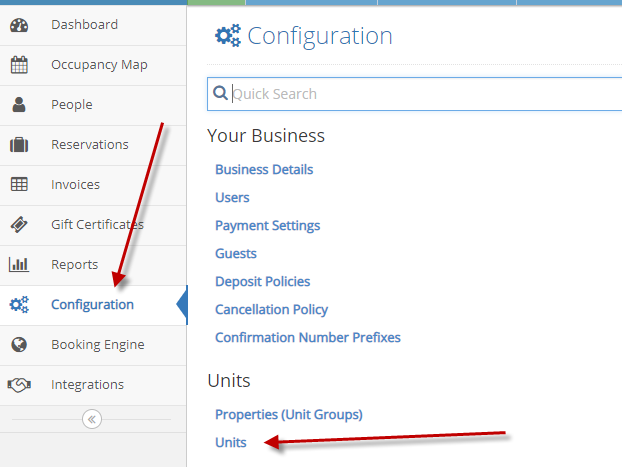
- Click Add New Unit located in the upper right-hand corner.
- Complete the information on the General tab. Note that the bold items are mandatory.
- The Short Name will be displayed on the occupancy map
- Specify if this unit is ADA Accessible (this will be filterable on the Booking Engine)
- Choose whether to Allow booking via the Booking Engine
- Choose the Property, Rate Plan, and Revenue Account this unit belongs to
- Choose any Unit Tags (Amenities) that apply to this unit
- The Maximum Capacity is the total # of all types of guests you'll allow in this unit
- The Maximum number of Guests (in this case, Adults, Children, and Pets, but your guest types will be shown here) allowed per unit can also be specified. For example, you may allow a Maximum Capacity of 4 guests but you will not allow more than 1 child within that total of 4 guests. The Maximum Guests fields allow you to create those limitations.
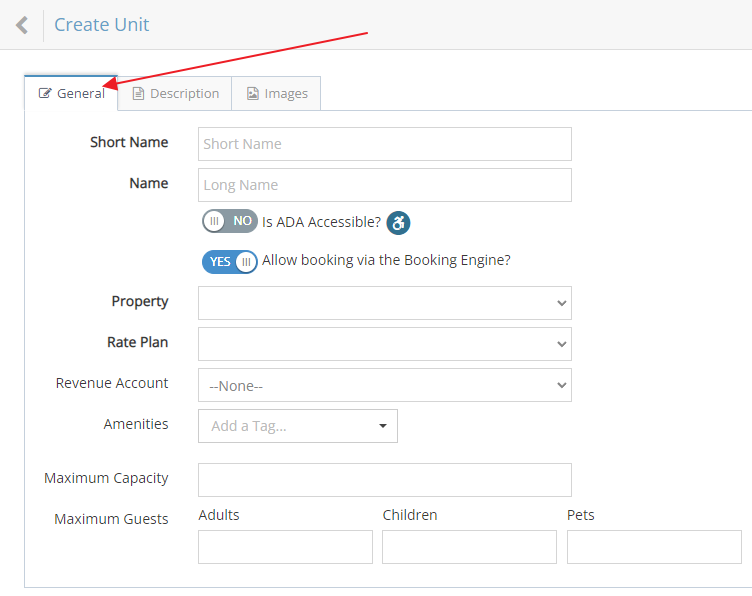
- Click on the Description tab to enter a detailed description of this unit that will be shown to guests on the Booking Engine. This description will also be shown within rezStream Cloud on the Occupancy Map and can optionally be included in letters/emails sent to your guests.
- Use the Rich Text description to describe your unit using word processing capabilities like bold and italic fonts, bulleted lists, and other rich text capabilities. This will be used to display your unit description within the Booking Engine.
- The Plain Text description of the unit will be used in places where special formatting will not work and will be automatically generated based on the Rich Text description. But, you have the option here to override what is generated and create a clean, plain text description.
- The Alternate Description is also a plain text description that can be used in letters and is typically used to share non-public information with a guest after they book that unit. An example would be for vacation rentals that have a specific key code or lock-box directions that wouldn't be published to everyone online but would be available to a guest after they've booked.
- Click on the Images tab to add and assign images of this unit for display on the Booking Engine.
- Click on Add Images and either navigate to the image file location on your computer and/or drag and drop images into the box as indicated.
- Once you've uploaded images you can click the green Add button to assign those image(s) to this particular unit.
- Click Save Unit to save your unit.
Rinse and repeat these steps for each of the units at your property!
