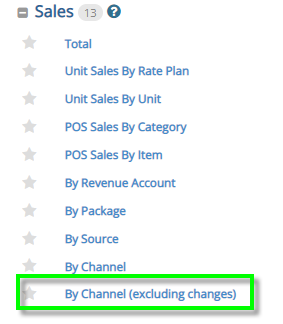Revenue Tracking Using GA4
To implement GA4 revenue tracking in addition to your existing Universal analytics revenue tracking, here are the steps you need to follow:
GA4 Setup
1. Click on Admin
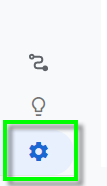
2. Under Property --> Select GA4
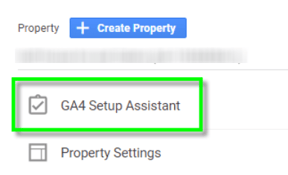
3. Select “Get Started”
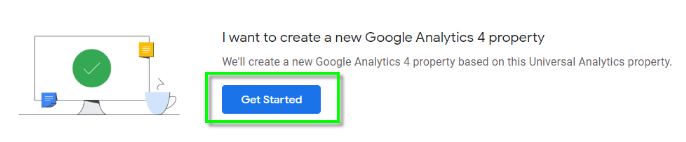
4. Click on Data Streams

5. Under Data Streams, enable “Enhanced measurement”

6. Under Data Streams, click “configure tag settings”
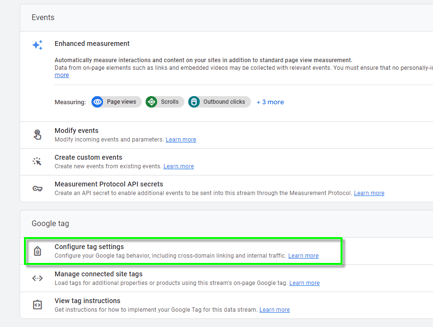
7. Select “configure your domains” and add “contains guest.rezstream”
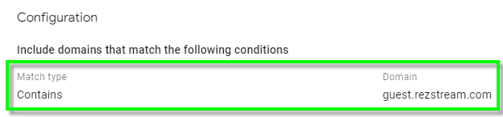
8. Under Data Streams --> Configure Tag Settings, select “show all” and select “List unwanted referrals”
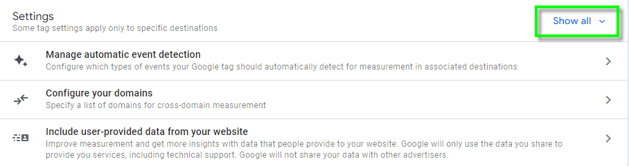
9. Add property’s domain and “guest.rezstream.com” to reflect the following settings
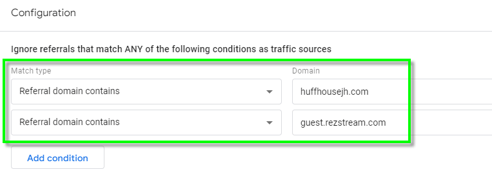
10. Confirm industry category and time settings is accurate based on property’s location under Property Settings
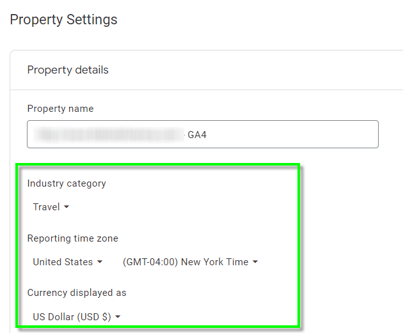
11. If the property has a Google Ads account, click on Google Ads Linking under Property
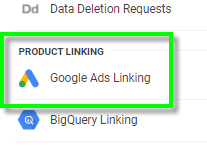
12. Enable personalized advertising and auto-tagging
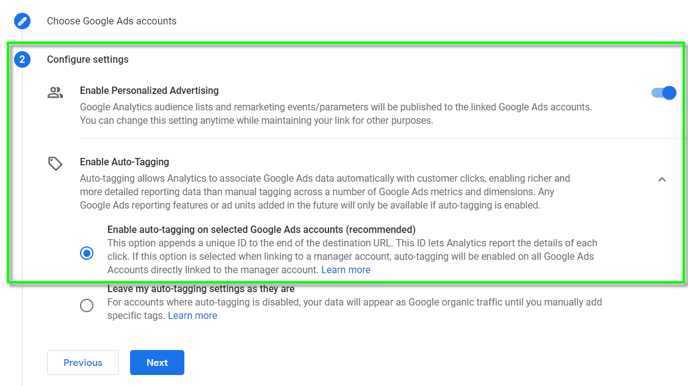
13. Under Data Streams, copy button to capture Measurement ID to send to your website design vendor for implementation

14. Implement the following script on every website page in the <head> section reflecting your unique measure ID. *If you're a TCMS customer, rezStream will implement these scripts for you so please send your IDs to changes@rezStream.com.
<!-- Google tag (gtag.js) --> <script async src="https://www.googletagmanager.com/gtag/js?id=G-XXXXXXXXX"></script> <script> window.dataLayer = window.dataLayer || []; function gtag(){dataLayer.push(arguments);} gtag('js', new Date()); gtag('config', 'G-XXXXXXXXX'); </script>
15. Once you've implemented the above tracking scripts on every page of your website, submit a request to Support@rezStream.com to implement GA4 revenue tracking providing your measure ID (from your GA4 account) if you're a Cloud PMS customer. If you're a TCMS and Cloud PMS customer, you can submit these details to Changes@rezStream.com.
16. Create a reminder after a week of implementation to confirm tracking is coming through correctly on both accounts including online bookings and revenue by comparing to Sales by Channel (Excluding Changes) report in the Cloud PMS.