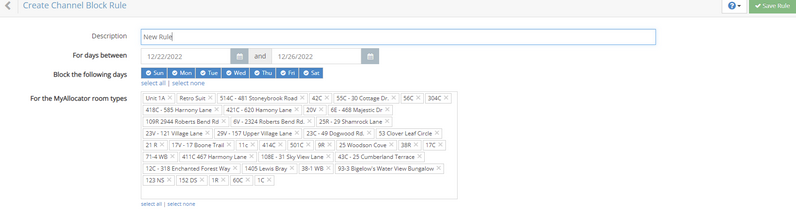Manage Occupancy Blocks by Channel
Manage occupancy blocks in the Integrations section by clicking on Manage Occupancy by Channel > Occupancy by Channel Rules
Occupancy by Channel Rules allows you to set up blocks that apply to all the OTA channels, which are syncing with the channel manager. Once these rules are in place, they block out availability to every OTA channel.
- You can give the rule an optional description (useful if you have many blocks and a reason for having them – but it is only used internally).
- You can specify which days within the date range are blocked and also which Booking.com room types are applicable.
- Rules can be stacked or overlapped on top of one another. So, the date ranges can overlay each other and the system will always look at all rules and determine what should be blocked based on all the rules that apply to a given date.
- If you need to change one, you’d have to delete it and re-add it with the new changes.
To set up or review, click on Integrations>Occupancy by Channel Rules.

Select "Add New Rule"
Apply the criteria and after the entries, be sure to save them in the top right.

Here is a screenshot indicating one rule setup that blacks out ALL days between 12/22 and 12/26 (inclusive).