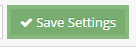Occupancy Map Unit Color
You can categorize your rooms on the occupancy map by color(s) and three different options. Rate plan, individual units, and multiple properties with different units at each. Below are some practical examples for you to think about to help you streamline the efficiency of your front desk staff.
Rate Plan Example:
You have many units that are the same within a unit group (King bed, Queen bed, etc.). Those multiple units are associated with the same rate plan. You can now color the units within the same rate plan on the occupancy map so your front desk staff can easily distinguish which rate plan and unit type they have available.
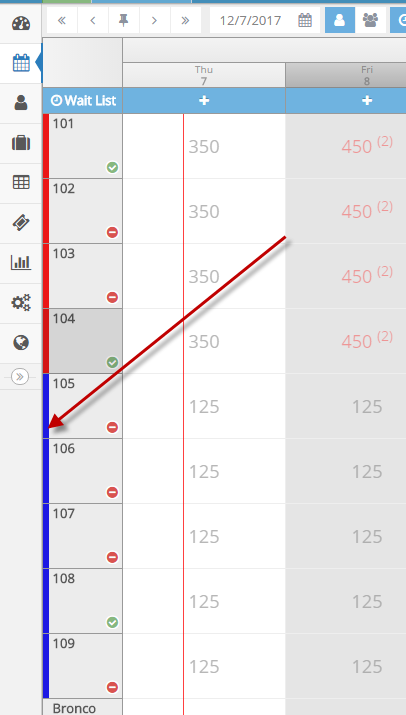
Individual Unit Example:
Your units are all unique, no two are the same. Maybe you want to color the units by which level of the building they are on or by the location on the property. Maybe you’d rather use the unit colors to indicate specific amenities like hot tub vs. mountain views. Whichever options you deem most important, you now have the ability to quickly move through the occupancy map to find the appropriate unit for your guests.
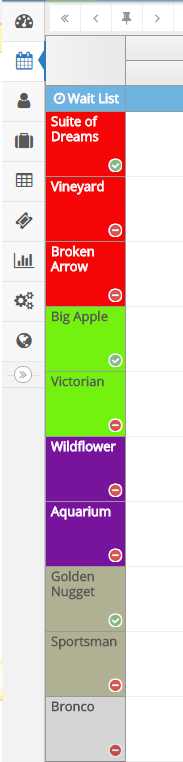
Where do I go to use this feature?
1. Navigate to the occupancy map
2. Select “Occupancy Map Settings”
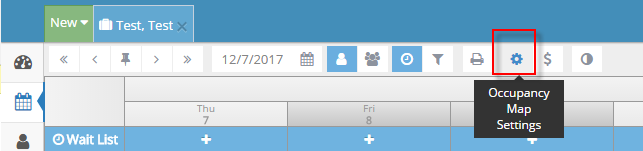
3. Select “Unit Colors”
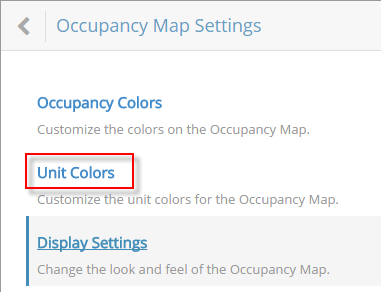
4. Select the option that describes how you want to organize your occupancy map by color(s)

5. Select the color(s) you prefer
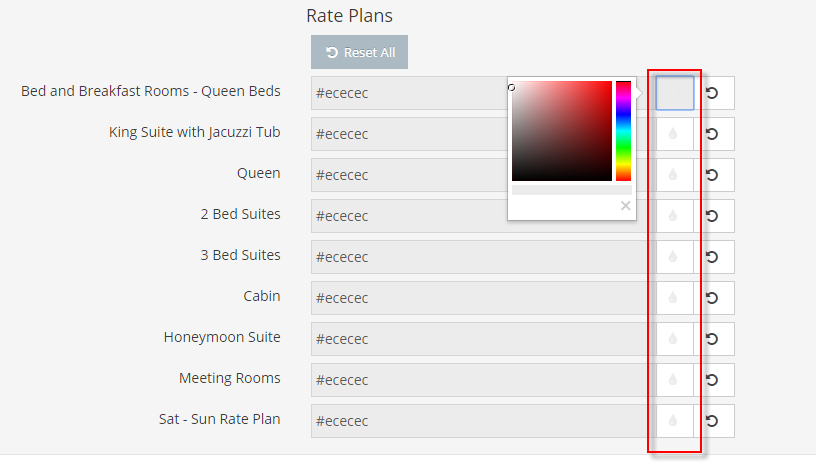
6. Save your settings in the upper right-hand corner upon completion