4Word: View Credit Card Information
Although rezStream Cloud does not store credit card information, you can always securely view credit card information for your guests by using the Shift4 interface. This setup works differently depending if you are using Shift4 in a fully integrated way to process cards or just using the 4Word interface for securely retrieving credit card information (and using another merchant to process credit cards).
Please note, 4Word service will not be processing transactional credit card payments.
If you are using 4Word:Open the reservation and then select 'View'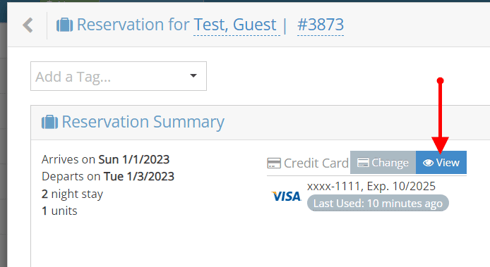
Click 'View Card at Shift 4'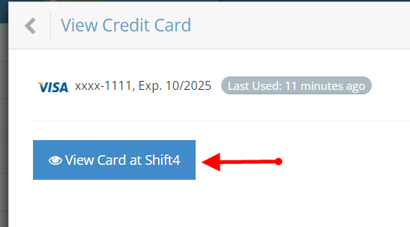
1. Click the 4Word Website link (which should open in another browser tab).
2. Copy the Four Words (the four words will be different for each transaction).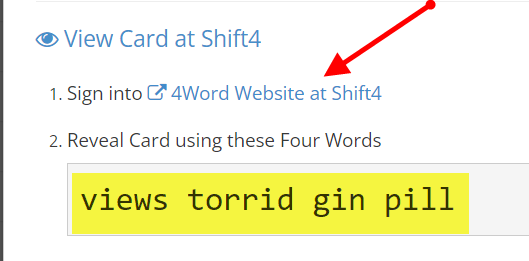
Sign-In
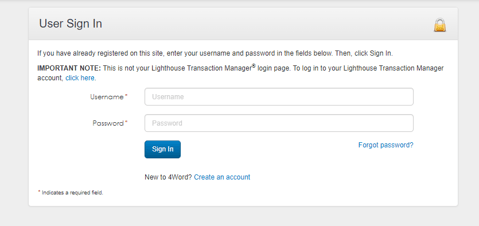
Once Signed-In, Paste the Four Words into the entry field. Also required is the Captcha box of characters.
-After each field is entered, select 'Detokenize'
-The credit card information will then appear on the far right side (highlighted box).
**Please note, the CVC/Security Code will only be visible for one time of viewing, and not accessible again.
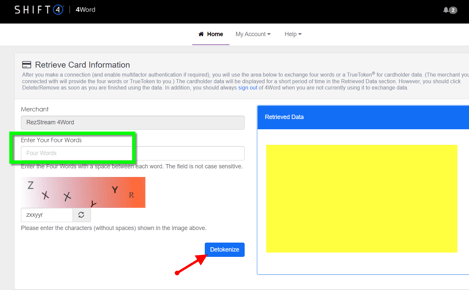
The credit card information will become visible through Detokenize.
If utilizing MyAllocator for OTA channel connections: from the guest reservation page, click on the 'View Credit Card' link.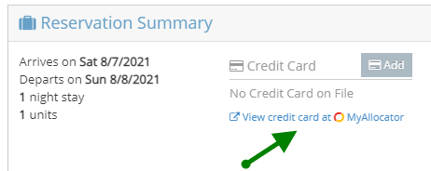
If you are fully integrated with Shift4:
This first section will only need to be done once.
- Log into your Administrator account in DollarsOnTheNet.
- Select Settings and then User Maintenance.
- Select the administrator account.
- NOTE: If you see anything in the password field in this next screen, delete it.
- Scroll down and then uncheck the mask card information box.
- Click Update User.
After this anytime you need to see a full card number you can:
- Log into your Administrator account in DollarsOnTheNet.
- Go into transactions and select the transaction with the card number you wish to view.
- Within the transaction, you should see an eyeball next to the credit card info.
- Click on the eyeball and you will be able to view the full card number. It will show you the credit card number for 10 seconds at a time. You can click at the top of the window to refresh the timer if you need more time.
Reference https://s4-myportal.s3.amazonaws.com/downloads/documentation/4word/4word%20reference%20guide.pdf
