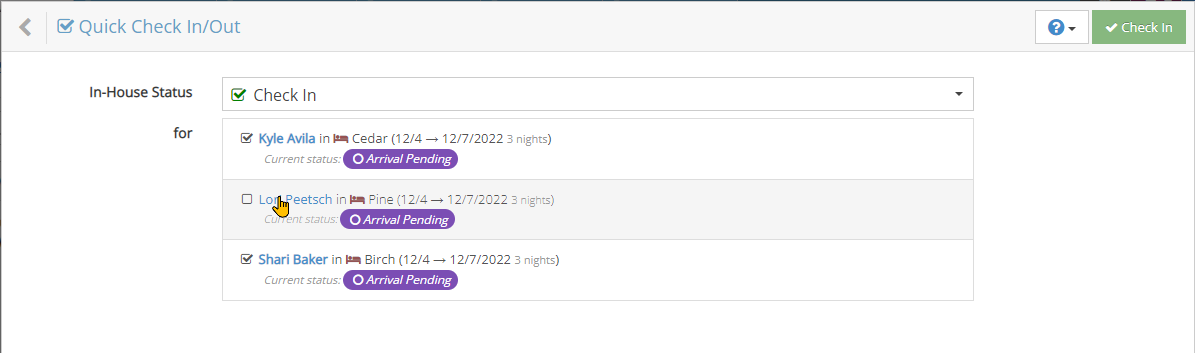Reservation and Guest Check In and Check Out
The rezStream Cloud has a couple of easy ways to check your guests in and out. The process can be triggered anywhere you can view or edit a reservation. That includes:
- The Reservations Today dashboard widget.
- The Reservation View on the Occupancy Map.
- The Reservations section.
There are 2 simple ways to check guests in and out:
- The Check In and Check Out Wizards will guide you through the process and allow you to handle the multiple-step process the same way each time. It is also configurable to work the way you work.
- The Quick Check In/Check Out option allows you to quickly check in or out multiple reservation unit assignments without the extra steps.
The Check In and Check Out Wizards
When viewing a reservation, you can individually check a guest in or out by using the Check In/Check Out button for the Unit Assignment within the Units section.
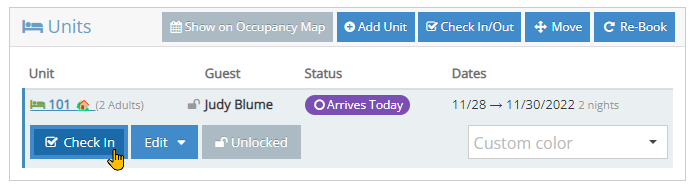
Clicking/Tapping the Check In (or Check Out) button will trigger the appropriate wizard.
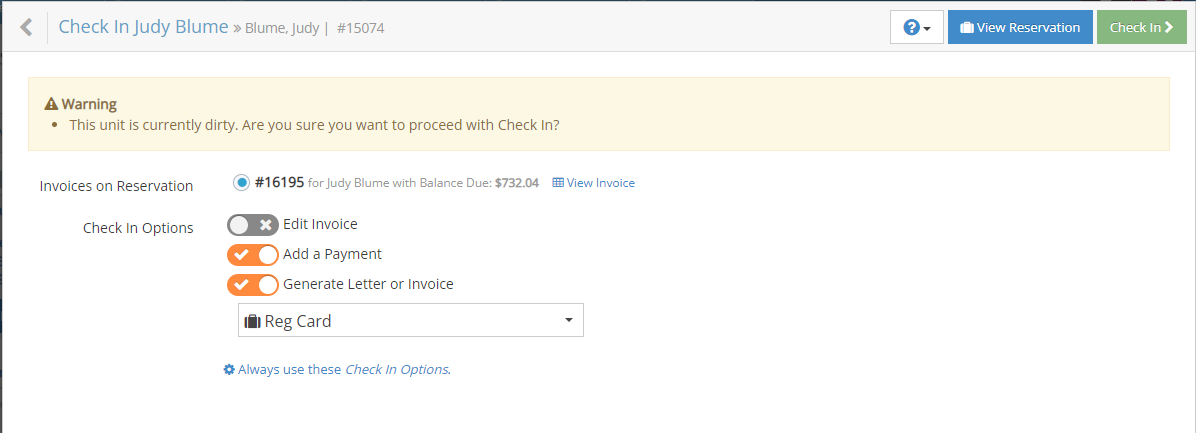
The Check In Wizard will give you the following options:
- Edit Invoice allows you to view and edit the invoice so you can make any type of adjustment at check-in.
- Add a Payment shows the Payment screen so you can quickly take payment.
- Generate Letters or Invoice will generate the chosen letter or invoice so for either print or email.
- Also, a link to Always use these Check In Options allows you to quickly save the current options for future check-ins.
The Check Out Wizard provides the same options and adds a 4th option to Re-Book for Next Year after the Check Out process is completed.
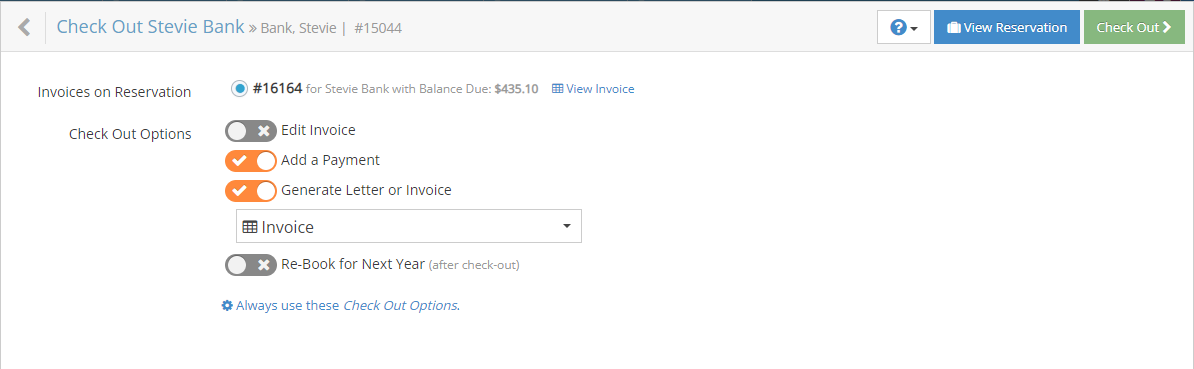
Quick Check In/Out
From the dashboard, Reservations Today dashboard widget) provides a Check In or Check Out all... button that allows you to quickly check in or out all Arrivals, Stay Overs, Departures or No-Shows.
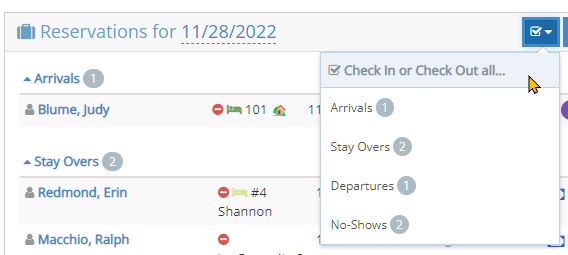
From within a reservation, the Check In/Out button within the Units section allows you to quickly check in or out all the members of a group reservation in one quick wizard.
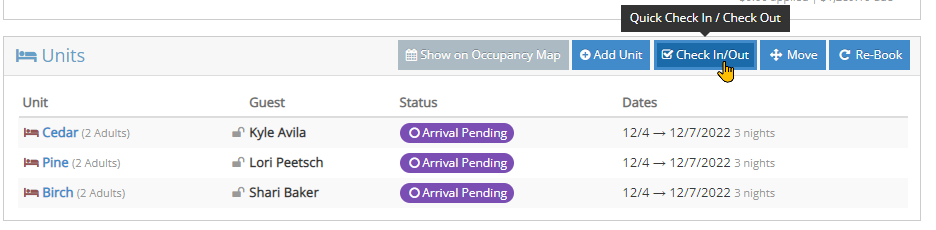
Upon using the Quick Check In/Check Out option, you'll be presented with a simple Quick Check In/Out wizard that allows you to:
- Change the In-House Status.
- Include/Exclude reservation unit assignments.