Creating a Guest Type
The Guests link in the Configuration menu is used to define people classifications at your property. In the example below, there are three classifications:
- Adults.
- Children older than 12.
- Children younger than 12.
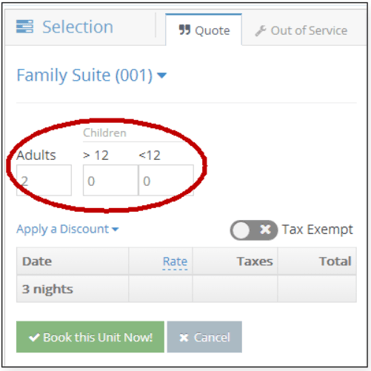
Use the following steps to define guest classifications:
- Click the Your Business > Guests link on the Configuration menu.
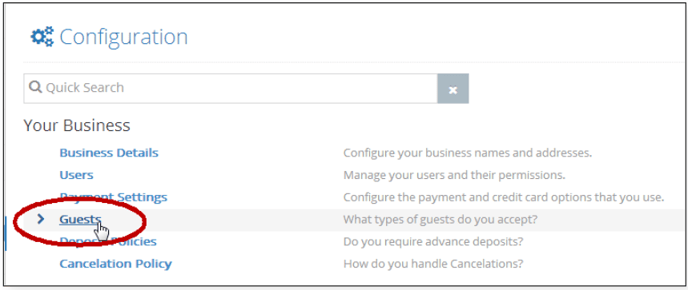
2. In this example, several changes will be made to the default configuration. When clicking the Guests link on a new Cloud PMS install, the following guest classifications are displayed:
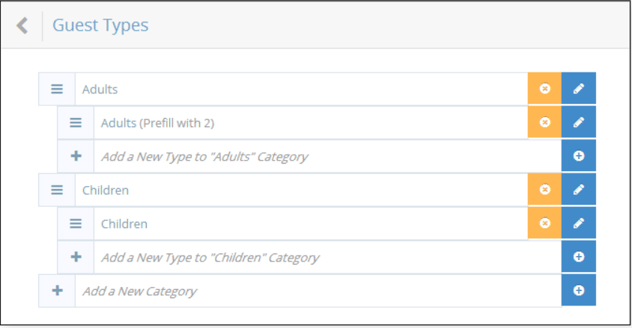
3. The Powder Hound Inn, our example property, charges different rates for:
a. Adults
b. Children Under the Age of 12 and Over the Age of 12
c. The number of cars parked at the property per night
4. User the following steps to configure these guest types.
a. Click the Edit button next to the default Children guest type
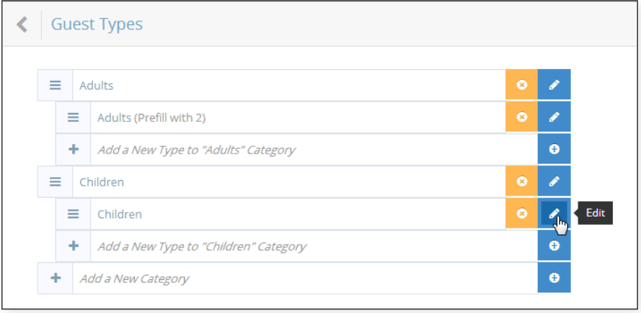
b. Change the description to “<12” and enter a default number of children under the age of 12 (1 in this example.) Click the save, or check mark, button. NOTE: If you set the default number to anything other than 0, each time you make a reservation the system assumes you have that many people in that category of guests by default. Typically a property would only set the Adult default to 2.
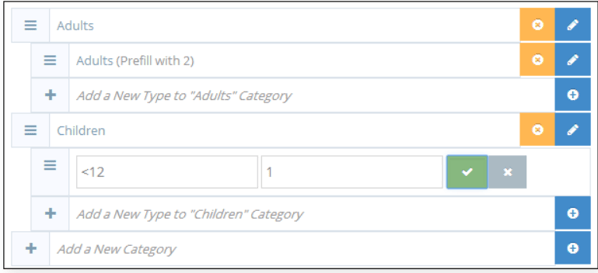
c. Click the “+” button to add a new classification under the “Children” guest type.
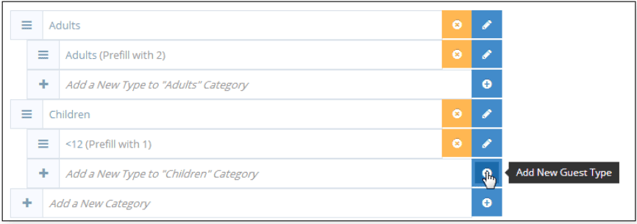
d. Enter a name for the category, “>12”. Click the check-mark button.
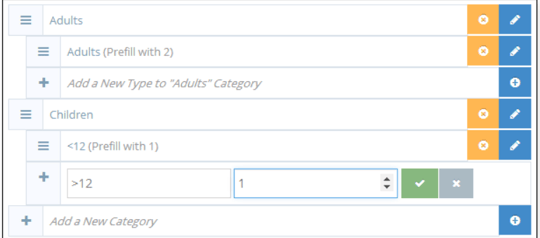
e. Next, a new main guest type will be added, Parking. Click the Add a New Category button.
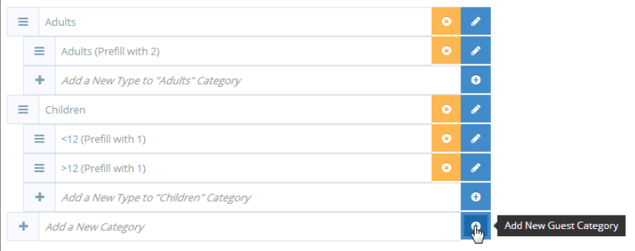
f. Enter the description and click the check mark.
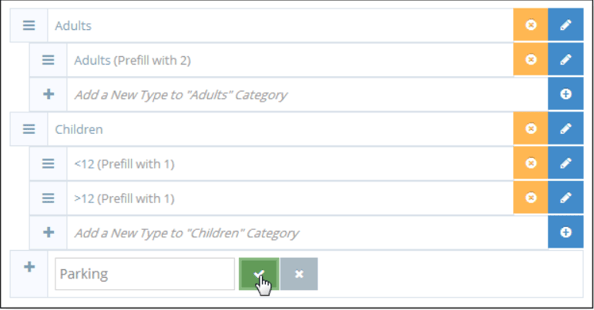
g. Click the “+” button to add the first sub-category to Parking. NOTE: A sub-category MUST be created for a guest type to display when making a reservation.

h. Enter a description and the default number of cars (if applicable). Click the Save button.
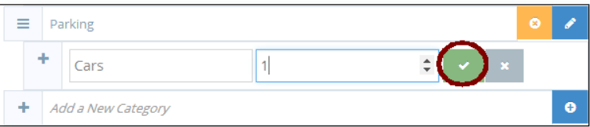
5. Click the Save Guest Types button in the upper right corner.

