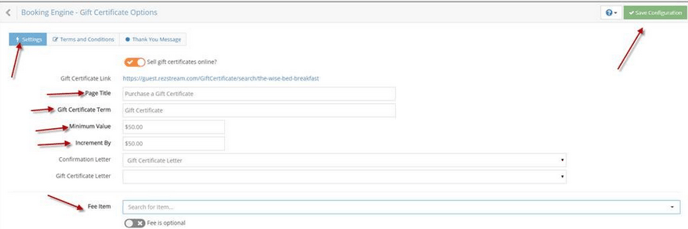Selling Gift Certificates Online
Offering gift certificates online is a huge value to your business. By offering them online you reduce staff resources to answer calls and questions. In addition, over 30% of all gift certificates go unused which has revenue value for your business. To offer gift certificates online, please follow the steps indicated below. (You need to have followed the steps in this article to turn gift certificates on before continuing below: https://support.rezstream.com/hc/en-us/articles/223720748-Setting-up-Gift-Certificates
1. Navigate to the "Booking Engine" configuration section and into "Gift Certificate Options".
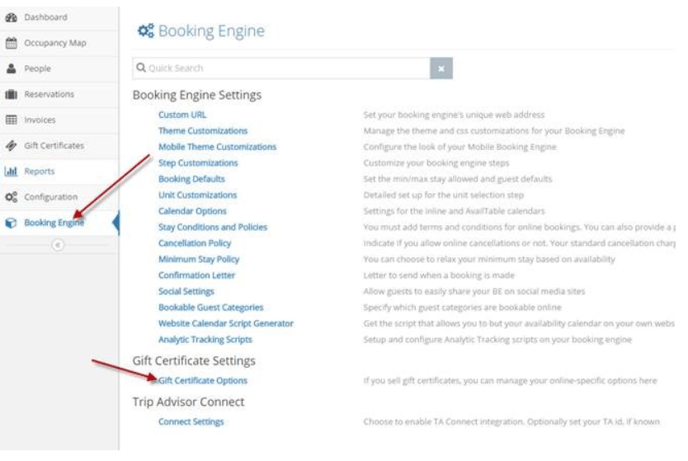
2. Turn on the "Sell gift certificates online online" slider and hit the green "Save Configuration" in the upper right-hand corner. Please notice the "Gift Certificate Link" highlighted in yellow below, which is the link that your webmaster will need to install on your website for guests to purchase gift certificates online.

IMPORTANT NOTE: You must enter something on the "Terms and Conditions" tab in order for gift certificates to be available for online purchase. This is a fail-safe for your business to explain your rules.
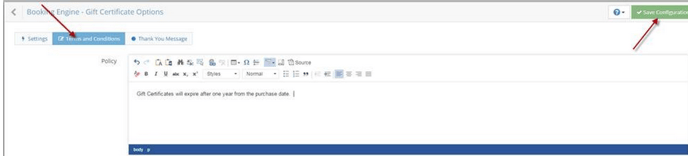
3. Enter a "Thank You" message on the "Thank You Message" tab. This message will display as a thank you page after the online gift certificate purchase has been submitted. This is displayed on the web browser to the guest (a separate confirmation email can be sent if you desire).

4. Back on the "Settings" tab you will be able to configure the page name, minimum gift certificate value, the incremental value as well as the confirmation letter of choice (if applicable). (The confirmation letter would be created under the Configuration > Letters & Templates" section before you can control that particular setting here.