Edit An Existing Rate Season or Minimum Stay Adjustment
To change the settings of an existing rate season, go into 'Configuration', and then select 'Rate Plans (Unit Types)' located under the 'Rates and Taxes' header.
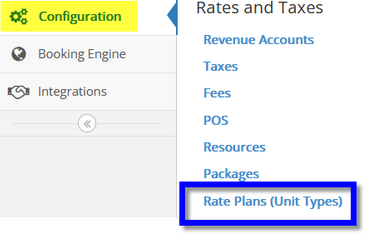
Select the Rate Plan (Unit Type) you'd like to edit (you will need to perform same these steps on each rate plan separately). There may be several Rates that require adjustment.
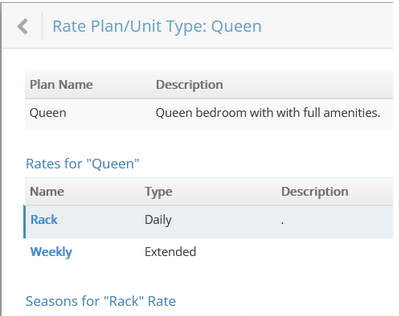
You will need to edit each of your bookable rates and associated seasons. The seasons for that rate & minimum stay will appear below. Rate seasons that are no longer in effect will be grayed out and do not need to be edited.
Click on the 'Edit' button to the right of an active season. In this example, we are editing the active seasons for the 'RACK' rate.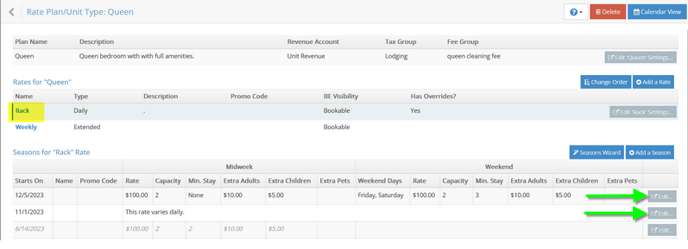
Edit allows you to update the season rate, minimum stay, or extra guest charges.
This example below indicates the Midweek/Weekend, with specified Weekend days highlighted in Blue (Friday/Saturday).
You can click on 'apply' to enter or change a minimum stay toward the bottom.
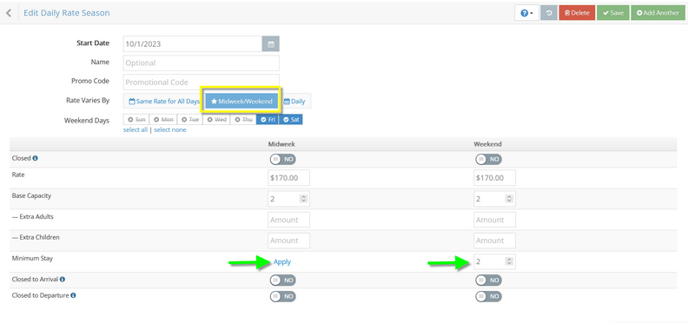
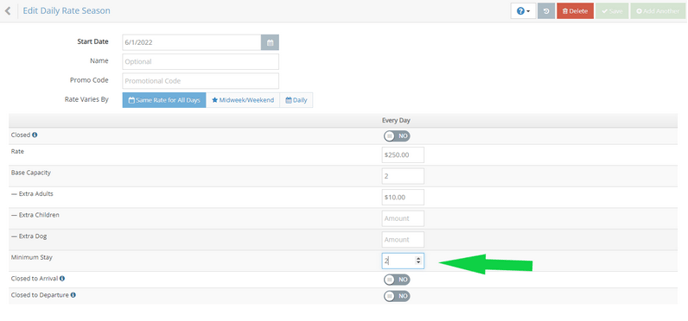
When finished with these entries, ensure to Save at the top right. Repeat these steps on all active rate seasons you wish to change.
