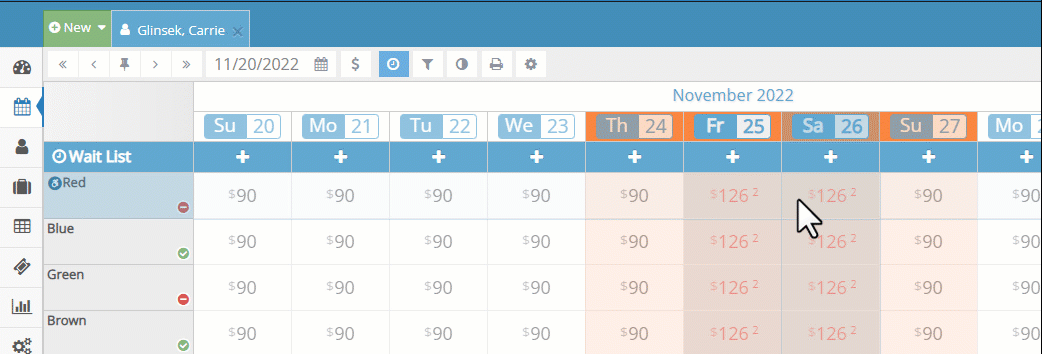Special Events, Holidays, and Notes on the Occupancy Map
Holidays and special events are important dates that you want your entire staff to be aware of when they are taking new reservations. To make those dates easy to see, the Occupancy Map has a simple option to colorize those dates and provide additional details relevant to your business.
- Head over to the Occupancy Map.
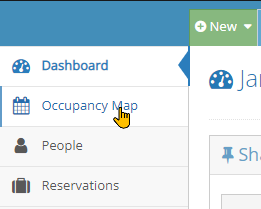
- Find the date you want to update and click/tap on it. In the pop-up menu that appears, click/tap on the Add an Event or Notes menu.
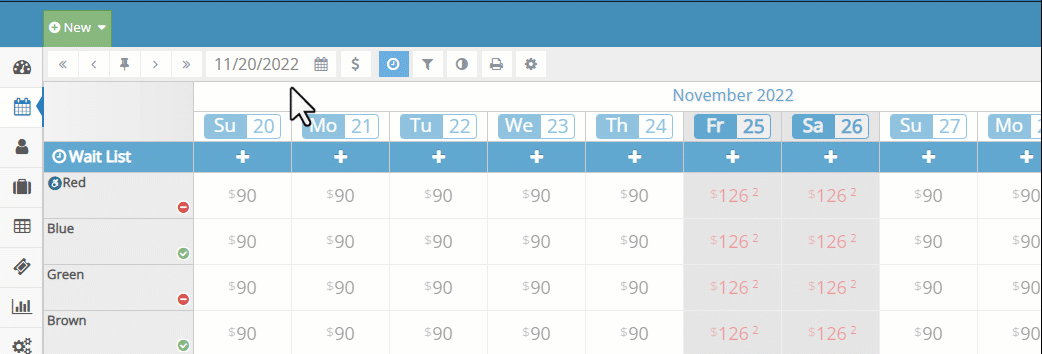
- Enter an event or note name and (optionally) an additional detailed description of your special event or holiday.
- By default, the event will be a single date, but if your date extends over several days, you can give the event a Date Range.
- The event can have a custom color applied.
- When complete, click Save Event/Note to save your event!
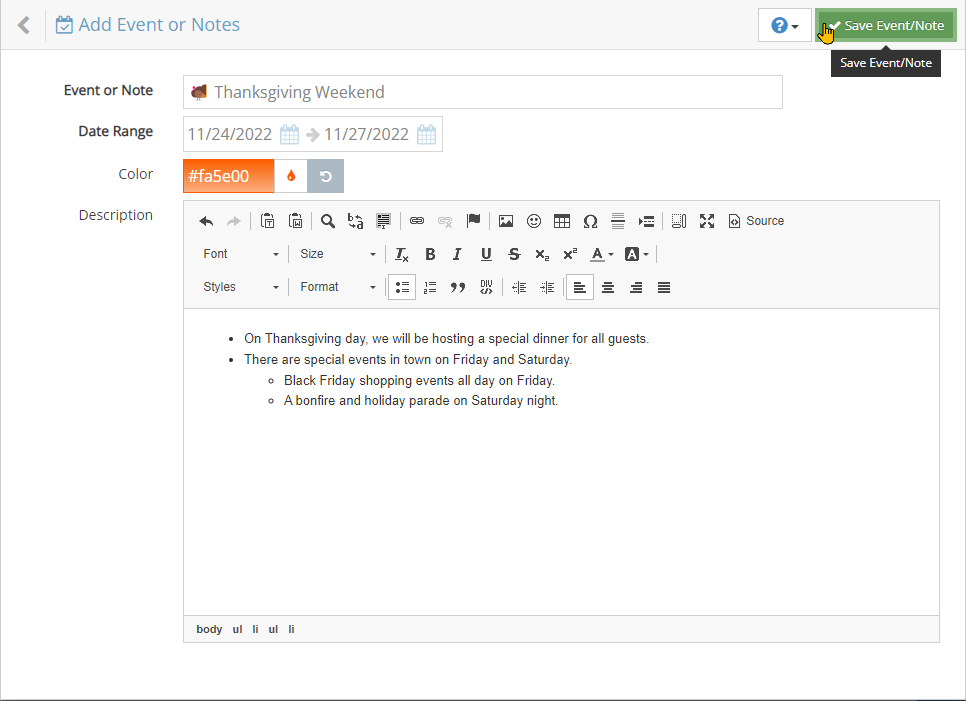
- Upon saving, your Occupancy Map is now updated with your event. Hover over the date headers to see a tooltip indicating your event and click/tap to view the details, and update or delete the event.