Creating a 'Closed' Season
Closing your rates out for a given time period is an easier way of preventing online reservations during a 'closed' time period than marking your units out of service for months at a time.
To do this, you will need to add a rate season to each of your rate plans. Go into Configuration > Rate Plans (Unit Types).
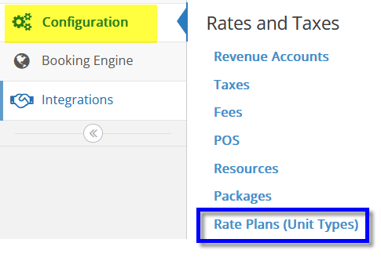
Select one of the rate plans you would like to edit. There may be several rates that will need to be adjusted. You will need to edit any rates separately.
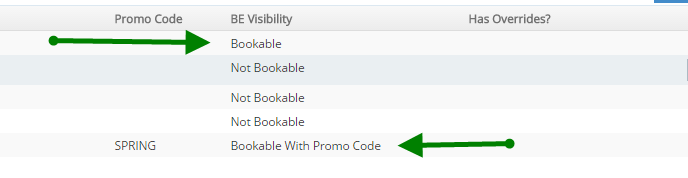
Select one of the rates you need to edit and choose 'Add Season'
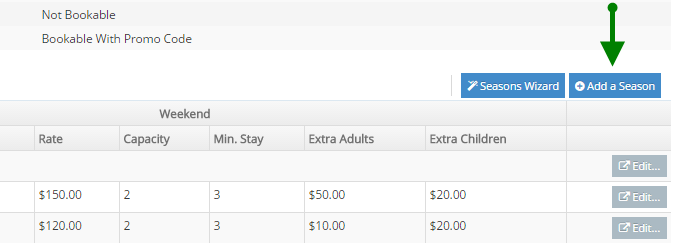
In the season window, change the start date to the date you are closing on. For instance, if you are closing from 8/1/2017-10/1/2017, this season would have a start date of 8/1/2017. Next to 'Rate varies by' choose 'The same rate for all days'
Then switch the 'Closed' option to 'Yes' and save.
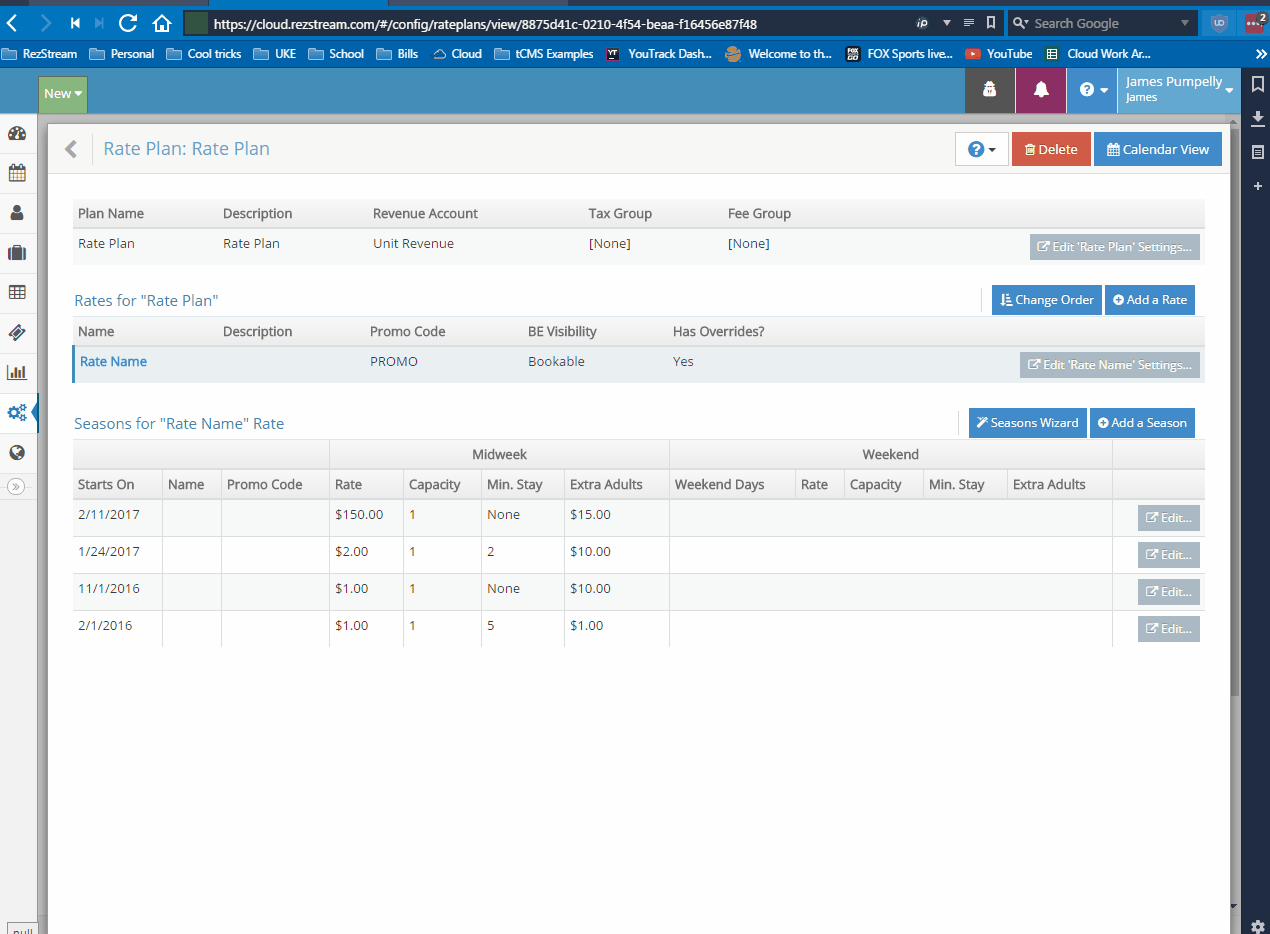
Once you have closed the season, select '+Add Another' in the top right-hand corner of the screen.
The start date will change to one day after the future most start date. Edit this date to be the day you are re-opening, then change the 'Closed' value to 'No' and adjust the rates/extra person charges to your normal pricing for the season that will be starting. Click 'Save' in the top right corner.
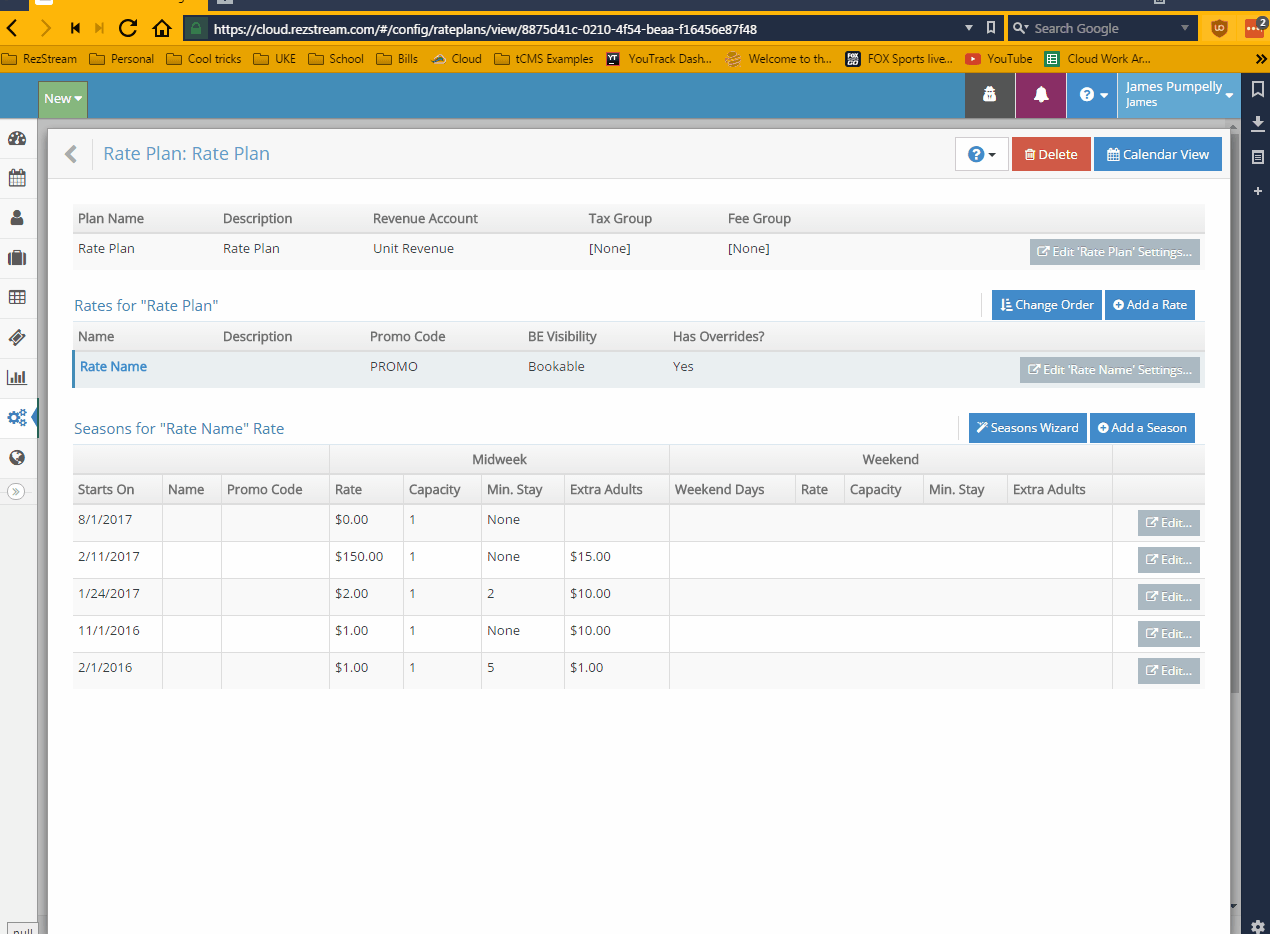
Repeat these steps on all Bookable rates on all applicable rate plans.
