Re-Booking a Reservation for Next Year
We have a new optional step in our Check-out wizard that allows you to rebook a person or group for the same time frame next year.
To access this feature, select the reservation on their departure date and choose 'Check Out'
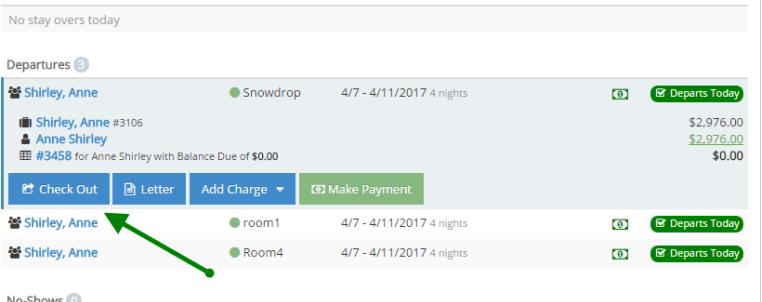
Select the steps you would like for the check-out, and switch on the 'Re-Book for Next Year' option
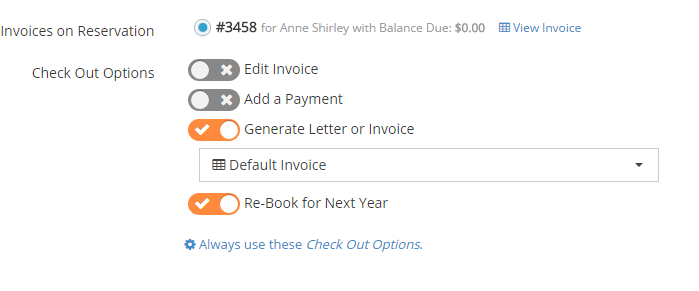
In the 'Re-Book' step, it will list all units on the reservation, the arrival/departure dates for this year's reservation, the arrival/departure dates for next year's reservation, and the unit. It will not set next year's arrival and departure to the same dates, but rather the same time frame. For instance, if they arrived on Friday the 7th of April this year, it will set them to arrive on Friday the 6th of April next year. You can re-book all units on the reservation, or just some of them, by toggling between 'Yes' and 'No' next to each unit under 'Re-Book'.
If a unit is not available for the chosen time frame, you can choose a different unit from the drop-down, or select 'No' under Re-Book in order to continue to the next step.
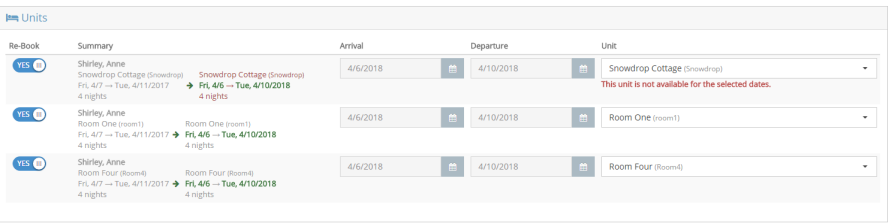
Once you have selected the units you would like to re-book, click 'Continue' to proceed. In the next screen, you will see the original total on the left, and the updated total on the right. You will have the opportunity here to change the rate or guest count. Once you have selected the rate you would like, click on save in the top right hand corner.
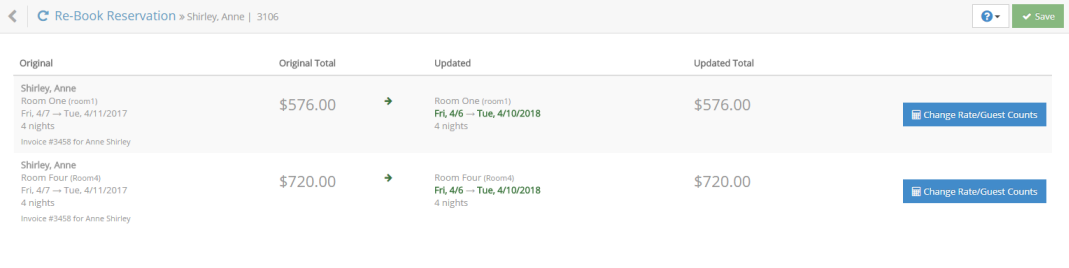
This will take you into the New Reservation Wizard. The contact on the previous reservation will automatically be selected, and you will be taken into the 'Review' screen to verify the contact information. From here, the steps will proceed in the same way they would for a new reservation. Verify the contact information, and click on 'Continue'. The next screen will give you the option to confirm the reservation with a credit card, or to book without confirmation. If you choose to confirm with a credit card, you will be able to choose the card that is currently attached to that contact.
Once you have completed the reservation, you will be taken to the Reservation screen where you can take a payment, or send a confirmation letter.
