Key Items
To make an item a Key Item, go to the POS section in Configuration and select the item.
Click on the option to 'Track as Key Item'.
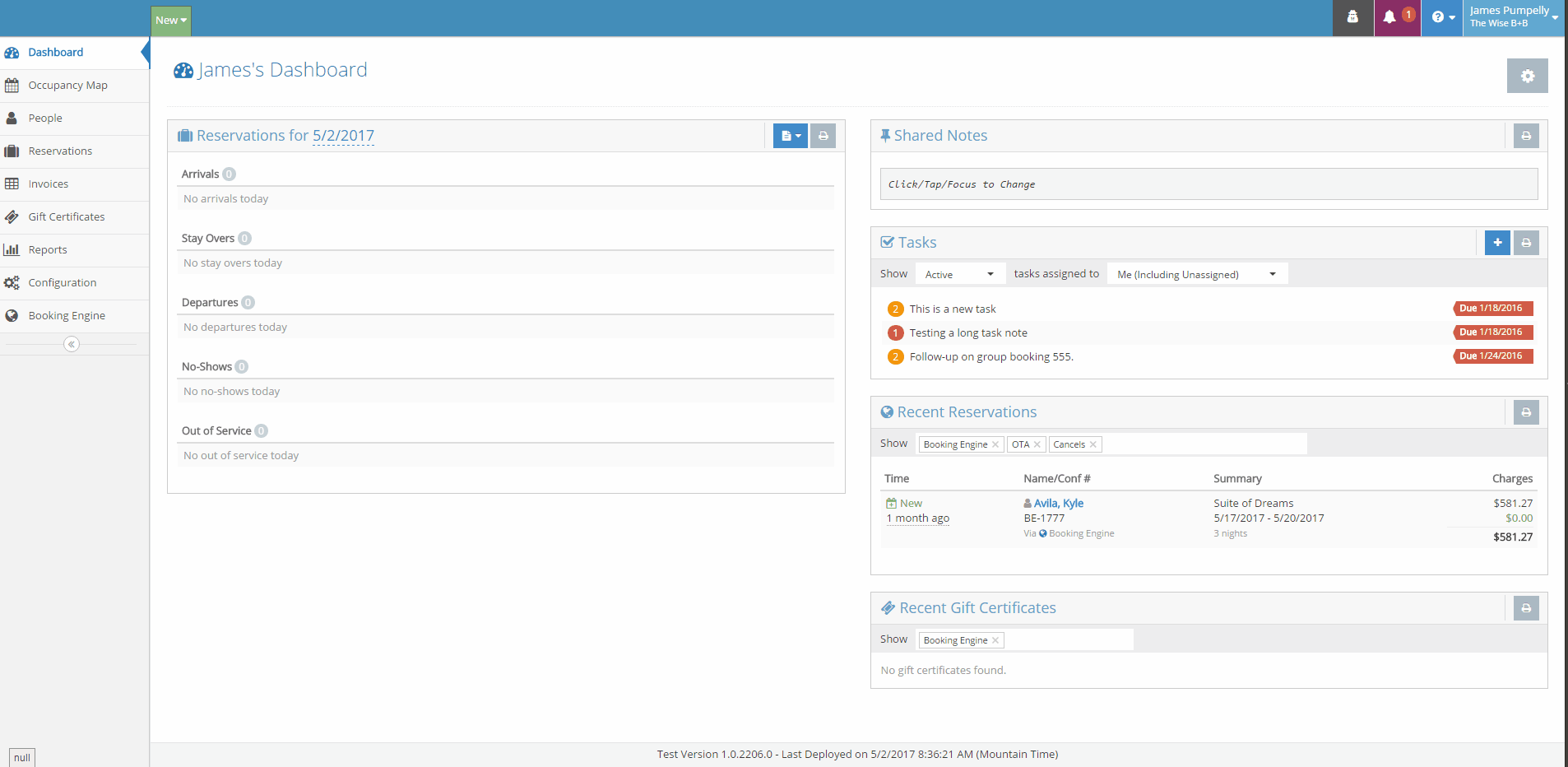
When you go to add the Key Item to an invoice, you'll want to make sure that you choose the correct date that corresponds with the date that the item is to be delivered.
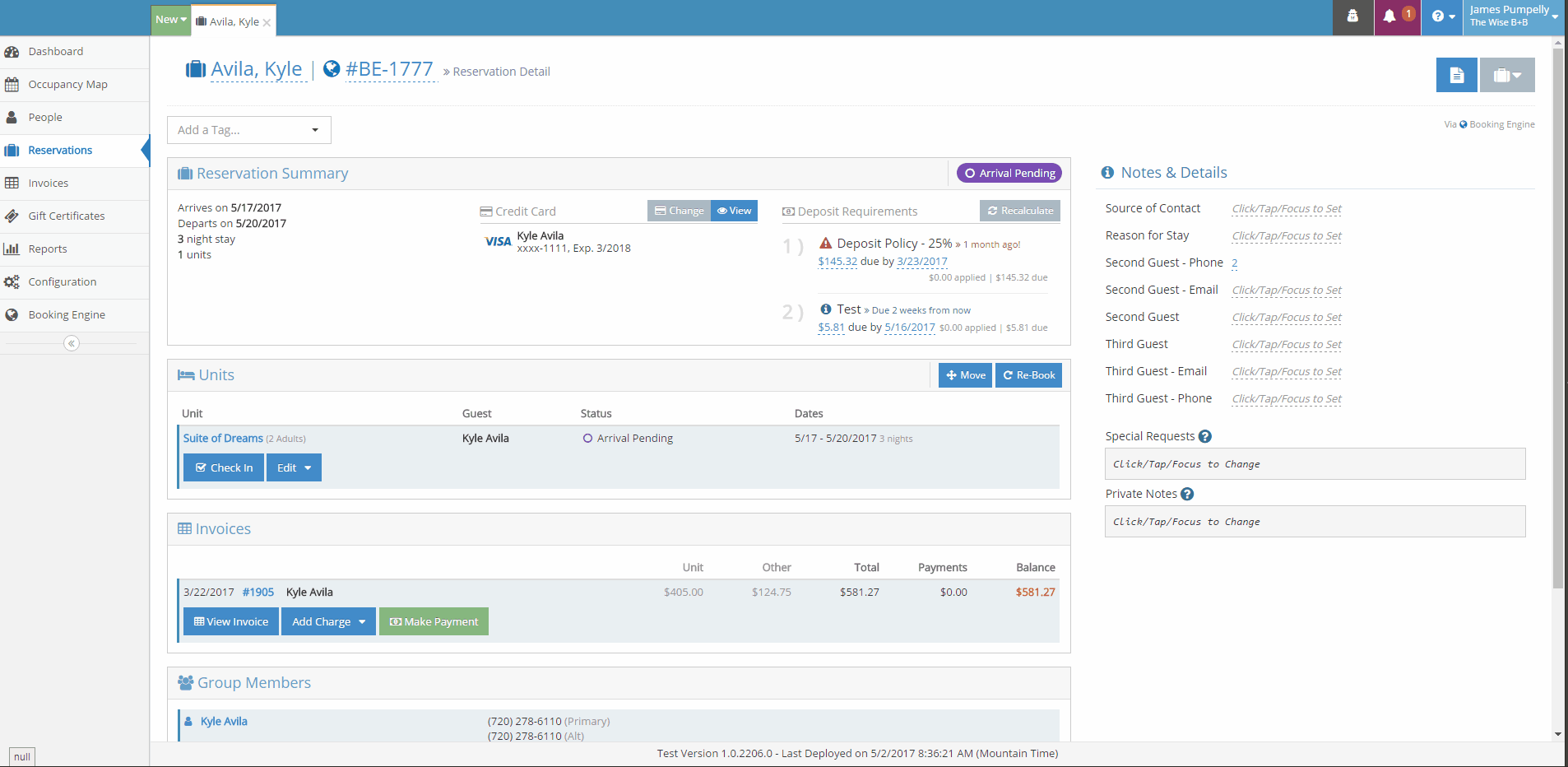
You can track Key Items on the Dashboard by choosing to display the key item widget from the dashboard settings menu.

Select the Key Item 'Show Widget' then save in upper right.
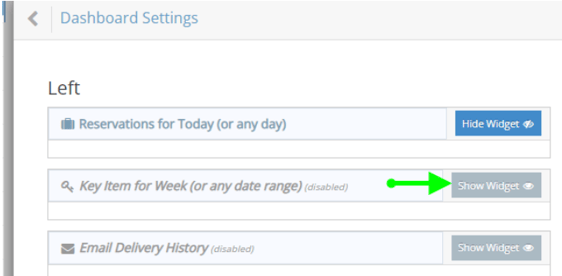
In the Key Item widget, you can choose the date range that you want to track the Key Items for and see details about the dates and invoices that the key items are on.
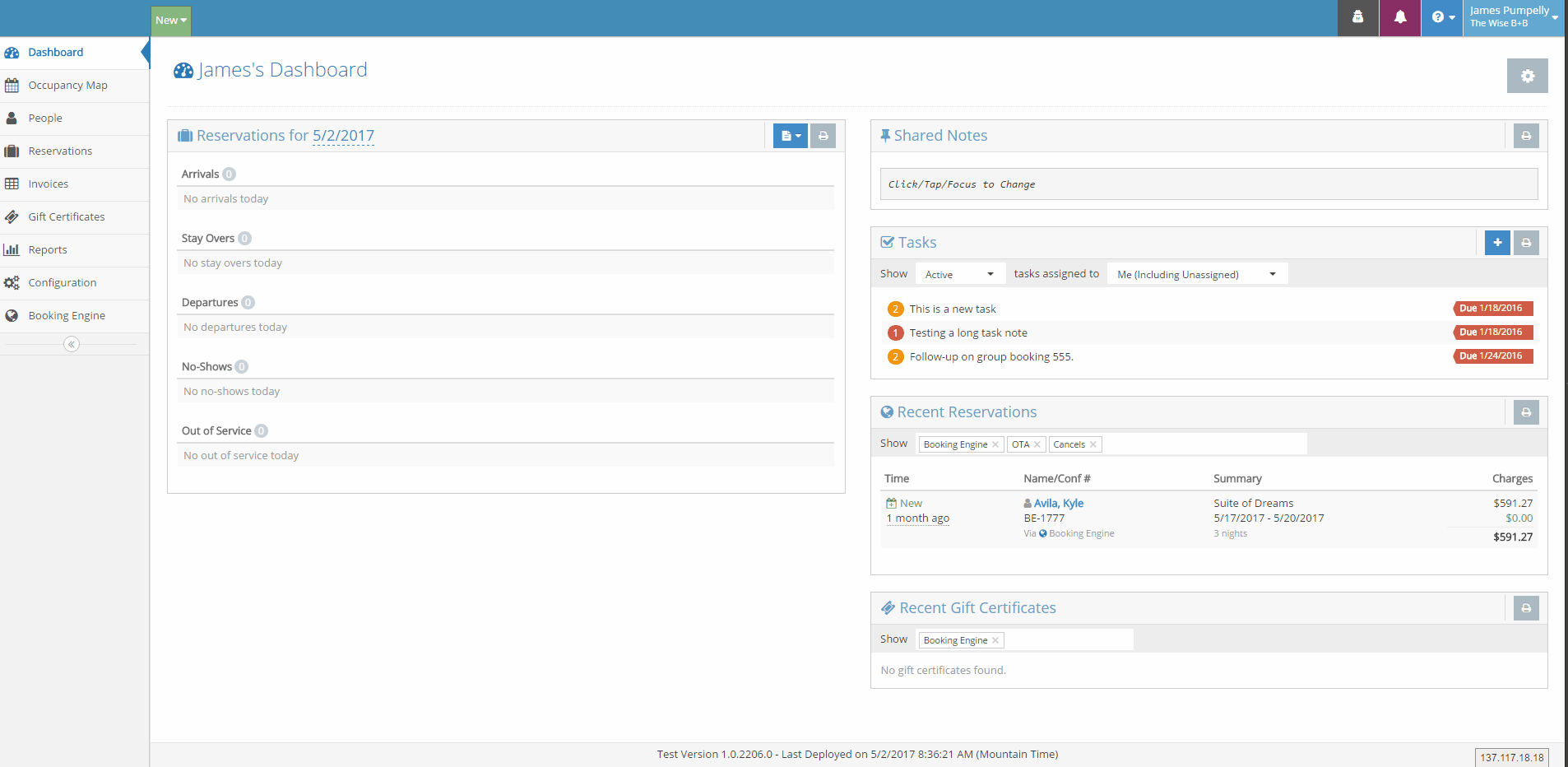
Now you can generate a report that shows you what Key Items you have and on what dates.
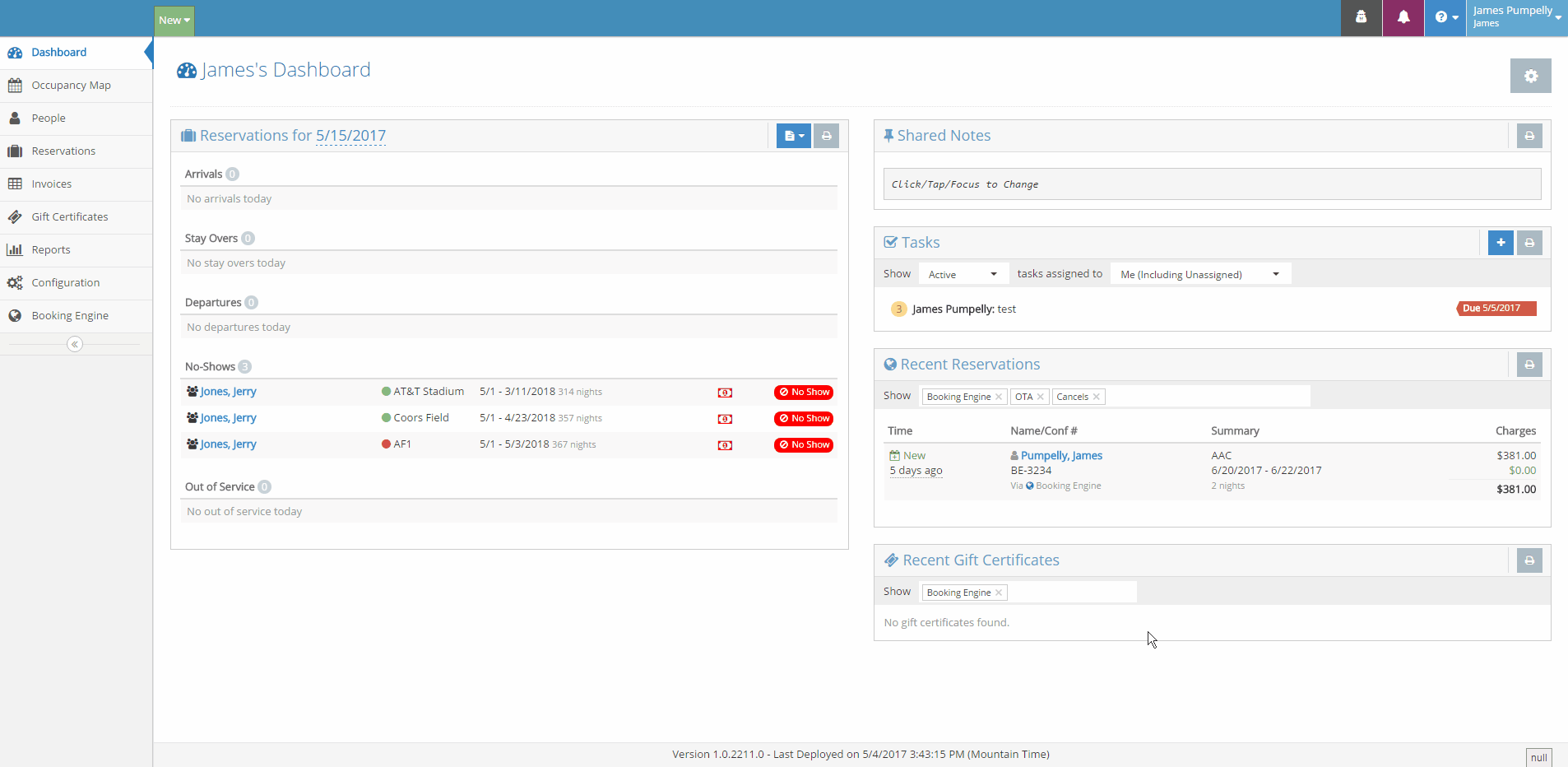
You can then print Key Item statements for each of the Key Items displayed in the widget.
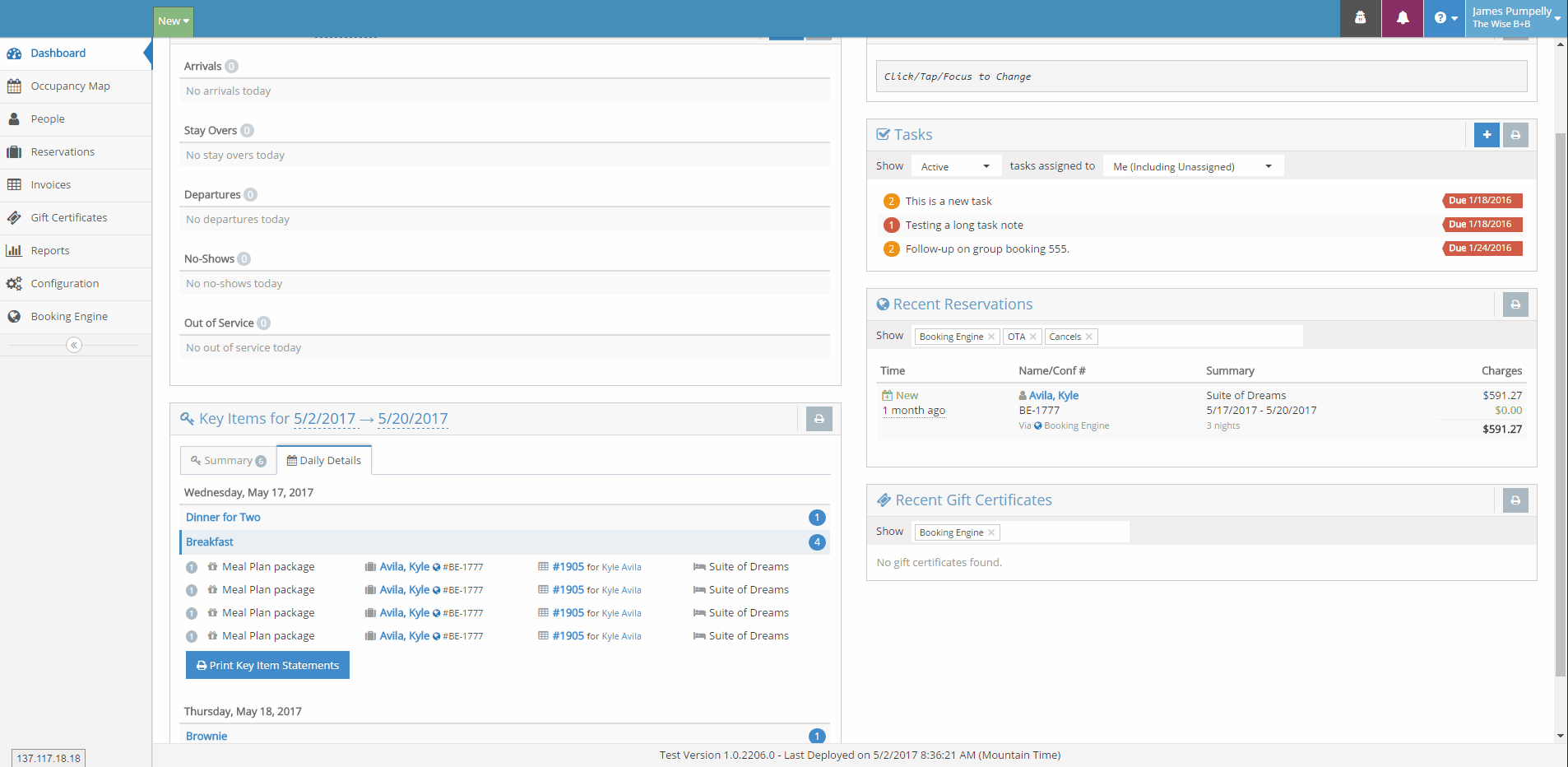
The Key Item statement will have to be created and we have created invoice letter codes for it.
The new invoice letter codes are:
- Filtered Charges: The total charges for all the key items for that statement before tax and fees.
- Filtered Taxes: The total tax for all key item charges.
- Filtered Fees: The total fees for all key item charges.
- Filtered Line Items: A detailed table of all the key item line items.
