Channel Specific Base Rate Adjustment
While MyAllocator will pull whatever rate from rezStream that you have mapped, it is possible to create a channel-specific adjustment of that rate. You can set this up in your MyAllocator Settings.
To do this, first, select Integrations, and then MyAllocator Settings:
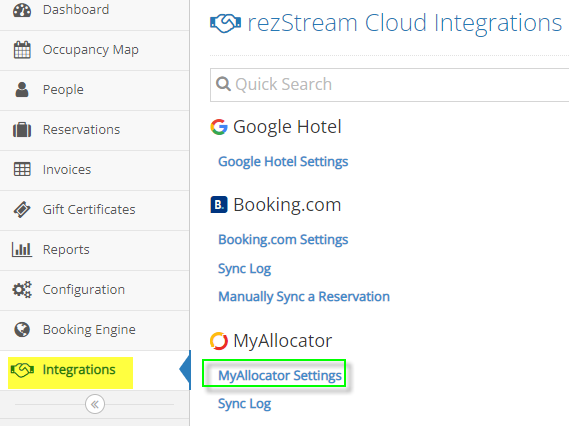
Within MyAllocator Settings, click on 'Configure'
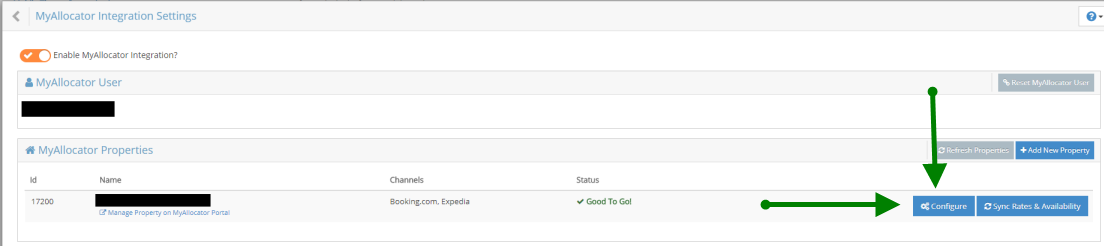
Next, click on 'Setup Channels' at the top of the configuration window

On the next screen, click on the channel you'd like to edit the rate for. Click 'Next' through the channel credentials and Room Mapping, until you get to the 'Base Rate Adjustment' step.
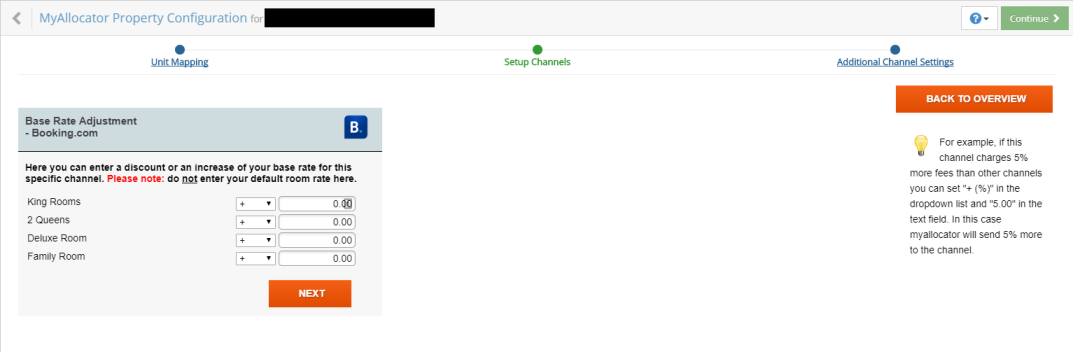
The rates are adjusted per unit type. Next to each unit type you will see a dropdown with options for how you'd like to adjust it (+, -, +%, -%). Select whichever option you'd like to use, then enter the amount or percentage (depending on which option you selected in the dropdown menu) in the box to the right. For instance, in this screenshot, I am increasing the rate for each unit type by $15
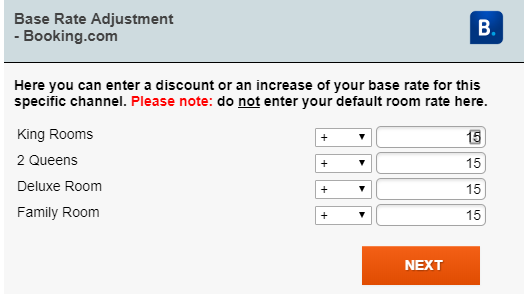
In the next screenshot, I am increasing the rate for each unit type by 15%
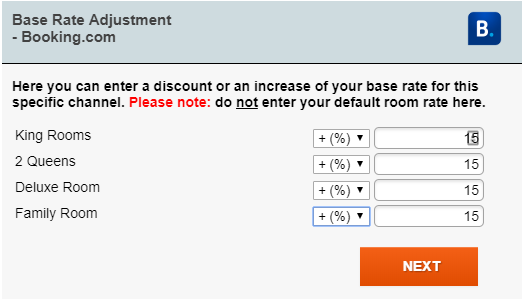
When you have made the updates you want to, click 'Next' until you see 'Back to Overview' where the 'Next' button was. If you want to update another channel, click 'Back to Overview' and select the other channel you'd like to edit, then repeat the above steps. When you have finished updating your channels, click on 'Continue' in the top right corner, then 'Continue' again to be taken back to the MyAllocator Settings.
That's all there is to it! The rate adjustments you've made will sync to the channels and guests looking on the channel will only see the adjusted rate.
