Payment Links
Payment Links allow you to add a clickable link to your invoice letters, making it easy for guests to view their reservation and invoice summary. If you’re using integrated credit card processing, guests can also securely pay their balance online by credit card.
This option gives your guest the ability to view their invoice and make payments at any time. You can use it to:
- Automate the collection of advanced deposits.
- Take payments before, during, or after a stay.
- Give guests the ability to view the current state of their bill at any time!
The page your guest is directed to will be fully integrated with your Booking Engine and will automatically apply your existing theme. This ensures that the colors, headers, footers, and overall branding remain consistent throughout the booking experience.
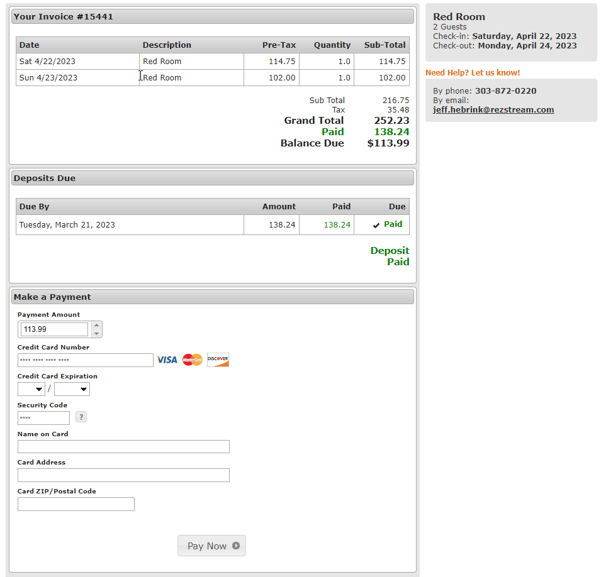
How it Works
To begin using Payment Links, follow these simple steps:
- Add a letter code to an Invoice letter
- Set up a Successful Payment Letter to notify your guest of success!
- Optionally, add a custom message to customize your payment page
Adding the Letter Code
In order to include the link in communication with your guests, you must insert the Manage Invoice Link or or the Manage Invoice Link (Custom Text) Letter Code on the invoice letter that you send to guests.
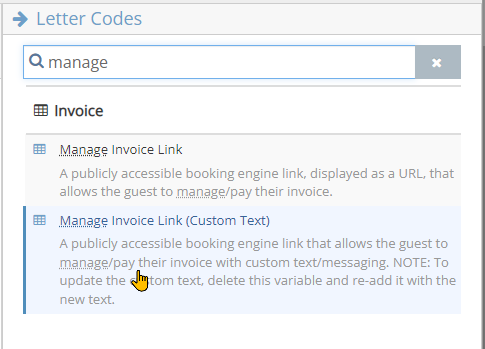
Setting your Successful Payment Letter
When a guest successfully makes a credit card payment, you can have an email sent to them and you, as the property, will be carbon copied (CC'd) with that same letter (exactly as it works with confirmation letters for Booking Engine reservations).
NOTE: The payment link page will ONLY send a letter upon successful payment. If the guest's credit card payment is declined or failed in some way, the guest will be presented with an error message and given the opportunity to try again.
This letter can be an existing letter you already have (maybe just your existing invoice letter) or you can create a new one. When deciding on a letter design, you might want to consider taking advantage of either the Reservation Last Payment Details or Invoice Last Payment Details letter codes, as those letter codes will provide details about the payment the guest just completed.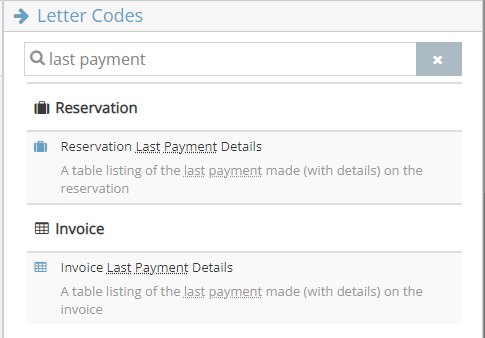
To set this up, navigate to the Booking Engine Configuration and choose Reservation Management Options under the Guest Management Settings section.
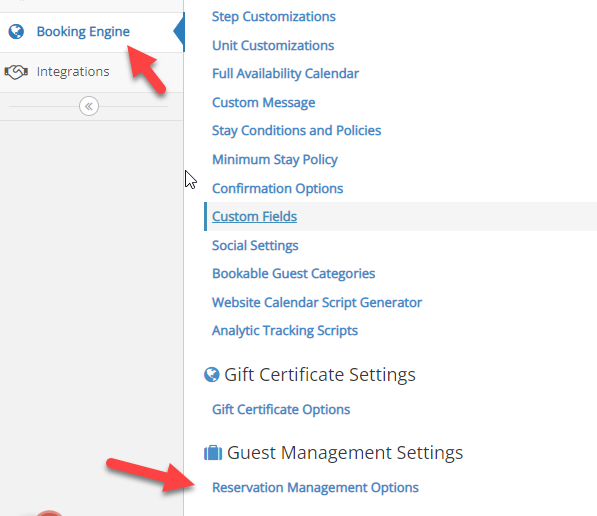
Now, simply select the letter you want to send upon successful payment.
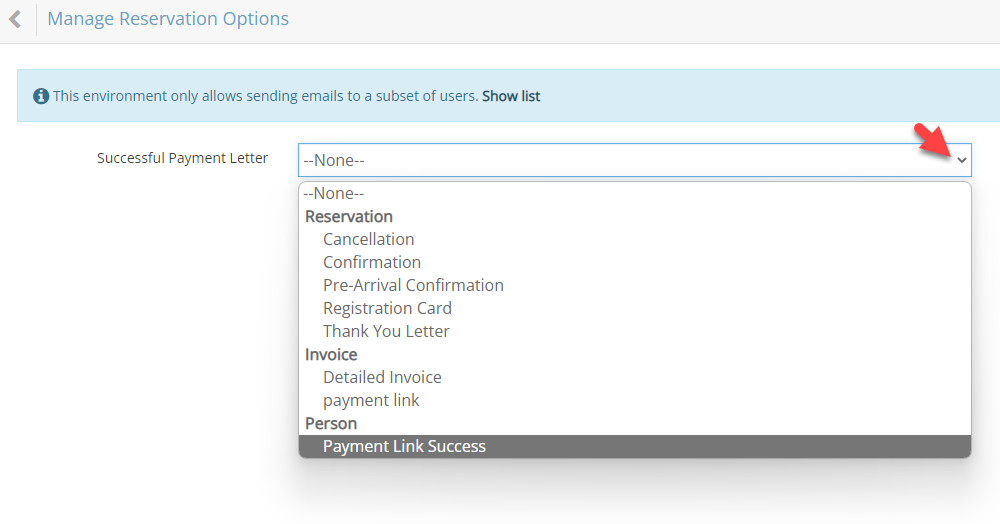
Adding a custom message to appear on the top of the payment page
In certain cases, you may want to add a message to the top of the page that they view when they click on the link. This can be done using the Custom Message field within the Manage Reservation Options section.
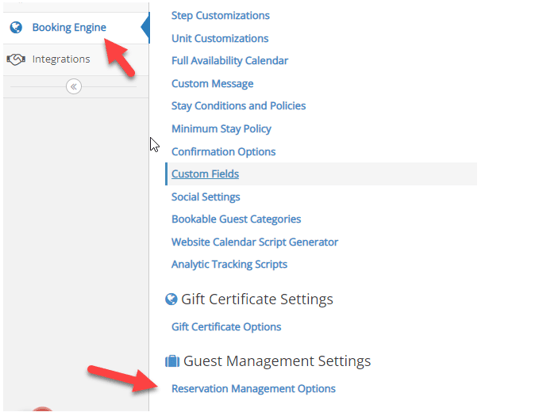
Type in the message you'd want to appear at the top of the page. Keep in mind that you have full control over font, size, color, alignment, etc.
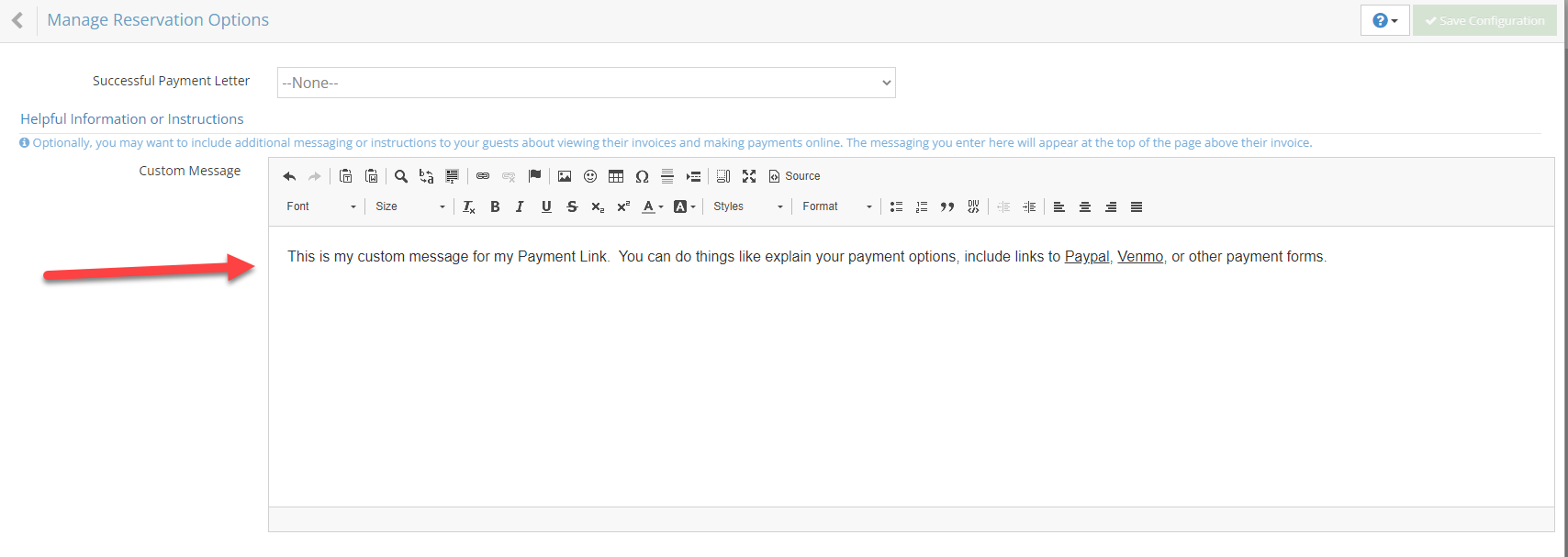
Common use cases for a Custom Message could include:
- Let guests know of any discounts or other benefits if they pay early.
- Reiterate the payment due date or rules about deposits (NOTE: deposit due dates will be shown automatically).
- Provide links to other available payment options like Paypal, Venmo, etc.
- Any other information you want to share with guests when viewing their reservation and/or invoice while making a payment!
This is an example of how this custom message (shown above) would appear on the Payment Link page:

FAQ's
Q: What if I do not have integrated credit card processing?
A: If you do not have credit card processing, they can still view their reservation details but there will be no option to enter any credit card information or make a payment.
Q: What if I'm not using the Booking Engine?
A: The Booking Engine is required to take advantage of payment links. If you are not currently using the Booking Engine but would like to take advantage of this feature, please contact our sales team and we can get you set up!
Q: Will this work on Mobile?
A: Yes! For an optimal mobile guest experience, it is strongly recommended that you have a mobile-friendly, responsive Booking Engine theme. For more details, have a look at the Custom URL section of the Booking Engine Configuration Options. If you need help making your theme responsive, please contact our support department using the options at the top and bottom of this page.
Q: What if the Invoice does not have a balance due?
A: The guest will just see a summary of their reservation and the invoice with a $0 balance will be shown but there will be no option to make a payment.
Q: What happens if their payment fails?
A: If the guest's credit card is declined or some error occurs while attempting the payment, the guest will be shown a message indicating the problem. From there, they can try again with the same card or they can try with another credit card.
Q: What happens if their payment fails?
A: Are surcharge(s) automatically included?
If you have a surcharge set to apply to card payments, any online payment method whether through the booking engine, gift certificates, or payment links will automatically include a notice about the fee.
This message will appear on the screen before the guest clicks “Pay Now,” so they’re informed of the surcharge at the time of payment. However, the fee itself won’t appear as a line item on the invoice the guest sees, just the message.

