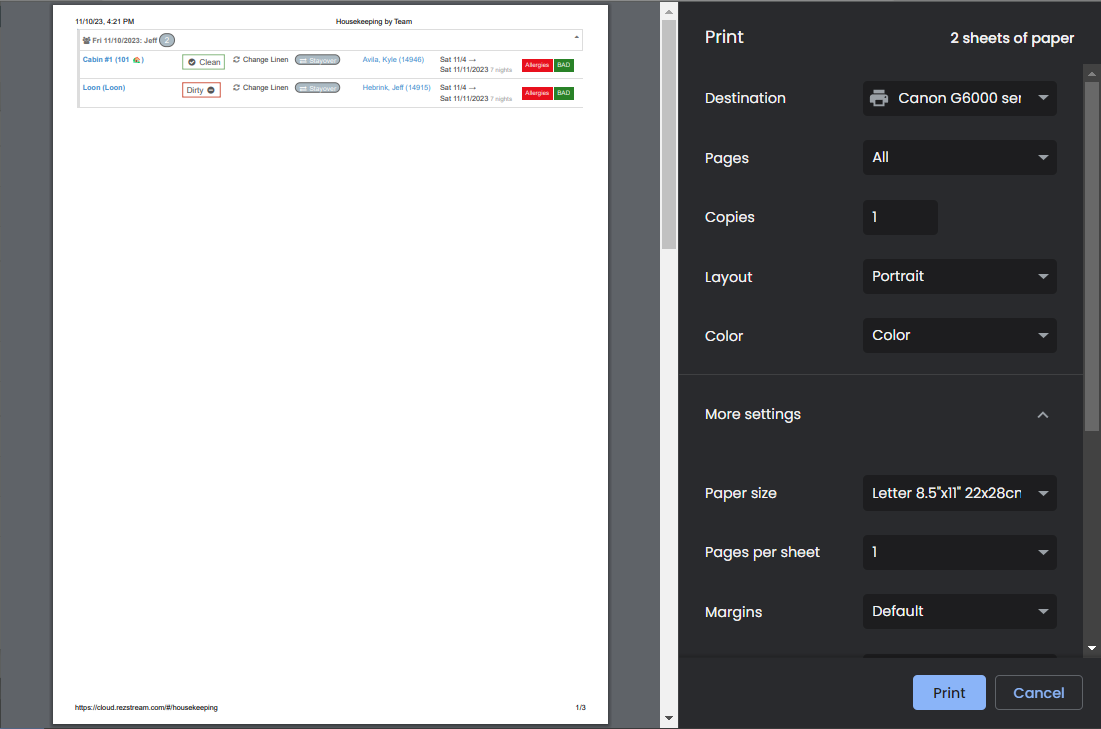The Housekeeping Section
The Housekeeping section of rezStream Cloud is your central location for managing all things housekeeping.
Contents OverviewThe Housekeeping Section can be accessed using the Housekeeping option in the left-hand navigation menu:
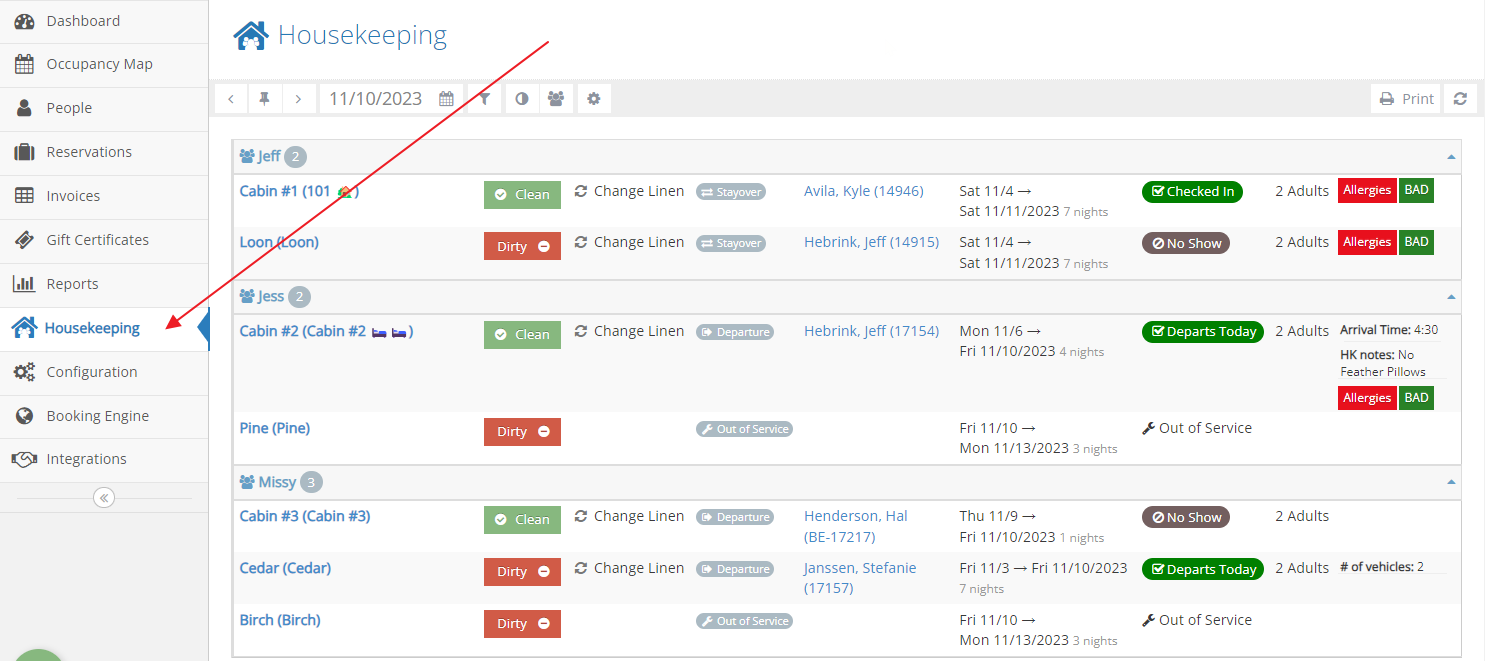
By default, the Housekeeping Section will display housekeeping information for today. The housekeeping list will show units that have housekeeping needs for today grouped by Housekeeper/Housekeeping Team.
The groups are collapsible to allow for focusing on certain sections and Clean/Dirty buttons are available to update the Clean/Dirty status of your unit quickly.
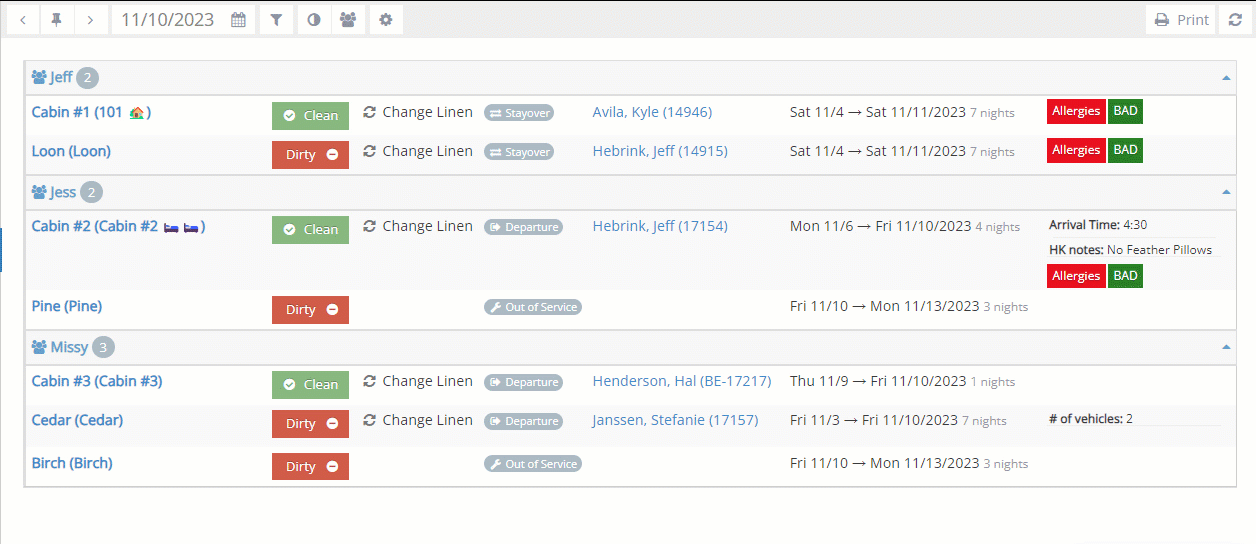
User Permissions
Access to the Housekeeping Section is controlled via User Permissions.
A user must have the Reports > Housekeeping permission to access the Housekeeping Section. NOTE: This permission will also grant them access to manage housekeepers and teams.
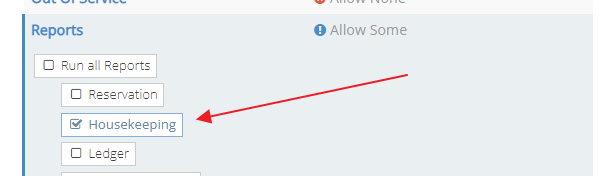
A user must have the Occupancy Map > Clean Dirty permission to access the Clean/Dirty toggling functionality.
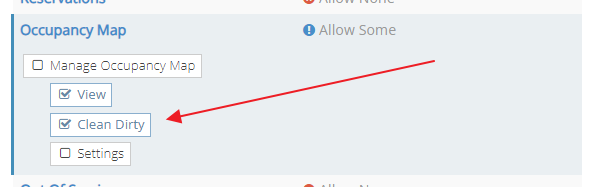
The Toolbar
The toolbar in the Housekeeping section provides a variety of tools to make managing your housekeeping operations simple.
Navigation

Similar to the Occupancy Map toolbar, you can use the Go Forward 1 Day (">") and Go Back 1 Day ("<") buttons to quickly view your housekeeping needs for the next or previous days. The Go to Today button  , will jump you back to Today. And of course, you can pick any date using the date picker option.
, will jump you back to Today. And of course, you can pick any date using the date picker option.
Filtering

When using the Filter button, a multi-selection list will appear that allows you to select the Housekeeping Teams that you want to display (and therefore, hide any teams you don't want to see and/or print).
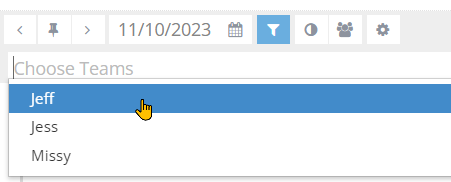
Manage Unit Cleanliness

If you have enabled the Clean/Dirty feature in the Occupancy Map Settings, the Manage Unit Cleanliness button will appear in your toolbar so that you can quickly update the clean/dirty status of multiple units in a single step.
Manage Housekeepers/Teams

If you have multiple housekeepers or teams of housekeepers, or if you just want to group your units into logical sections or groups, you can use the Manage Housekeepers/Teams button to set up these teams.
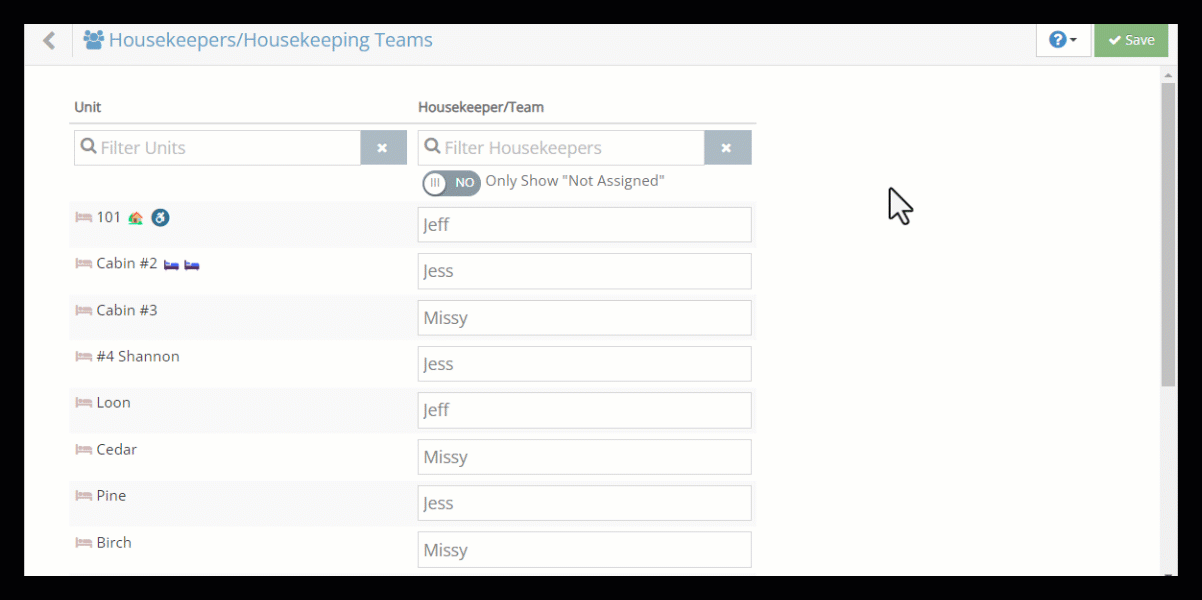
The Housekeepers/Housekeeping Teams view provides a simple, yet flexible way to assign a housekeeper or housekeeping team, or to simply group units into logical sections that work for your housekeeping workflow.
For each Unit simply type a name or label in the corresponding Housekeeper/Team field to group those units together. You can use the filters at the top of the list to quickly find units or housekeepers/teams. Use the Only Show "Not Assigned" toggle to quickly find any units that have not yet been assigned to a housekeeper or team.
Once you've got things the way you want them, click Save to save your changes.
Housekeeping Settings

The Housekeeping Settings give you options to control what is shown and not shown on your Housekeeping list. Show what is important to you and your staff and hide the rest!
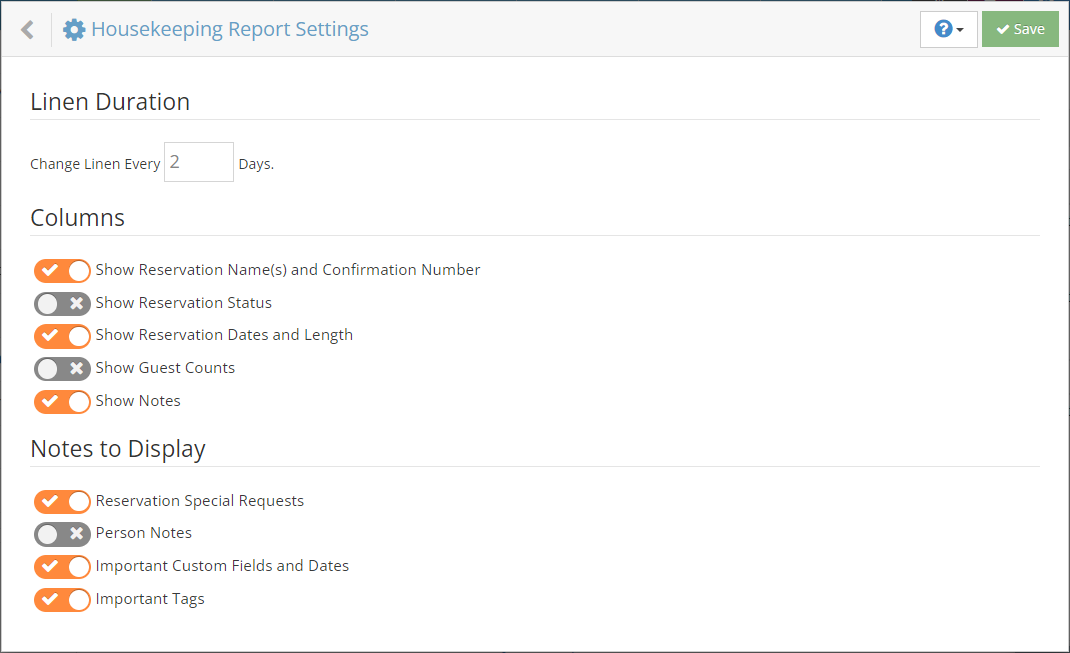
Print and Refresh
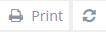
The Print and Refresh buttons in the upper right-hand corner allow you to Print the current housekeeping view and the Refresh button will refresh the current view to ensure you've got the latest information.
When printing, if you've defined Housekeepers or Teams, each Housekeeper/Team will print on a separate page.