How do I run a Revenue by Unit Comparison Report?
To use the rezStream Cloud reports to compare the revenue during any two given periods we'll need to run two individual reports.
First, we will have to select the Unit Revenue by Unit report from the Revenue Reports section.
Then we will select the first period, for example, the year 2014. As seen in the image below, we can select the start and end dates for the report along with the 'As Of' date. Then we just need to generate the report and print or export it.
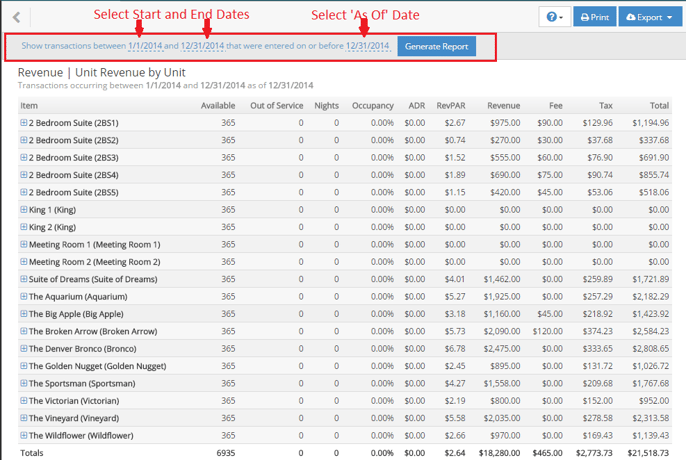
Next, we will simply repeat the process but we will just change the dates to the next year and print or export the report. Now we have the information we need to compare the revenue for two years!
