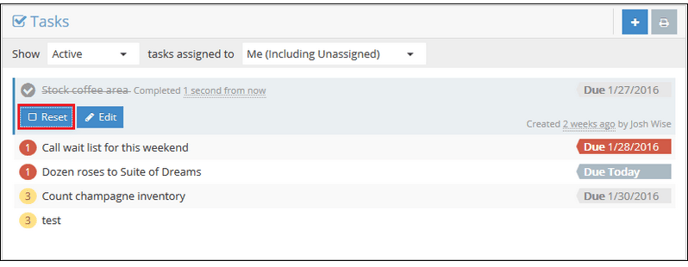Tasks - Dashboard Widget
Make sure all the tasks you and your staff need to get done are getting done! The Tasks widget allows you to create tasks, prioritize them, assign them to staff, apply due dates and track their status.
Creating a task- Navigate to the Dashboard
- In the Tasks dashboard widget, click the New Task button

- In the Edit Task view, enter the details of your task:
- Give it a useful description
- Optionally, add more detailed notes
- Optionally, give it a due date
- Give it a priority (by default, it will be a Low priority)
- Optionally, assign it to a specific staff member
- Finally, Save the task
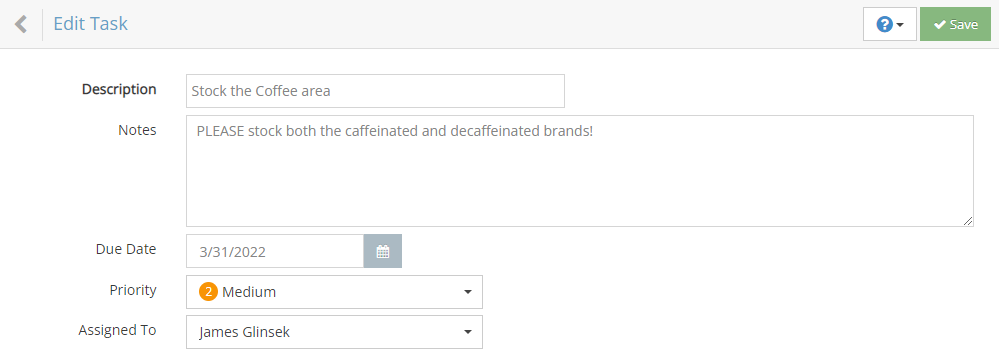
Tasks are displayed in order of their due date.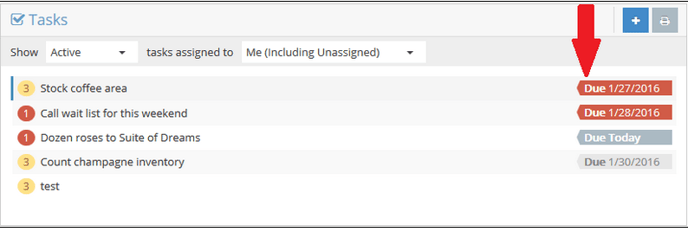
You can filter the tasks by their status or assignee.
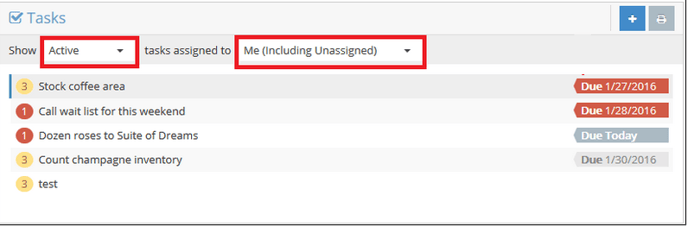
Clicking/Tapping on a task will display details about the task and provide you with two options.
- Mark the task as Complete
- Edit the task
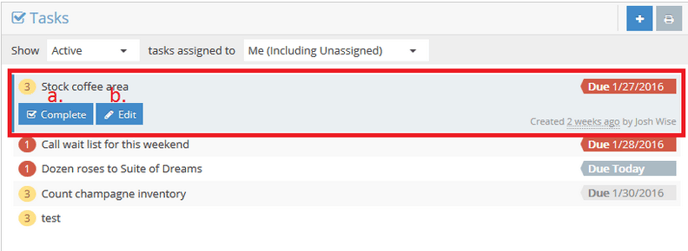
NOTE: If you mistakenly mark a task as complete you can Reset the task’s status.