Post a Charge
How to Post a Charge
Point of sale charges can be posted to guests from the Occupancy Map. Use the following steps as an example:
1. Open the Occupancy Map and select the reservation.
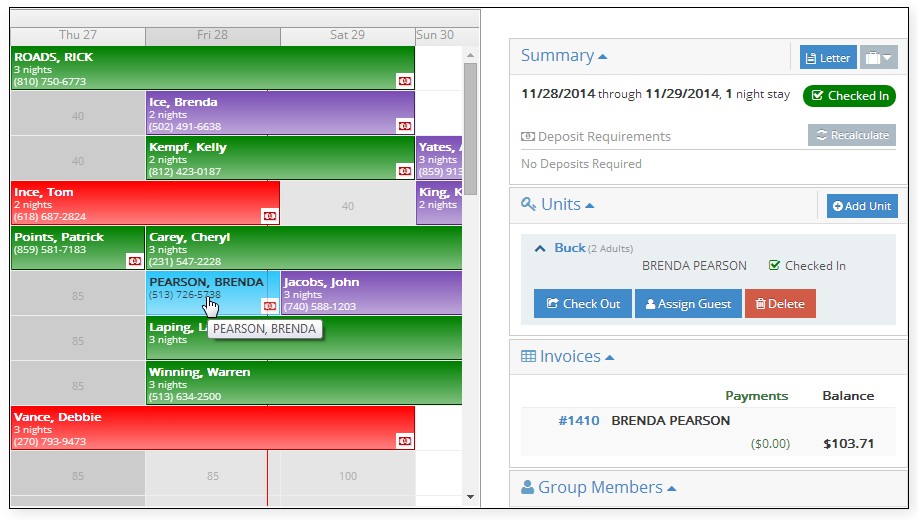
2 Reservation details are displayed in the right-hand pane.
![embedded image (png) [image]](https://support.rezstream.com/hs-fs/hubfs/Knowledge%20Base%20Import/580e709c05ab004c8c2b701b97aba57c5f7dac1fa2be842ffde284d5b2162be0-4.png?width=366&height=432&name=580e709c05ab004c8c2b701b97aba57c5f7dac1fa2be842ffde284d5b2162be0-4.png)
3. Click the invoice number.
![embedded image (png) [image]](https://support.rezstream.com/hs-fs/hubfs/Knowledge%20Base%20Import/0f502efa641ca3472b9fd2b5669401d434e04965ac189eac55de3f001d222710-4.png?width=472&height=178&name=0f502efa641ca3472b9fd2b5669401d434e04965ac189eac55de3f001d222710-4.png)
4. The reservation invoice is displayed. Click the Add Charge button and select POS.
![embedded image (png) [image]](https://support.rezstream.com/hs-fs/hubfs/Knowledge%20Base%20Import/ad1d2901788bec9253f54da87831e728aab08efd8ec7028a27ac8223c3cda60f-4.png?width=518&height=298&name=ad1d2901788bec9253f54da87831e728aab08efd8ec7028a27ac8223c3cda60f-4.png)
5. Search for a point of sale item by entering a few letters that are a part of its description.
![embedded image (png) [image]](https://support.rezstream.com/hs-fs/hubfs/Knowledge%20Base%20Import/f1df070e66d0ae97bff68368f65911056b3e927f7767e7f06dec8cc73d731445-4.png?width=569&height=244&name=f1df070e66d0ae97bff68368f65911056b3e927f7767e7f06dec8cc73d731445-4.png)
6. Select the point of sale item. The Edit Invoice Line page is displayed. Here, any changes to
the item’s defaults can be applied. To continue, click the Save Item button.
![embedded image (png) [image]](https://support.rezstream.com/hs-fs/hubfs/Knowledge%20Base%20Import/85f9db869af1319092ddd124d2b96bfbe5b142238d1af0bdfea146d3690bfd99-4.png?width=776&height=363&name=85f9db869af1319092ddd124d2b96bfbe5b142238d1af0bdfea146d3690bfd99-4.png)
7. The point of sale item, a roll-away bed in this example, is displayed on the guest’s invoice.
![embedded image (png) [image]](https://support.rezstream.com/hs-fs/hubfs/Knowledge%20Base%20Import/8989435a66b2dd51969dbf8a18cafc0454e28fbdd655584bccb2483adfd95bee-4.png?width=777&height=440&name=8989435a66b2dd51969dbf8a18cafc0454e28fbdd655584bccb2483adfd95bee-4.png)
