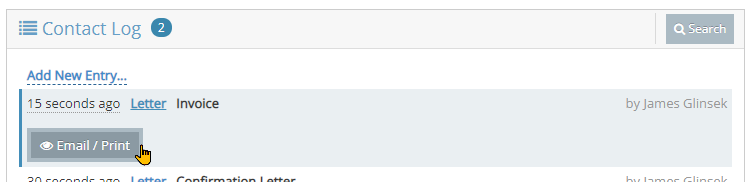Printing or Emailing an Invoice
- You can print or email invoices from a Person, Reservation, or Invoice screen. From any of those screens, simply click on the Generate a Letter button in the top right corner.

- Select the Invoice template you'd like to print or email from the Letter dropdown.

- When working from the Person or Reservation screens, you might have multiple invoices to choose from. In that case, choose the invoice you'd like to print or email from the Invoice dropdown.
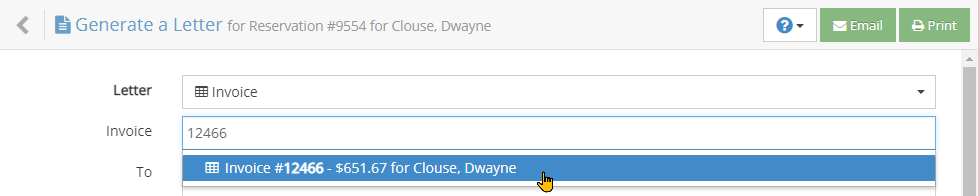
- If sending an email:
- Choose the email address(es) you'd like to email in the To and/or CC (carbon copy) fields. NOTE: Any email addresses connected to this Person or people connected to this Reservation will be listed in the dropdown but can also add more recipients by simply typing any email address in either field.
- A Subject will automatically be provided by the letter template, but at this point, you can override or change that if needed. NOTE: A subject is required to send as an email.
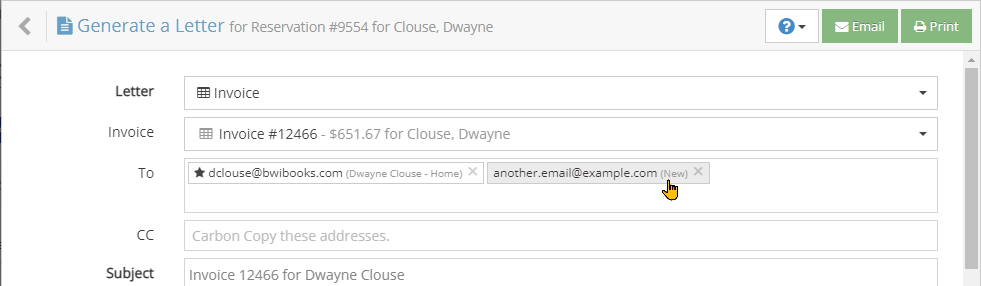
- Optionally, customize or change the content of the Invoice using the preview editor:
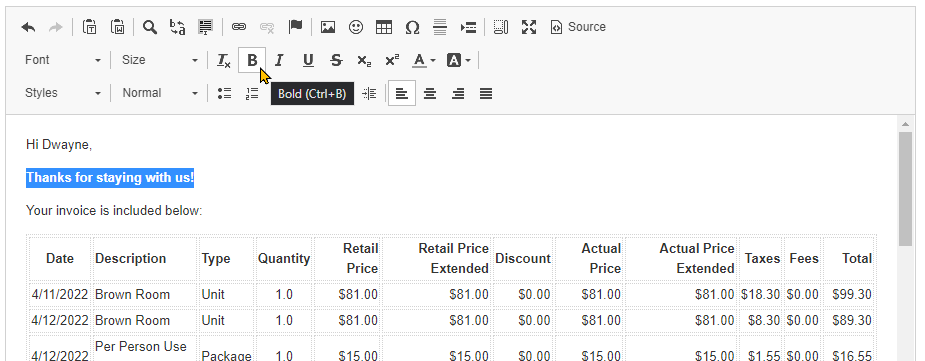
- Finally, click the Print or Email button.

NOTE: Every invoice you email or print will automatically be saved in the Contact Log for the Invoice, Reservation, and Person to whom the invoice is connected to. From the Contact Log, it can be re-printed or re-sent to any email address.