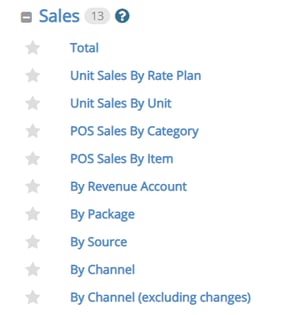Implementing Google Analytics Universal Tracking
To implement Google Analytics revenue tracking using Universal for the Cloud PMS, please follow the outlined steps.
1. From the admin section of your Google Analytics Universal account, enable eCommerce tracking:
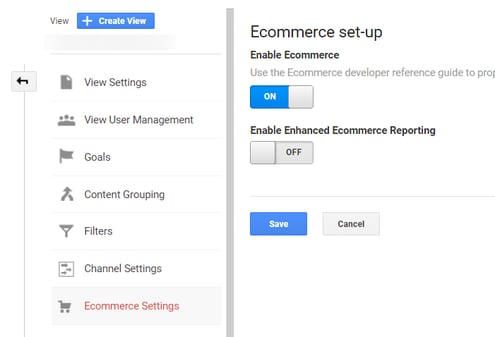
2. Add “guest.rezStream.com” to the Referral Exclusion List:
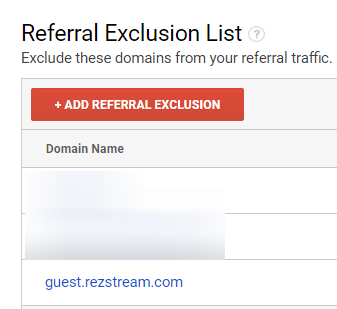
3. Add the following Google Analytics Universal script to the <head></head> section of your website before the closing </head> tag on every page:
Where you see 'UA-XXXXXXX-X' replace it with your unique Google UA#.
<script type="text/javascript">
(function(i,s,o,g,r,a,m){i['GoogleAnalyticsObject']=r;i[r]=i[r]||function(){(i[r].q=i[r].q||[]).push(arguments)},i[r].l=1*new Date();a=s.createElement(o),
m=s.getElementsByTagName(o)[0];a.async=1;a.src=g;m.parentNode.insertBefore(a,m)
})(window,document,'script','//www.google-analytics.com/analytics.js','ga');
ga('create', 'UA-XXXXXXX-X', 'auto', {'allowLinker': true });
ga('require', 'linker');
ga('linker:autoLink', ['rezstream.com'], false, true);
ga('require', 'ecommerce');
ga('send', 'pageview');
</script>
4. To complete the implementation on the booking engine, email rezStream Support at Support@rezStream.com and provide your Google Analytics UA code.
5. Once the above steps have been completed, use Google Tag Assistant for Chrome to check if you have implemented the code correctly by checking a website and booking engine page.
6. To verify how many reservations are being made in the booking engine, run the Sales by Channel (excluding changes) report from your Cloud PMS account.