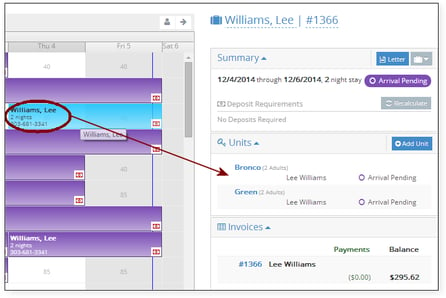Adding a Second Room to an Existing Reservation
After booking a reservation, use the following steps to add a second room for the same guest:
- Select the reservation on the Occupancy Map. In the example below, a second room is being added for Lee Williams.
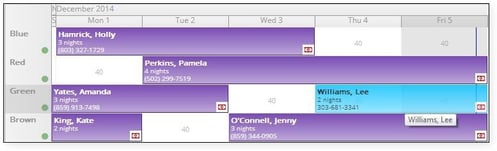
2. In the reservation details section in the right-hand pane, click the Add Unit button.
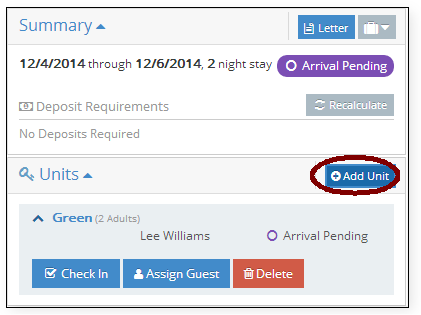
3. The system prompts to, “Make your selection on the Occupancy Map now.” Left-click and drag to highlight dates for the second room.
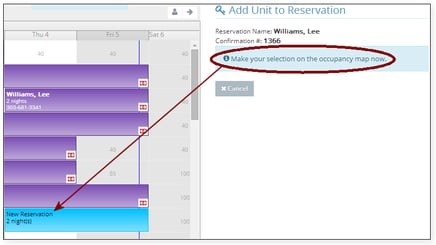
4. Click the Book this Unit Now Button.
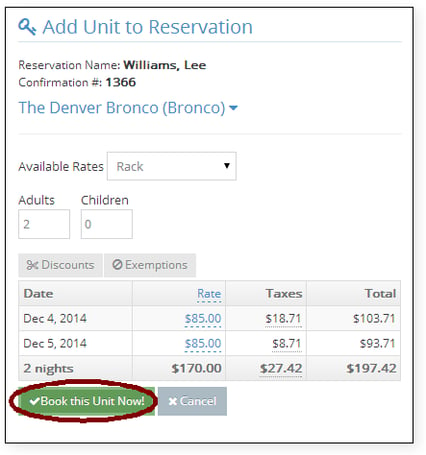
5. After returning to the Occupancy Map, when either reservation is selected on the Occupancy Map, both reservations are listed in the details pane.