Make a Reservation From the Occupancy Map
This article explains how to quickly create a reservation directly from the Occupancy Map.
-
Click and drag to highlight the nights that the guest will be in house.
![[image]](https://support.rezstream.com/hs-fs/hubfs/Knowledge%20Base%20Import/9c9b8c86a20b7899674ca138760d8066457a7df0182ecb660ead8cee84233c2b-4.png?width=678&height=408&name=9c9b8c86a20b7899674ca138760d8066457a7df0182ecb660ead8cee84233c2b-4.png)
-
In the right-hand frame, make any necessary changes to the rate or number of people.
![[image]](https://support.rezstream.com/hs-fs/hubfs/Knowledge%20Base%20Import/0f6d694618fb56bb0d49d299b60b0cfb4e8f1e0f1b5eb94db482aee630875c49-4.png?width=420&height=514&name=0f6d694618fb56bb0d49d299b60b0cfb4e8f1e0f1b5eb94db482aee630875c49-4.png)
3. Click the “Book this Unit Now!” button.
4. Search for an existing name or enter a new name.
![[image]](https://support.rezstream.com/hs-fs/hubfs/Knowledge%20Base%20Import/ad641be81a2f7d100a00863a24e539ecc4d4b93929448f6f955893cb87c2e926-4.png?width=688&height=223&name=ad641be81a2f7d100a00863a24e539ecc4d4b93929448f6f955893cb87c2e926-4.png)
a. Use the following steps to search for a name:
1. Type all or part of a name.
![[image]](https://support.rezstream.com/hs-fs/hubfs/Knowledge%20Base%20Import/7f0ad3f532617cc32746f651e940ddcb65ae4936c3b0a12ff9f48081be49657a-4.png?width=599&height=79&name=7f0ad3f532617cc32746f651e940ddcb65ae4936c3b0a12ff9f48081be49657a-4.png)
2. Matching names are displayed. Left-click to select a name from the list.
![[image]](https://support.rezstream.com/hs-fs/hubfs/Knowledge%20Base%20Import/08fb3d956fa493f9d48701e2b36753b71be1d249ffedef4c4d6f787e4e3bec72-4.png?width=605&height=343&name=08fb3d956fa493f9d48701e2b36753b71be1d249ffedef4c4d6f787e4e3bec72-4.png)
3. The Reservation Details page is displayed. Add any appropriate tags or notes and click the Continue button.
![[image]](https://support.rezstream.com/hs-fs/hubfs/Knowledge%20Base%20Import/edb49784d31a12d48dc61392053228e3ff716967b4afb698a1319b6cee1a2521-4.png?width=667&height=380&name=edb49784d31a12d48dc61392053228e3ff716967b4afb698a1319b6cee1a2521-4.png)
4. Click the Book without Confirmation link.
![[image]](https://support.rezstream.com/hs-fs/hubfs/Knowledge%20Base%20Import/78579193d1c2103a05fc7e2206fefb31fee10320dc861a1d8a301498d4a21605-4.png?width=677&height=283&name=78579193d1c2103a05fc7e2206fefb31fee10320dc861a1d8a301498d4a21605-4.png)
b. Or complete the following steps to enter a new name.
1. Click the New button.
![[image]](https://support.rezstream.com/hs-fs/hubfs/Knowledge%20Base%20Import/f17a36904a030466a03d086e8eaf8c0835b1da2922288b2b659794ac5c0e77d2-4.png?width=668&height=86&name=f17a36904a030466a03d086e8eaf8c0835b1da2922288b2b659794ac5c0e77d2-4.png)
2. Enter the guest name, company, and source.
![[image]](https://support.rezstream.com/hs-fs/hubfs/Knowledge%20Base%20Import/75f7378238c34e567a8a91c087df0916972433ef030c1783659df83e59ef9078-4.png?width=666&height=142&name=75f7378238c34e567a8a91c087df0916972433ef030c1783659df83e59ef9078-4.png)
3. Enter the guest's address. There are three options:
1. Enter the address and city and then the zip code.
![[image]](https://support.rezstream.com/hs-fs/hubfs/Knowledge%20Base%20Import/bcfd82561aa012edc1fd94b94a73030a10909c2d9fa3fa76b818896a0447671f-4.png?width=497&height=175&name=bcfd82561aa012edc1fd94b94a73030a10909c2d9fa3fa76b818896a0447671f-4.png)
-
Enter a zip code and click the search button.
![[image]](https://support.rezstream.com/hs-fs/hubfs/Knowledge%20Base%20Import/f07b5d8f3d5d95caee9bf2d52a66268fe5c9b8e8bed5a535aeb37e4aba70c825-4.png?width=533&height=209&name=f07b5d8f3d5d95caee9bf2d52a66268fe5c9b8e8bed5a535aeb37e4aba70c825-4.png)
The city and state fields are automatically populated.
![[image]](https://support.rezstream.com/hs-fs/hubfs/Knowledge%20Base%20Import/93b902e02aa0f066b4af028cd8df3015abae74326f58e932d1f3b295269bc745-4.png?width=626&height=205&name=93b902e02aa0f066b4af028cd8df3015abae74326f58e932d1f3b295269bc745-4.png)
Enter the guest’s street address.
4. Complete the Create a New Person page by entering an email address and phone number. Click the Save button in the upper right-hand corner.
![[image]](https://support.rezstream.com/hs-fs/hubfs/Knowledge%20Base%20Import/5bba255c1fa2bf9cef04cd50f62413f4680513b08d18fc238fd9186ffe3e12dc-4.png?width=597&height=339&name=5bba255c1fa2bf9cef04cd50f62413f4680513b08d18fc238fd9186ffe3e12dc-4.png)
5. The Reservation Details page is displayed. Add any additional details or notes and click the Continue button.
![[image]](https://support.rezstream.com/hs-fs/hubfs/Knowledge%20Base%20Import/519dc572e914f25cd4fc87b3f16871e341ade95dd6fedcbe3ab926a07207a5c3-4.png?width=597&height=345&name=519dc572e914f25cd4fc87b3f16871e341ade95dd6fedcbe3ab926a07207a5c3-4.png)
5. Click the Book without Confirmation button.
![[image]](https://support.rezstream.com/hs-fs/hubfs/Knowledge%20Base%20Import/78579193d1c2103a05fc7e2206fefb31fee10320dc861a1d8a301498d4a21605-4.png?width=677&height=283&name=78579193d1c2103a05fc7e2206fefb31fee10320dc861a1d8a301498d4a21605-4.png)
6. The Reservation Detail page is displayed.
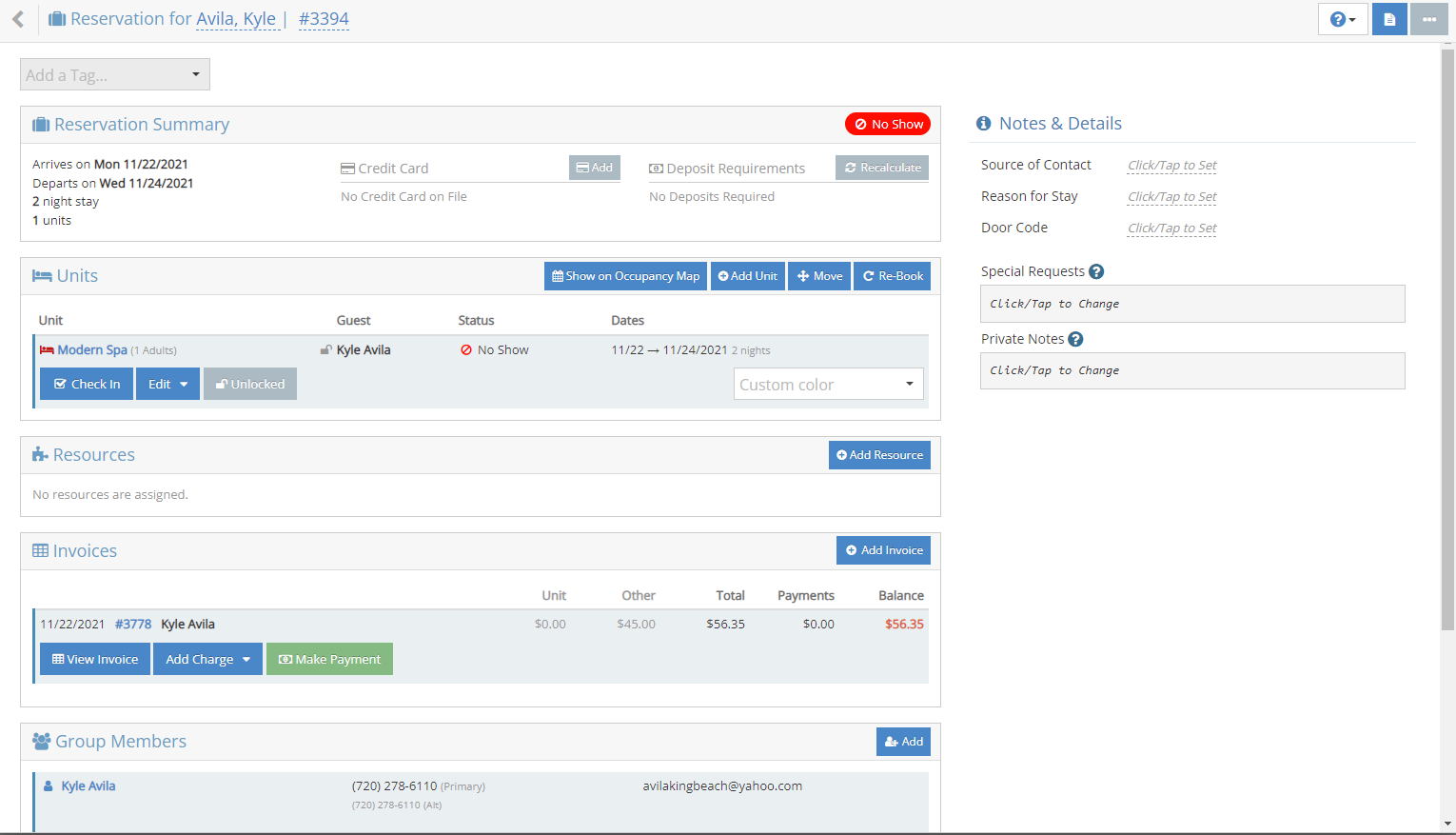
And the reservation is displayed on the Occupancy Map.
![[image]](https://support.rezstream.com/hs-fs/hubfs/Knowledge%20Base%20Import/a1d6c36d96f9d32c2456bb688e02e2de6a2dc98276d0ebda872fe32ef24893f0-4.png?width=688&height=329&name=a1d6c36d96f9d32c2456bb688e02e2de6a2dc98276d0ebda872fe32ef24893f0-4.png)
