Remove a Unit from a Group Reservation
Sometimes you will have one part of a group reservation cancel. To remove that unit from the group reservation, you will need to edit the unit assignments. This guide will walk you through that process.
- Open the reservation.
- Find the unit you want to remove from the list of units.
- If you do not see an 'Edit' button underneath the unit name, click on the name of the unit to see the available command buttons.
- Click on the 'Edit' button to drop down the menu and select 'Remove'. Occupancy Map View.
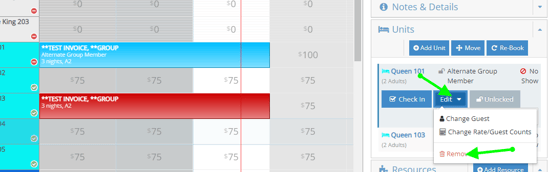
Reservation Page View. Click on the 'Edit' button to drop down the menu and select 'Remove.'

- Click on the menu. *Please note, that removing a unit will also remove all the invoice line items.
- You will be prompted to confirm the removal of the unit and all associated charges. Review the information and click 'Yes' to proceed with removing the unit from the reservation.
