Generate a Letter
After defining a template and letter in the previous sections, use the following steps to generate the letter:
-
From the Occupancy Map, select a reservation and click the Letter button in the right-hand frame.
![embedded image (png) [image]](https://support.rezstream.com/hs-fs/hubfs/Knowledge%20Base%20Import/474ad6f6b82e685ec6bb84c27cf84a1d8cefe9566326c1a53f9e03c419a86098-4.png?width=473&height=412&name=474ad6f6b82e685ec6bb84c27cf84a1d8cefe9566326c1a53f9e03c419a86098-4.png)
-
The letter is generated on-screen. Use the buttons at the top to specify whether it will be printed or emailed.
![embedded image (png) [image]](https://support.rezstream.com/hs-fs/hubfs/Knowledge%20Base%20Import/78275216bdceb8c747a7121a18add551e9dec2f3464f0d2c09c44ae10eba1b56-4.png?width=783&height=224&name=78275216bdceb8c747a7121a18add551e9dec2f3464f0d2c09c44ae10eba1b56-4.png)
-
After clicking the email button, the following message is displayed:
![embedded image (png) [image]](https://support.rezstream.com/hs-fs/hubfs/Knowledge%20Base%20Import/8f6cdc058fede9e5b39fee6d8a9cc8b073d1baa795c42d4838408b9310093212-4.png?width=469&height=149&name=8f6cdc058fede9e5b39fee6d8a9cc8b073d1baa795c42d4838408b9310093212-4.png)
And the email is saved to the contact log:
![embedded image (png) [image]](https://support.rezstream.com/hs-fs/hubfs/Knowledge%20Base%20Import/00fab94ae53dd07bda41ed67090ac1d339522e6081aeda3ce8bf18cbba32397e-4.png?width=744&height=167&name=00fab94ae53dd07bda41ed67090ac1d339522e6081aeda3ce8bf18cbba32397e-4.png)
4. If the print option is selected in step #2, the letter is generated on-screen and a printer can be specified.
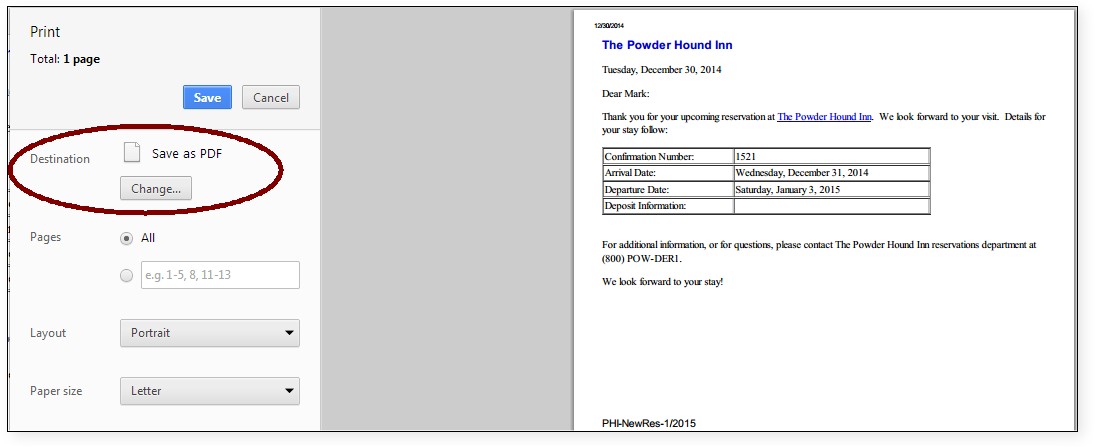
5. A record of the printed letter can also be saved in the contact log:
![embedded image (png) [image]](https://support.rezstream.com/hs-fs/hubfs/Knowledge%20Base%20Import/86095fad775acce6e6f942bfea0f8fab73c2658358503c3c8f529656a5f4ff5a-4.png?width=748&height=255&name=86095fad775acce6e6f942bfea0f8fab73c2658358503c3c8f529656a5f4ff5a-4.png)
