How to Edit Source of Contact and Reason for Reservation
Source of contact codes assist your property in tracking marketing dollars while the reason for reservation codes assist in determining what types of guests are visiting your property. This section describes adding both sources of contact and reason for reservation codes.
Source of Contact
Source of contact codes are assigned to guests during the reservation process:
![embedded image (png) [image]](https://support.rezstream.com/hs-fs/hubfs/Knowledge%20Base%20Import/90b75eee80bf31d7e0487c30067176798b139fc9d8f17f2cb0e0d74a8e830b80-4.png?width=599&height=402&name=90b75eee80bf31d7e0487c30067176798b139fc9d8f17f2cb0e0d74a8e830b80-4.png)
Use the following steps to add a source of contact code.
1. Under the Customization link, click Source of Contact and Reason for Reservation.
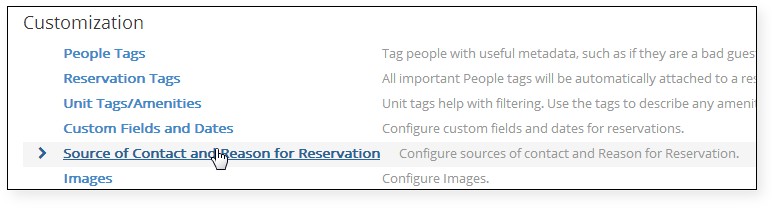
2. With Sources highlighted, click the Add New Referral Source button.
![embedded image (png) [image]](https://support.rezstream.com/hs-fs/hubfs/Knowledge%20Base%20Import/25e500d3f930db265ad94142f16f1aa62fa51a2c8aa62f2f98307bc91aa73197-4.png?width=781&height=100&name=25e500d3f930db265ad94142f16f1aa62fa51a2c8aa62f2f98307bc91aa73197-4.png)
3. Enter a label for the source and click the Save Custom Field button.
![embedded image (png) [image]](https://support.rezstream.com/hs-fs/hubfs/Knowledge%20Base%20Import/c3d1b2fdfcf6976819e1b9de4149e4f1e721aba36594bd2bf46c254a9806ac2d-4.png?width=776&height=105&name=c3d1b2fdfcf6976819e1b9de4149e4f1e721aba36594bd2bf46c254a9806ac2d-4.png)
4. Note that the Cloud PMS comes pre-installed with a handful of source codes.
![embedded image (png) [image]](https://support.rezstream.com/hs-fs/hubfs/Knowledge%20Base%20Import/c214bb7ee7448cc1c44b20e11ac5d37f3543967124dfa2e886759273f5d26e3b-4.png?width=395&height=462&name=c214bb7ee7448cc1c44b20e11ac5d37f3543967124dfa2e886759273f5d26e3b-4.png)
a. Pre-installed source codes can be edited by clicking a heading and then changing the label.
Reason for Reservation
The reason for reservation codes is assigned to guests from the reservation summary page.
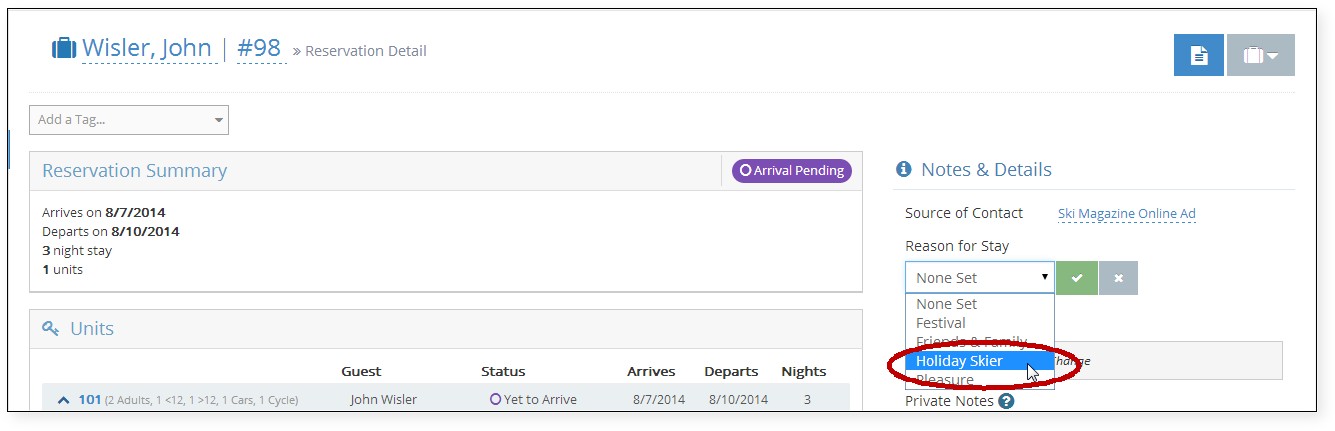
Use the following steps to add and/or edit Reason for Reservation codes:
1. From the Configuration page, click the Source of Contact and Reason for Reservation codes link:
![embedded image (png) [image]](https://support.rezstream.com/hs-fs/hubfs/Knowledge%20Base%20Import/4f9e8037e5002919aee7f020cfda9be615c2b27d164e114c5955fbce5d954ecd-4.png?width=716&height=202&name=4f9e8037e5002919aee7f020cfda9be615c2b27d164e114c5955fbce5d954ecd-4.png)
2. Click the Reasons button.
![embedded image (png) [image]](https://support.rezstream.com/hs-fs/hubfs/Knowledge%20Base%20Import/81185064e26962e00146b221e64aed2b034e8ee8f7c74033147723b0646f457e-4.png?width=304&height=157&name=81185064e26962e00146b221e64aed2b034e8ee8f7c74033147723b0646f457e-4.png)
3. There is a handful of default Reason for Reservation codes that are pre-installed with the default Cloud PMS database.![embedded image (png) [image]](https://support.rezstream.com/hs-fs/hubfs/Knowledge%20Base%20Import/1f656f96012095c86a5e4654c967f6412ce566f8c1552e71392db5b7a150c042-4.png?width=314&height=349&name=1f656f96012095c86a5e4654c967f6412ce566f8c1552e71392db5b7a150c042-4.png)
a. Use the following steps to edit the pre-installed codes, if necessary.
i. Left-click on of the code descriptions, Business in the example below.
![embedded image (png) [image]](https://support.rezstream.com/hs-fs/hubfs/Knowledge%20Base%20Import/3ecf0a028b8fddda456f0e549b908097d0d2cb958d31fdfd23d80728cbc47ddb-4.png?width=292&height=310&name=3ecf0a028b8fddda456f0e549b908097d0d2cb958d31fdfd23d80728cbc47ddb-4.png)
ii. Enter a new description for the Reason for Reservation code.
![embedded image (png) [image]](https://support.rezstream.com/hs-fs/hubfs/Knowledge%20Base%20Import/bcdead1ed4d2fa6d2b969cde38de9bfe81f3e68c7ceaaff1f0327dfabe4bf727-4.png?width=199&height=87&name=bcdead1ed4d2fa6d2b969cde38de9bfe81f3e68c7ceaaff1f0327dfabe4bf727-4.png)
iii. Click the Save Reason button.
![embedded image (png) [image]](https://support.rezstream.com/hs-fs/hubfs/Knowledge%20Base%20Import/df052e8a394ec6b75a01eeebac030e585a602b9776446d4c702292817f0f67a0-4.png?width=156&height=61&name=df052e8a394ec6b75a01eeebac030e585a602b9776446d4c702292817f0f67a0-4.png)
4. New Reason for Reservation codes are input from the Configuration page:
a. Click the Contact and Reason for Reservation codes link:
![embedded image (png) [image]](https://support.rezstream.com/hs-fs/hubfs/Knowledge%20Base%20Import/4f9e8037e5002919aee7f020cfda9be615c2b27d164e114c5955fbce5d954ecd-4.png?width=716&height=202&name=4f9e8037e5002919aee7f020cfda9be615c2b27d164e114c5955fbce5d954ecd-4.png)
b. Click the Reasons button.
![embedded image (png) [image]](https://support.rezstream.com/hs-fs/hubfs/Knowledge%20Base%20Import/81185064e26962e00146b221e64aed2b034e8ee8f7c74033147723b0646f457e-4.png?width=220&height=114&name=81185064e26962e00146b221e64aed2b034e8ee8f7c74033147723b0646f457e-4.png)
c. Click the Add New Reason button.
![embedded image (png) [image]](https://support.rezstream.com/hs-fs/hubfs/Knowledge%20Base%20Import/99505263e8bff32830d35d6c3a55954874e8290765bdeb6fbcce603c5212851c-4.png?width=234&height=122&name=99505263e8bff32830d35d6c3a55954874e8290765bdeb6fbcce603c5212851c-4.png)
d. Enter a label and click the Save Reason button.
![embedded image (png) [image]](https://support.rezstream.com/hs-fs/hubfs/Knowledge%20Base%20Import/bc7b59fede19e31e549b59098b9a0e270c6460a4e0b8e20e4ad96fff85c1bd2c-4.png?width=713&height=105&name=bc7b59fede19e31e549b59098b9a0e270c6460a4e0b8e20e4ad96fff85c1bd2c-4.png)
