Creating a Guest Type
Guest Types help you define and categorize the people and charges associated with each reservation. Common examples include adults, different age groups of children, and optional categories like parking or pets. These classifications are used throughout the system especially in rate calculations.
Access the Guest Types Setup
-
Go to Configuration > Your Business > Guests.

You will see the default guest types (Adults and Children).

Example Property Setup
In this example, the property (Powder Hound Inn) charges different rates based on:
-
Adults
-
Children under age 12
-
Children over age 12
-
Number of vehicles parked per night
We'll walk through configuring these classifications.
Edit an Existing Guest Type
- Click Edit next to the default "Children" guest type.

- Update the description to "<12".

- Set the Default Number if desired (example: 1).
- Note: Setting a default number greater than 0 will automatically add that number of guests to every new reservation. Most properties only set a default for Adults (typically 2).
- Click the checkmark to save.
Add a Sub-Category for Children
-
Click the "+" button under the Children guest type.
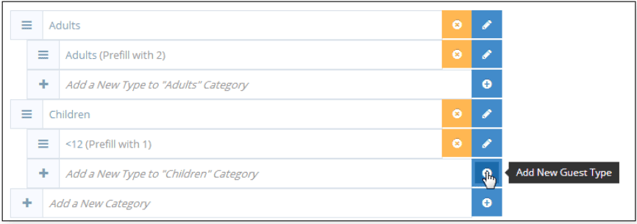
-
Enter a description, such as ">12".

-
Click the checkmark to save.
Add a New Guest Type (Example: Parking)
-
Click Add a New Category to create a new main guest type.
-
Enter a description, such as "Parking", and save.

-
Click the "+" button to add the first sub-category.
-
Important: A guest type will not appear during reservation entry unless it has at least one sub-category.

-
-
Enter the sub-category details (e.g., “Vehicle” or “Car”) and specify a default number if applicable.
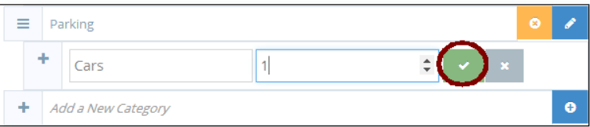
-
Save the sub-category.
Save All Guest Types
After configuring all guest types and sub-categories, click Save Guest Types in the upper right corner.

