Managing Users
This article will cover adding and removing users for rezStream cloud, along with user permission settings.
As a best practice, it is encouraged to assign each staff member with their own rezStream user profile, rather than everyone sharing one user account.
How to Create Users
To add users to the Cloud PMS, select Configuration and click the 'Users' link, located under the Your Business heading.
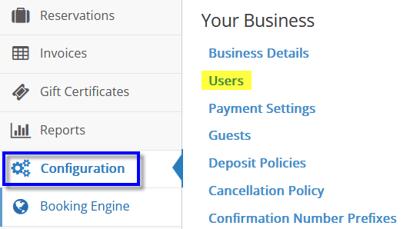
From the Manage Users window, click the Add User button in the upper right-hand corner.

Complete user details. Enter a Name, Email Address, and assign permissions. When user permissions are assigned, they are highlighted in green. Click the Save button.
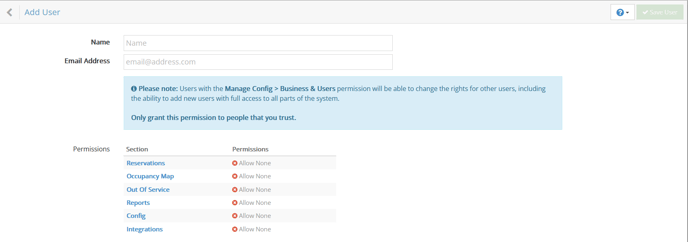
Complete User Setup. After saving the new user record, an email will be sent inviting him or her to click a hyperlink and complete the setup process. The first step is to verify the email address on record.
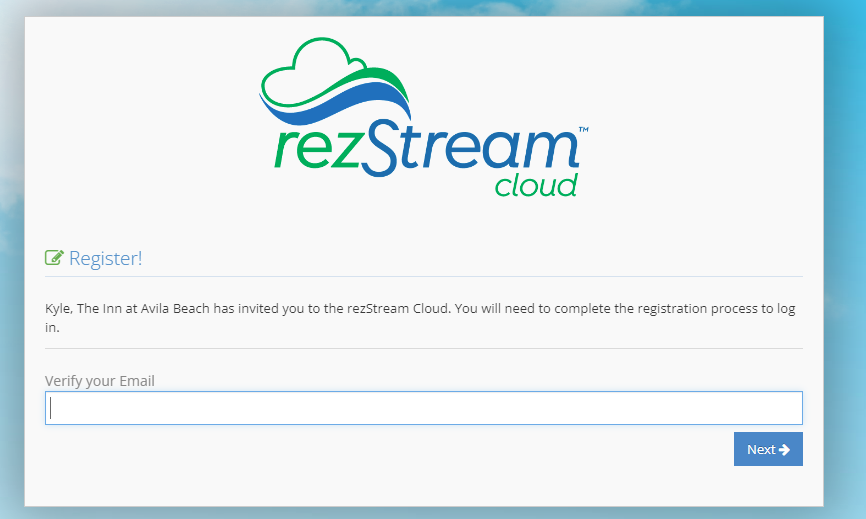
Next, the new user completes a short form, entering his or her name, defining two security questions, and specifying his or her birth month and birthday.
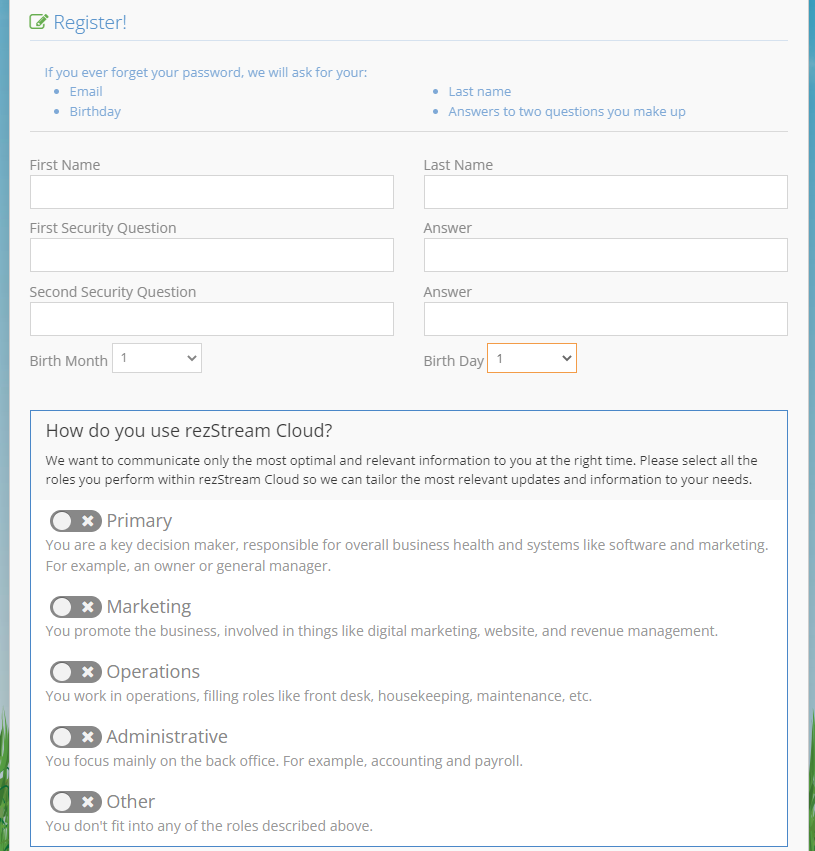
Click Next. The final step is for the new user to select and confirm a password.
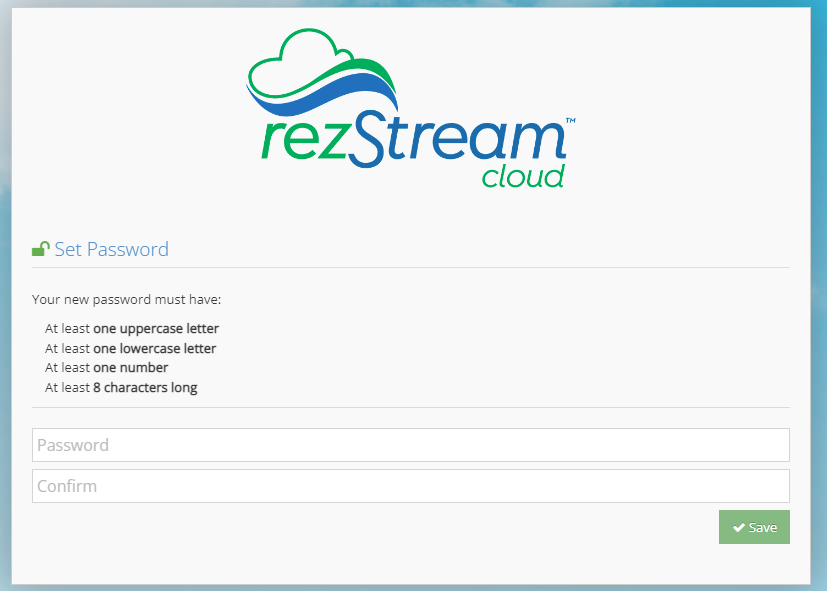
Click the 'Save' button to complete the process.
Removing Users
To remove a users from rezStream Cloud, select Configuration and click the 'Users' link, located under the Your Business heading.

Click on the user name, then select 'remove from business.'

Within the entry field, type the user name followed by clicking 'Delete.'

