Creating Reservation Tags
Reservation tags allow you to quickly identify and organize reservations with custom labels. Follow the steps below to create one.
- Navigate to Reservation Tags
- Go to the Customization section.

-
Add a New Tag
-
Click the Add a New Tag button in the upper right-hand corner.

-
- Define the Tag
- Name: Enter a name for the tag (e.g., Special).
- Color: Select a color (e.g., red)
- Flag as Important: Check this option if you want the tag highlighted as important.
- Click Save to create the tag.
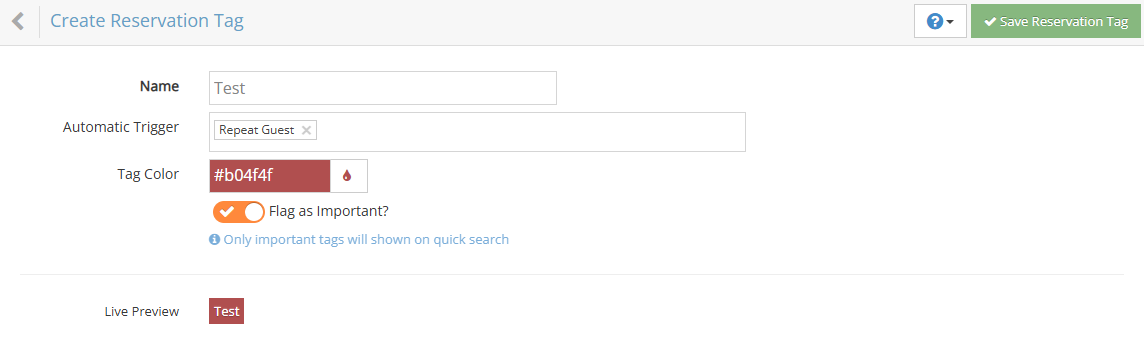
Your new reservation tag is now available to use. You can apply it to reservations to help organize, flag, or highlight specific bookings.
