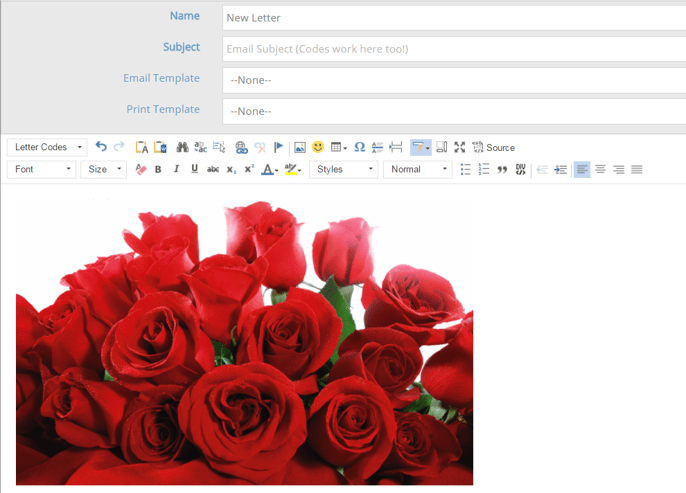Adding an Image to a Letter
The following guide will go over inserting an image into one of our letters.
First, we must get the address (URL) of the image. Because these are web-based emails we need to have a web-based image first. In this example, we will use an image that we have uploaded to the rezStream Cloud.
1. Go to the 'Images' section
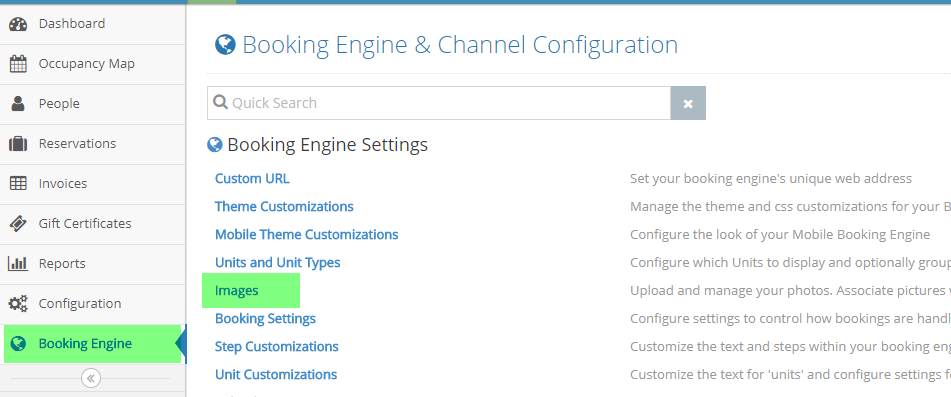
2. Select the image you want to use by clicking on the gear icon
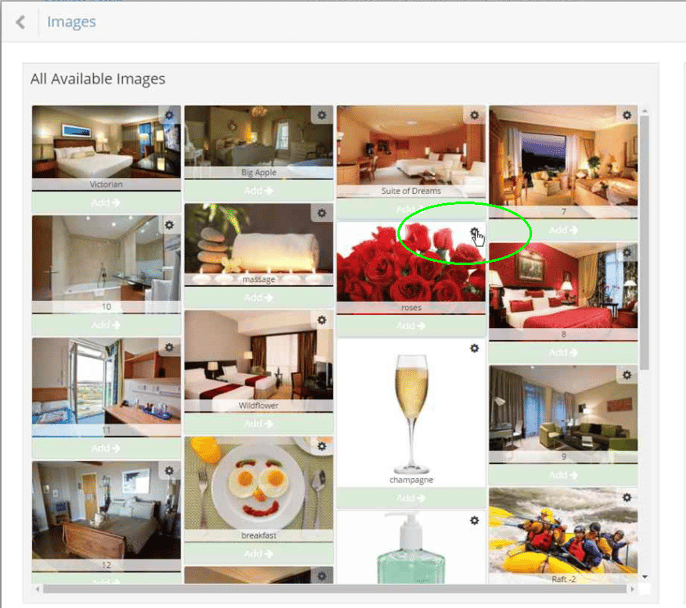
3. Right-click on the image and select 'Copy Image Address' (your browser may have this worded another way, possibly 'Copy image location' or 'URL')
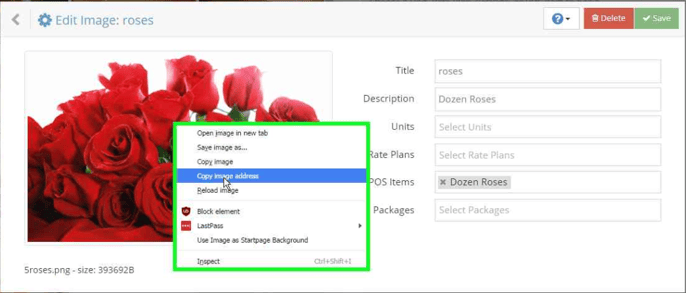
4. Now that you have the address saved to your clipboard, go to the letter that you wish to edit and click on the 'Insert Image' button (next to the emoticon button).
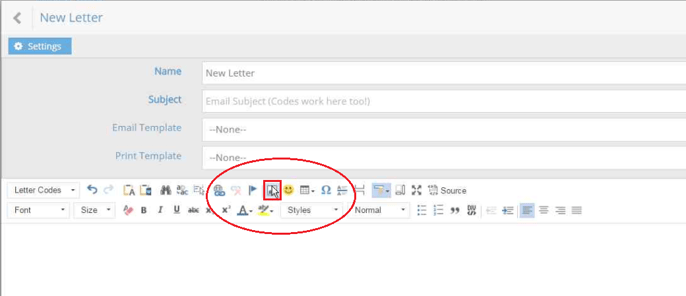
5. Now Right click in the field labeled URL and select 'Paste' to paste in the image address that we saved in step 3, then click on the 'OK' button.
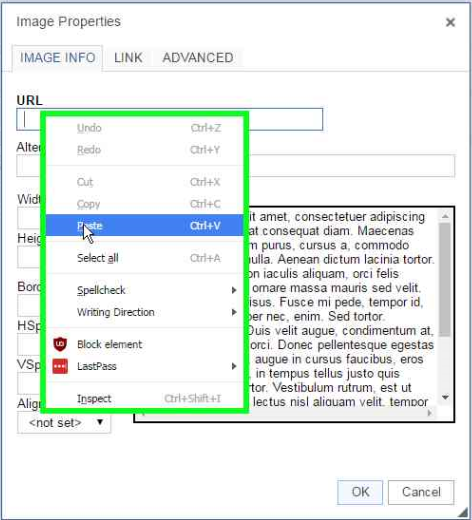
6. Now your image has been inserted into the letter.