Setting Up Gift Certificates
This article will walk you through how to set up Gift Certificates as a payment type in rezStream Cloud.
Before you can start selling or managing gift certificates, you’ll first need to complete this setup step. Once that’s done, you can enable online gift certificate sales in rezStream Cloud.
- Add “Gift Certificates” as a Payment Type
-
Navigate to the Configuration section of the program.
-
Under the Your Business category, click Payment Settings.
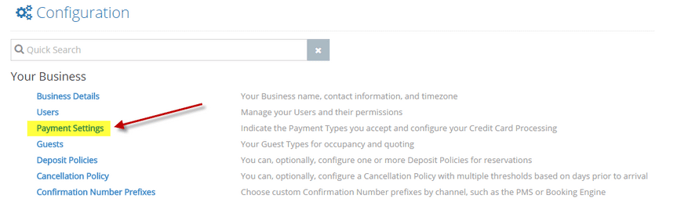
-
On the Payment Types tab, click the “+” icon to add a new payment type.
-
Enter Gift Certificate as the name.
-
Toggle the Gift Certificate slider to indicate that this payment type is linked to gift certificates.
-
Click the green check mark to save, then select Save in the upper-right corner.
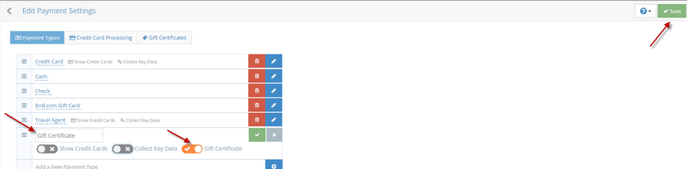
-
- Configure Gift Certificate Settings
- From the main Payment Settings screen, click the Gift Certificates tab.
- Here you can:
- Set a prefix to identify gift certificates (e.g., “GC”).
- Enable automatic numbering for new certificates.
- Configure expiration settings, including whether certificates expire and the expiration period.
- Be sure to check your state’s regulations regarding expiration policies for gift certificates.
- Click the green Save button in the upper-right corner when you’re finished. Configure Gift Certificate Settings.

