Creating a Gift Certificate
In this article, we’ll review the creation of Gift Certificates. If you are reading this article you should have already set gift certificates as a payment type, if you have not you need to follow the directions in this article first!
To create a gift certificate you’ll need to navigate to the gift certificate section from the main navigation.
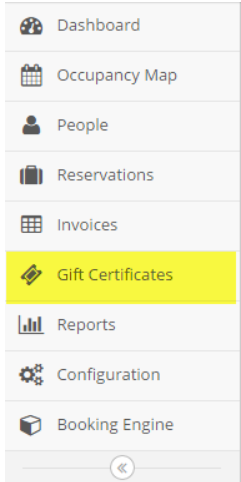
Once there you will be able to create a gift certificate by clicking on the blue “+” sign in the upper right-hand corner of the screen.

Our reservation software requires an invoice to be created in order for the gift certificate to reside on. That invoice will need to be associated with a person within your database known as the “purchaser”. Simply search the database for an existing guest to apply the gift certificate purchase to or add them by clicking the “new” button.
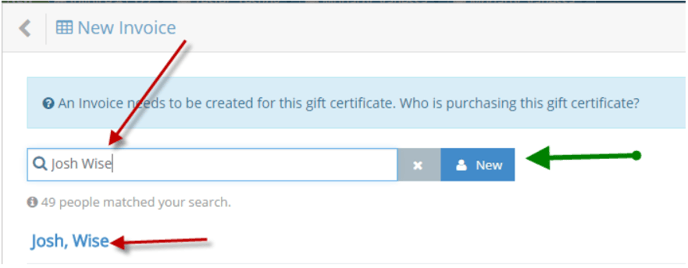
The next screen in the process will ask you for some information related to the recipient, gift certificate number, sale price, face value, expiration date, restrictions, recipient, and internal notes. The bolded fields are required data, everything else is optional. Upon completion, click the green “Save” button in the upper right-hand corner.
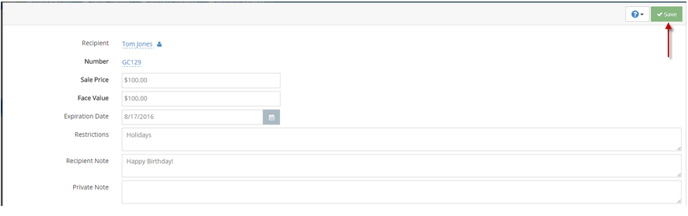
Note: You can set up the automation of the numerical numbering of your gift certificates by going into “configuration > payment settings > gift certificates”. The sale price does not need to be the same as the face value, for example, let’s say you run a special on gift certificates where you offer a 10% discount. The face value would be $100 whereas the sale price would be $90.
Upon saving you will be taken back to the invoice with the line item of the gift certificate you’ve created. From here you will be able to take a payment for the gift certificate by clicking on the green “make payment” button.
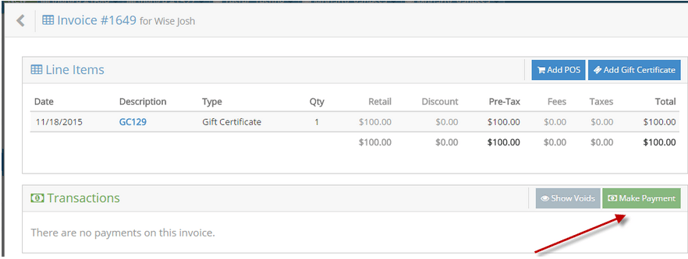
You will then be able to process a payment for the gift certificate. Don't worry, if for some reason a payment isn't made on the gift certificate the system will notify you when that gift certificate is being redeemed in the future.
