User Permission Settings
You may have noticed that we have expanded our options for User Permission Settings. In this article, we will walk through each section so that you can understand how to set each user exactly how you want!
User accounts can be setup & accessed through:
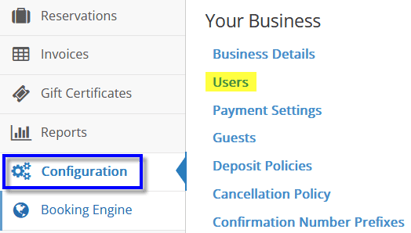
Under the user account, the first permission section is 'Reservations'. This actually covers Reservations, Invoices, Gift Certificates, and Contacts, because they are all tied in together.
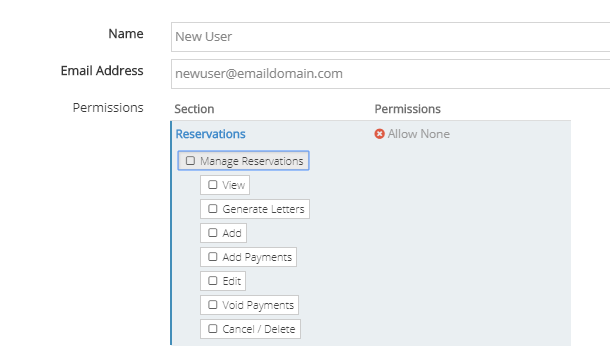
Checking the 'Manage Reservations' box will give the user full access to all aspects of the reservation.
Each level relies on the levels below it, so for instance checking the 'Add' box will give the user access to View, Generate Letters, and Add. Checking 'Edit' will give the user access to View, Generate Letters, Add, and Add Payments as well, and so on. In the image below, you can see that checking one box will automatically add the levels below it.
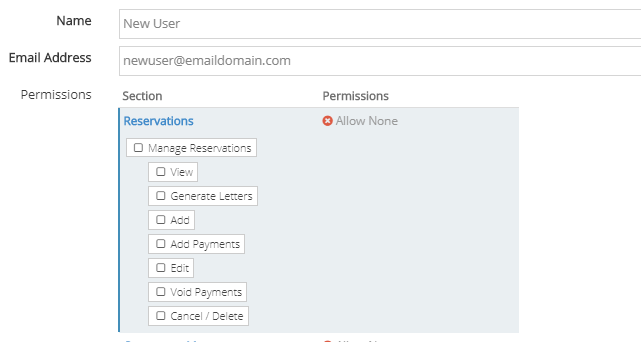
- Manage Reservations: Gives access to all functions
- View: Gives access to view reservations, invoices, gift certificates, and contact details
- Generate Letters: Gives access to generate a letter for email or print from the reservation, invoice, gift certificate, or contact
- Add: Gives access to add a new reservation, contact, point of sale invoice, or gift certificate. This level also allows you to add point-of-sale items or packages to the reservation
- Add Payments: Gives access to record payments on any invoice/reservation
- Edit: Gives access to edit line items, or change the rate/guest count
- Void Payments: Gives access to void any payment
- Cancel/Delete: Gives access to cancel reservations, and to delete contacts and gift certificates
The next section is the 'Occupancy Map'
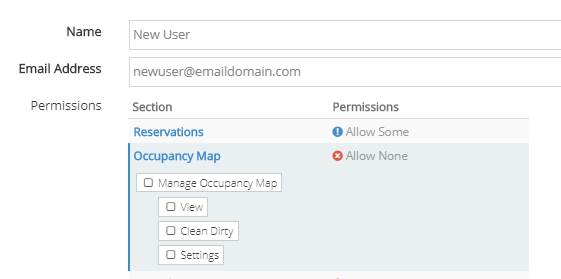
One thing to keep in mind is that if a user has permission to 'View' a reservation, they will also be able to view the occupancy map. However, it is possible to give a user access to 'View' the occupancy map without being able to view or edit reservation details. Much like the reservation permissions, selecting a level will give them access to that ability and everything below it.
- Manage Occupancy Map: Gives access to all functions of the occupancy map
- View: Gives access to view and print the occupancy map, but cannot view reservation summary or details, and cannot edit occupancy map settings
- Clean Dirty: Gives access to manage the clean/dirty settings for the units using the wizard, or individually
- Settings: Gives access to manage occupancy map settings including colors and cell sizes
The next section is 'Out of Service'
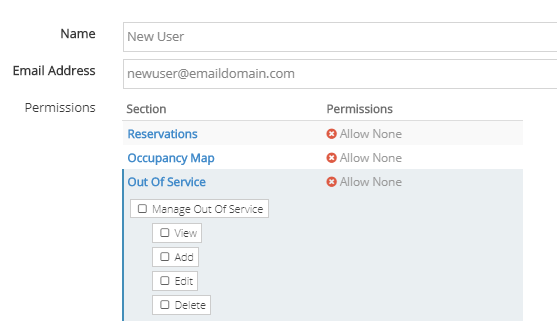
If you are giving a user access to view or manage out-of-service, you will also want to make sure that they have access to view the occupancy map. Much like the previous sections, selecting a level will give them access to that ability and everything below it.
- Manage Out of Service: Gives access to all Out of Service functions
- View: Gives access to view out-of-service entry details
- Add: Gives access to add new out-of-service entries
- Edit: Gives access to edit the Reason or Notes/Details of out-of-service entries
- Delete: Gives access to delete out-of-service entries, or to remove units from multi-unit out-of-service entries
The next section is 'Reports'
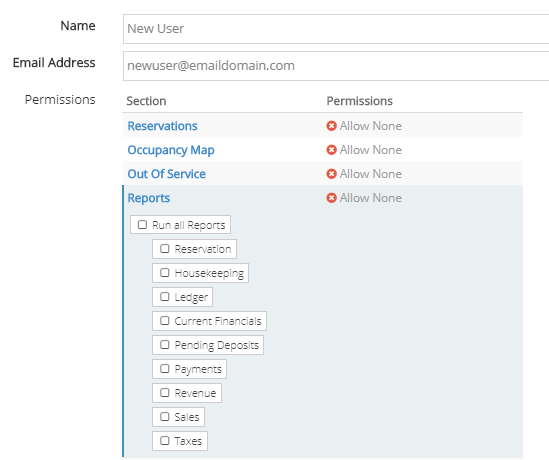
This section works in the same way it always has. You are able to give the user access to view/run all reports, or individually selected ones. For instance, if you have a housekeeping team, you can give them access to 'Housekeeping' reports, without giving them access to financial or payment reports.
The reservation permission level gives access to the following:
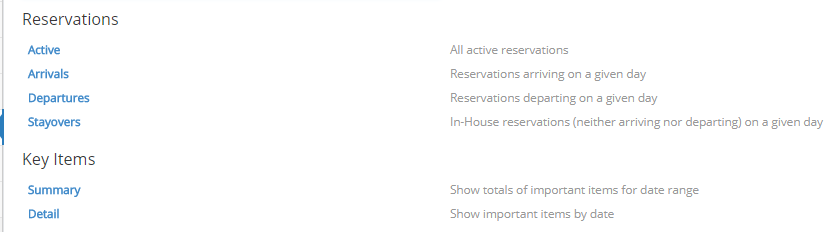
Housekeeping permission level gives access to:

Ledger Permission level gives access to:

Current Financials permission level gives access to:

Pending Deposits permission level gives access to:

Payments permission level gives access to:

Revenue permission level gives access to:
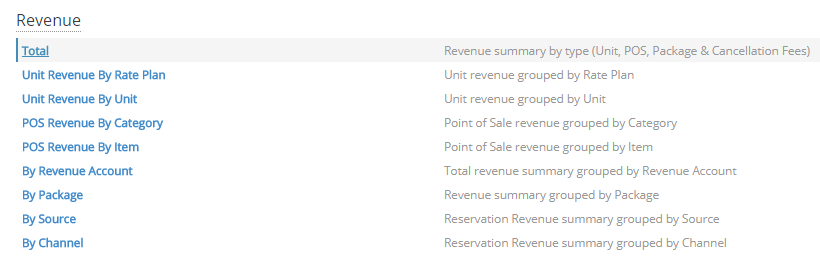
Sales permission level gives access to:
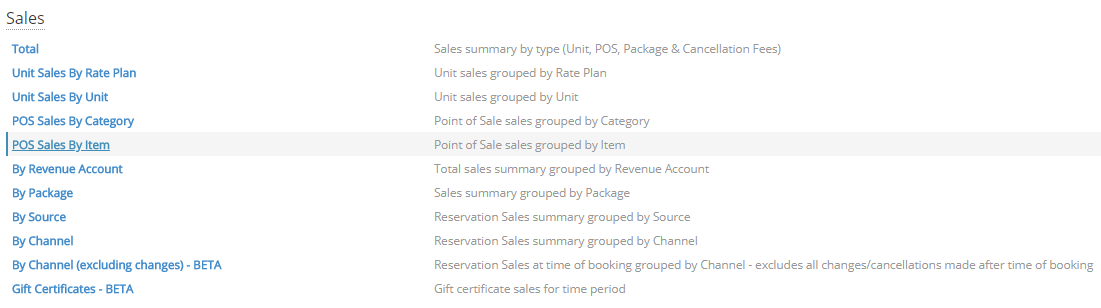
Taxes permission level gives access to:

The next section is 'Config'. We have expanded this from an "All or none" set up to give you a little more flexibility:
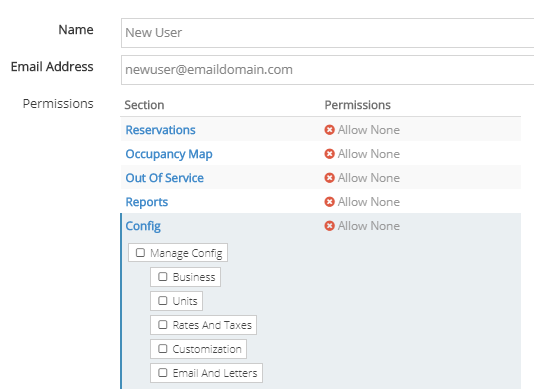
- Manage Config: Gives access to manage all aspects of configuration, including rates, letters, point-of-sale items and packages, and taxes
- Business: Gives access to manage business details such as name and address information, users, payment settings, guest types, deposit and cancellation policies, and confirmation number prefixes
- Units: Gives access to manage unit groups, as well as unit details (sort order, name, description, capacity, and assigned rate plan)
- Rates And Taxes: Gives access to manage Revenue Accounts, Taxes, Fees, POS, Packages, Rate Plans, and Yield Management
- Customization: Gives access to manage People and Reservation Tags, Custom Fields, and Dates, Source of Contact, and Reason for Reservation
- Email And Letters: Gives access to manage Letters and Templates, as well as scheduled emails
The last section is 'Channels'. This pertains to Booking Engine settings as well as Booking.com and channel manager settings.
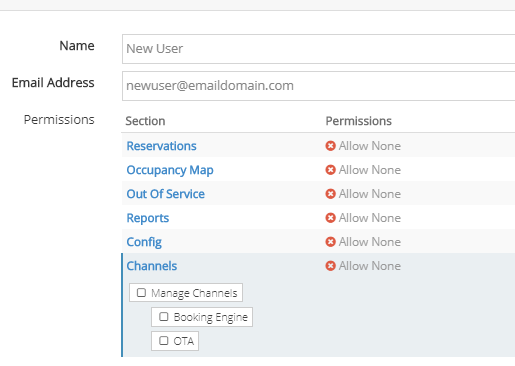
- Manage Channels: Gives access to manage all functions and settings of the booking engine, Booking.com connection, and MyAllocator settings
- Booking Engine: Gives access to manage custom URL, Themes, Units/Unit Types, Images, Booking Settings, Step Customizations, Unit Customizations, Calendar Options, Stay Conditions and Policies, Minimum Stay Policy, Confirmation Letter, Bookable Custom Fields, Social Settings, Bookable Guest Categories, Script Generator, Analytic Tracking Scripts, and Gift Certificate Options
- OTA: Gives access to Booking.com Settings, sync log, and manual syncing, MyAllocator Settings and Sync Log, and Occupancy by Channel Rules.
