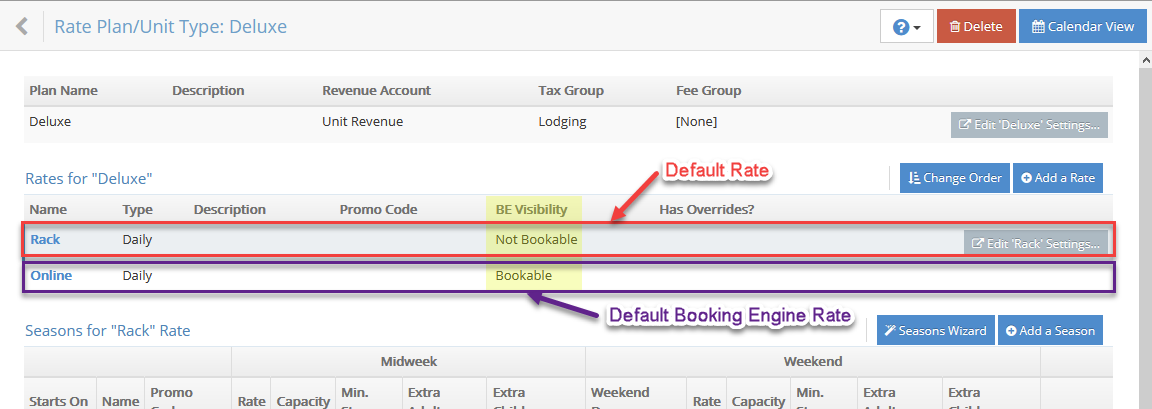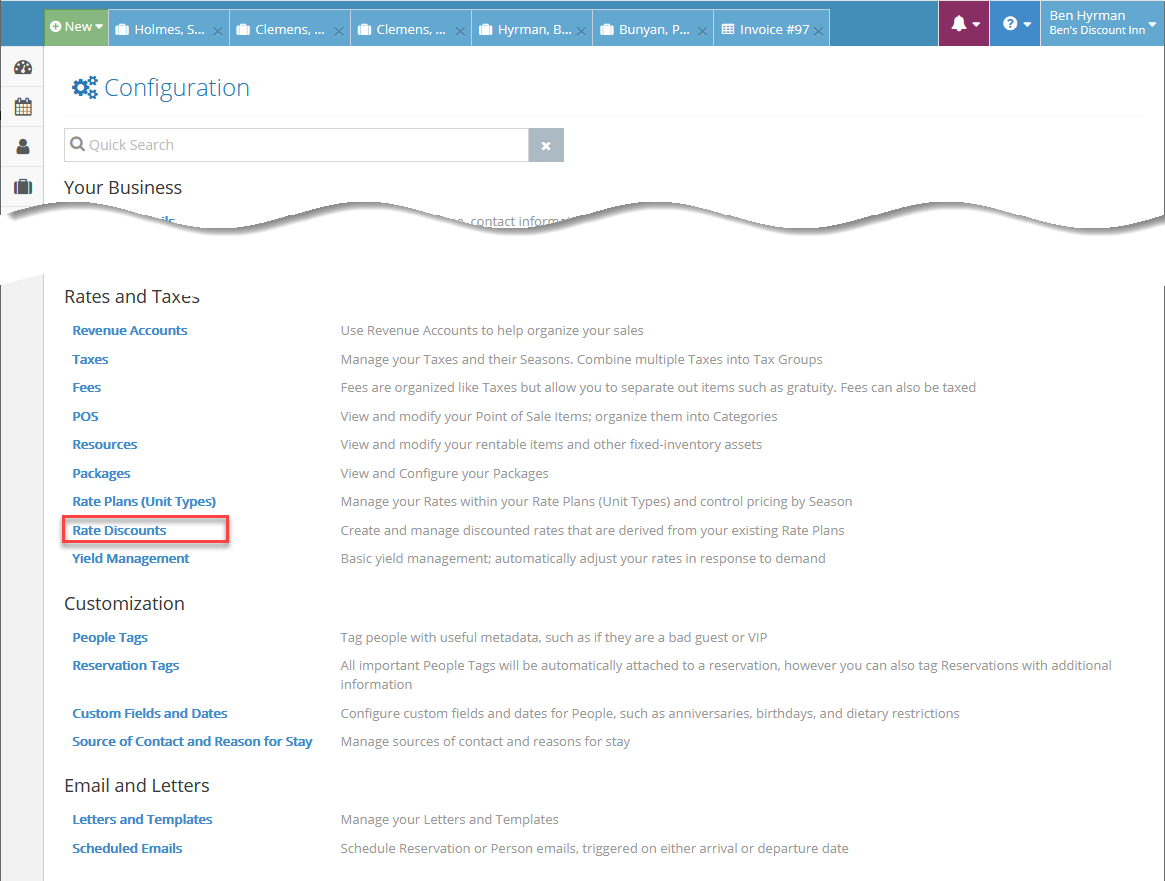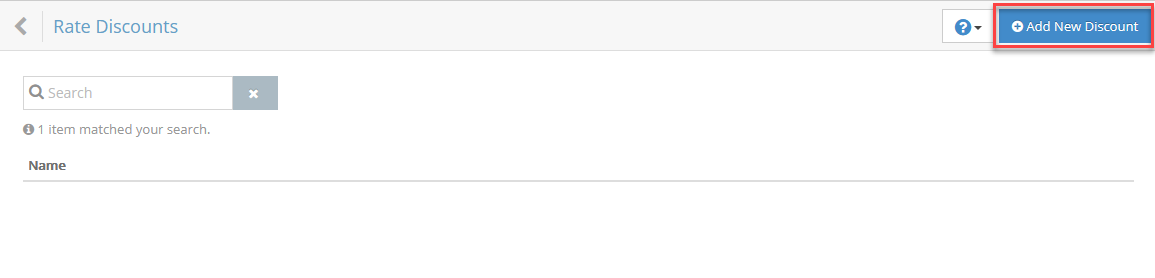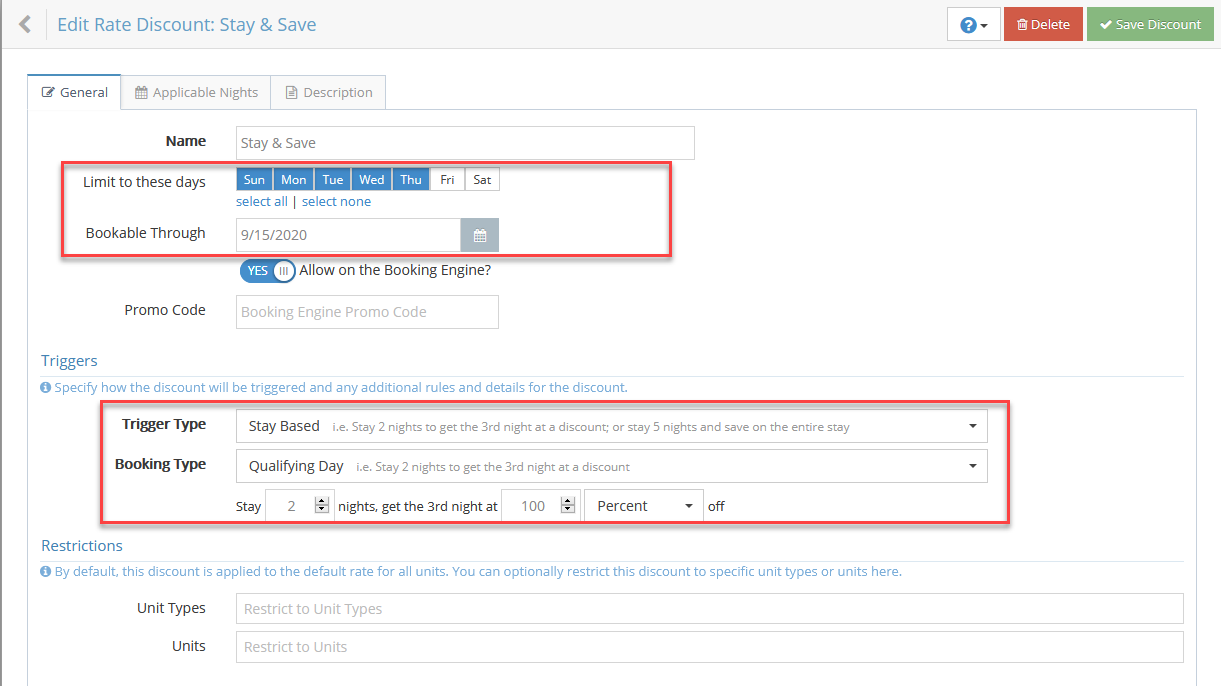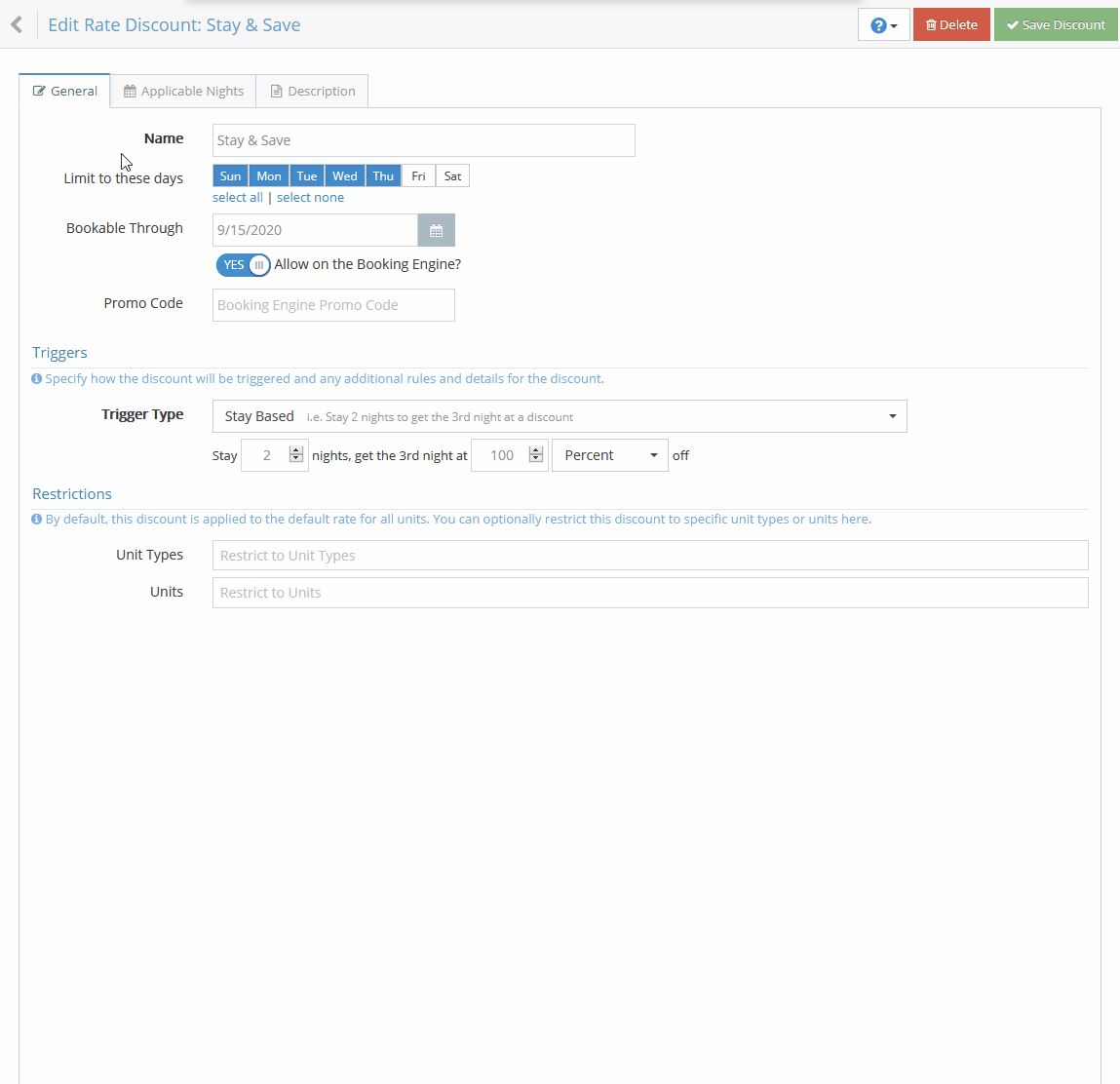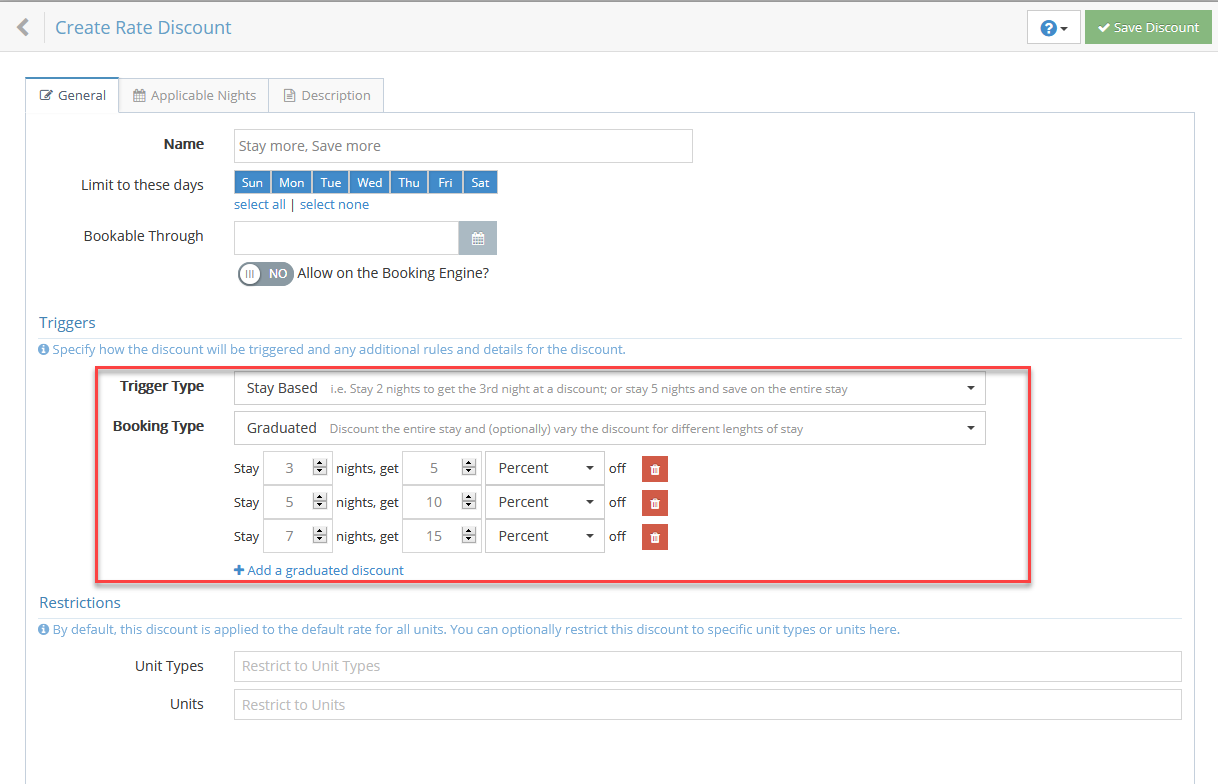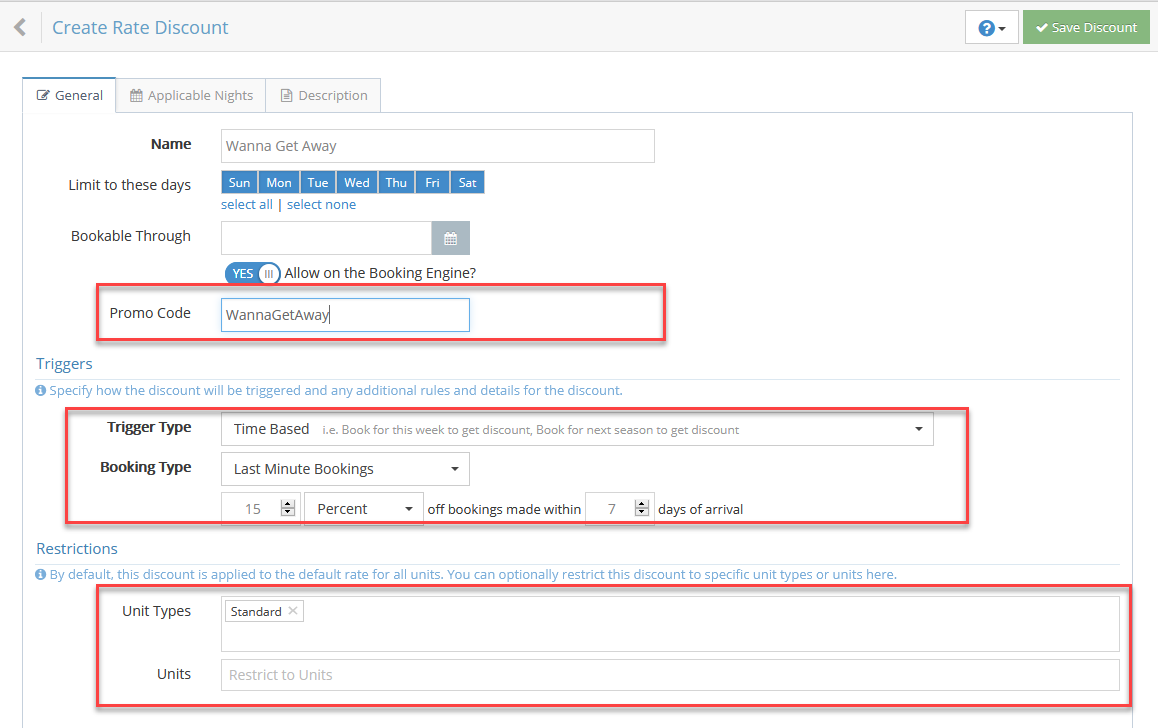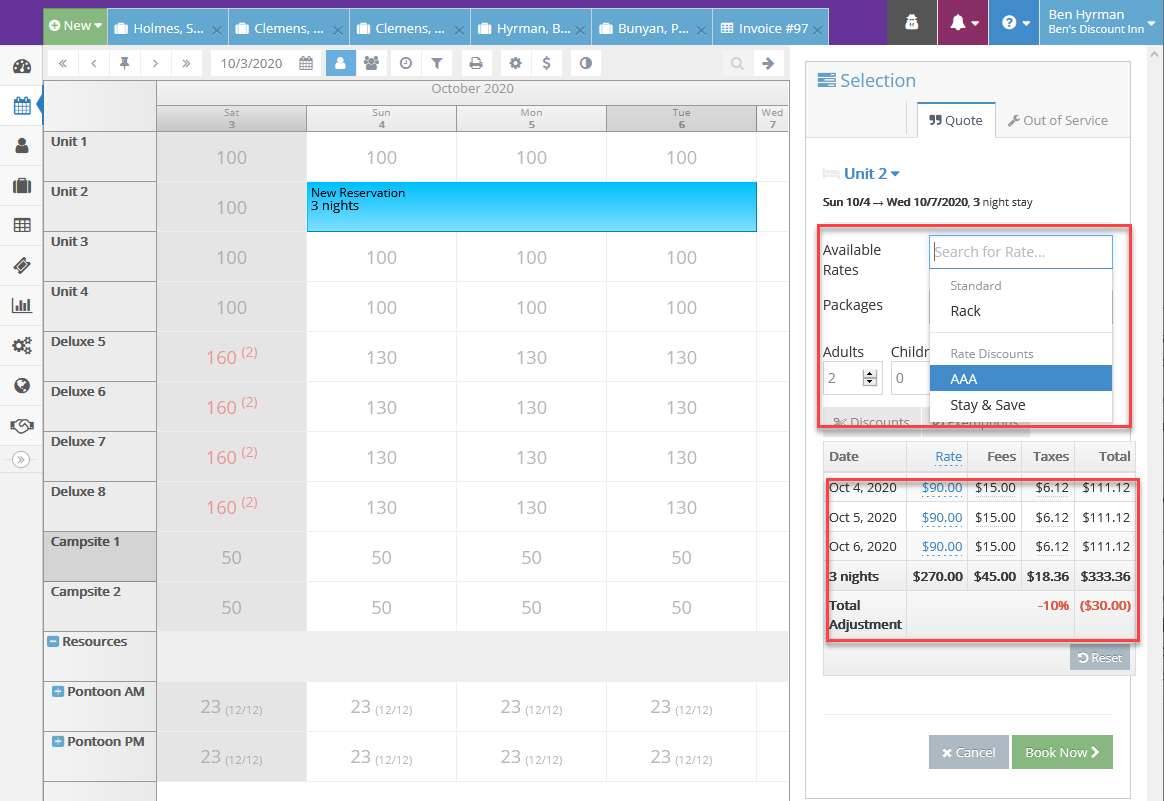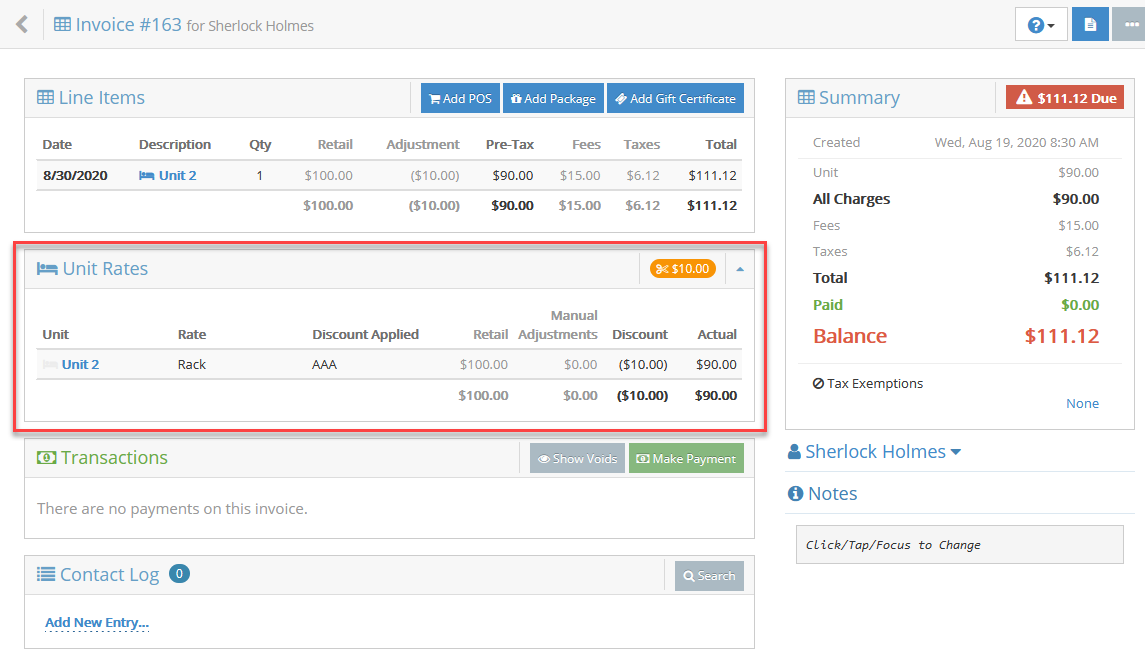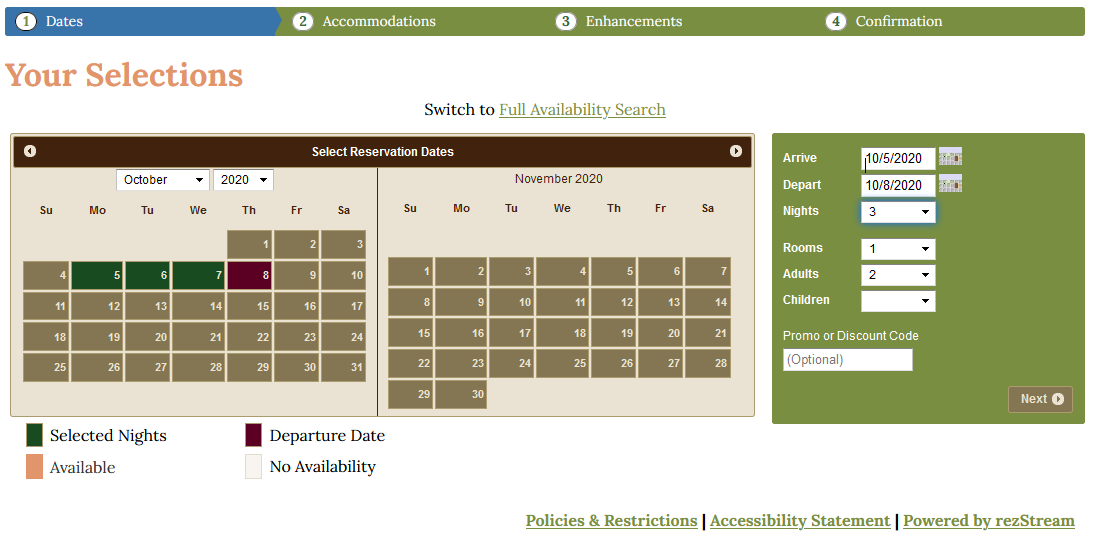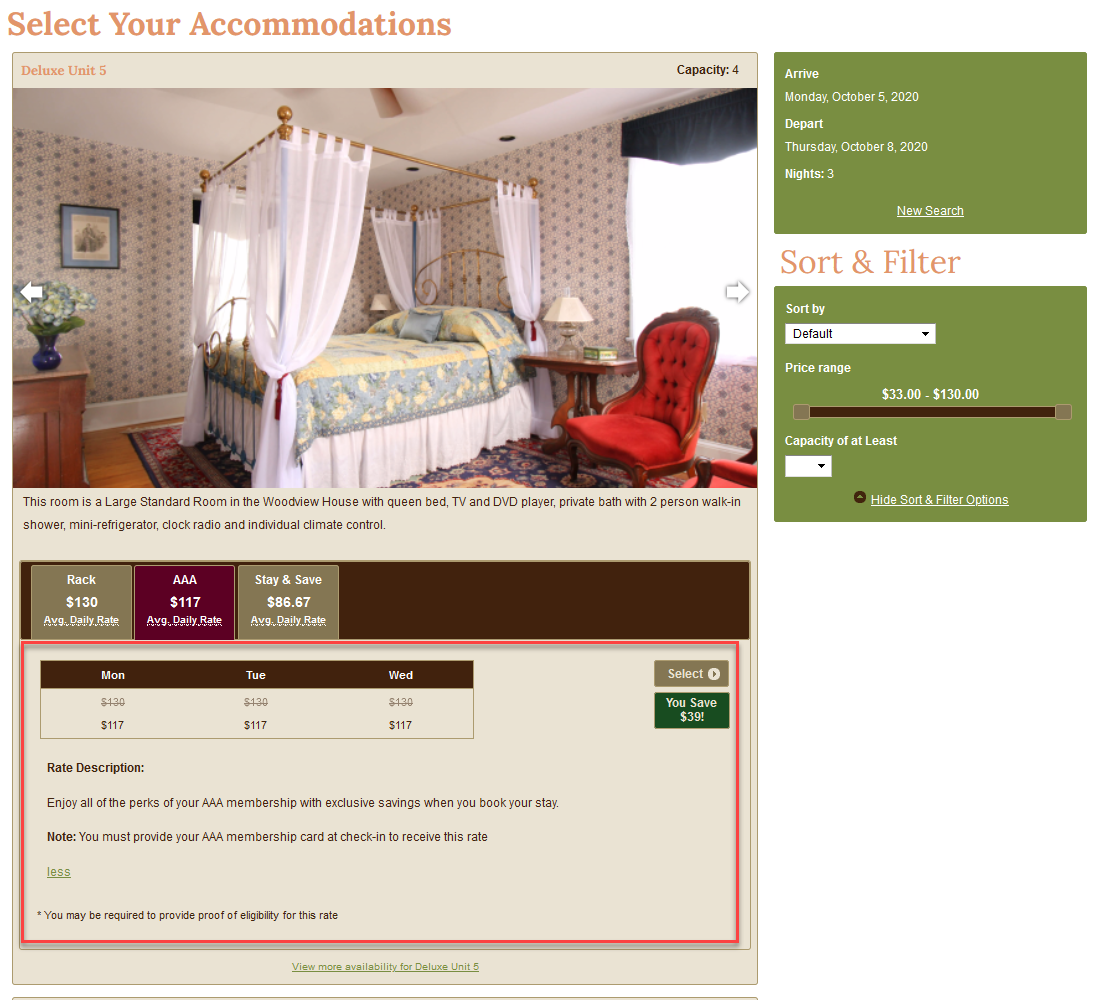Rate Discounts
Rate Discounts provide a flexible way to offer everything from short-term promotional discounts (for example "Stay 3 and get one free" or "Last Minute Getaway" discounts) to permanent merited discounts (like "AAA" or "AARP" or "Senior" discounts). You can choose to offer Rate Discounts on your Booking Engine; either hidden by a promo code or available to everyone. Let's dive into setting up several discounts and explore the options available.
- Setting Up Your First Discount - A Derived Rate
- Driving Bookings with a Time Limited Stay & Save Discount
- Last-Minute Savings on Select Units
- Discounts in Action
Overview
Rate Discounts will apply to your default rate or the yield-adjusted rate, whichever is higher.
- The default rate in the PMS is the first rate in the sort order.
- The default rate on the Booking Engine is the first rate in the sort order enabled for the Booking Engine (BE Visibility is set to "Bookable").
For the Rate Plan/Unit Type shown below, the "Rack" rate is the default rate, while the "Online" rate is the default Booking Engine rate. It is usually best to make your default rate the same as your default Booking Engine rate.
⚠️ PLEASE NOTE
Rate Discounts ARE NOT applied to default rates that are only bookable with a Promo Code or Seasonal Promo Code. This is because Rate Discounts can also have Promo Codes and stacking Promo Code rates can lead to complexity and confusion.
Setting Up Your First Discount - A Derived Rate
We'll start by configuring a merited discount to offer a 10% AAA discount on all of our units.
Navigate to Configuration and then click on Rate Discounts in the Rates & Taxes configuration area.
This page will show all of the configured discounts. Unfortunately, it looks rather sparse right now. Let's add a new discount
We're going to create a new rate discount. Let's call it AAA, give our guests a flat 10% discount, and allow it on the booking engine. You can optionally enter a description as well. The description will be shown on the Booking Engine and provides an excellent opportunity to educate the guest on the discount perks.
- Give it the Name "AAA".
- Choose "Yes" to the Allow on the Booking Engine? question
- Select a Trigger Type of "No Trigger".
- In the Discount row, enter "10" and choose "Percent".
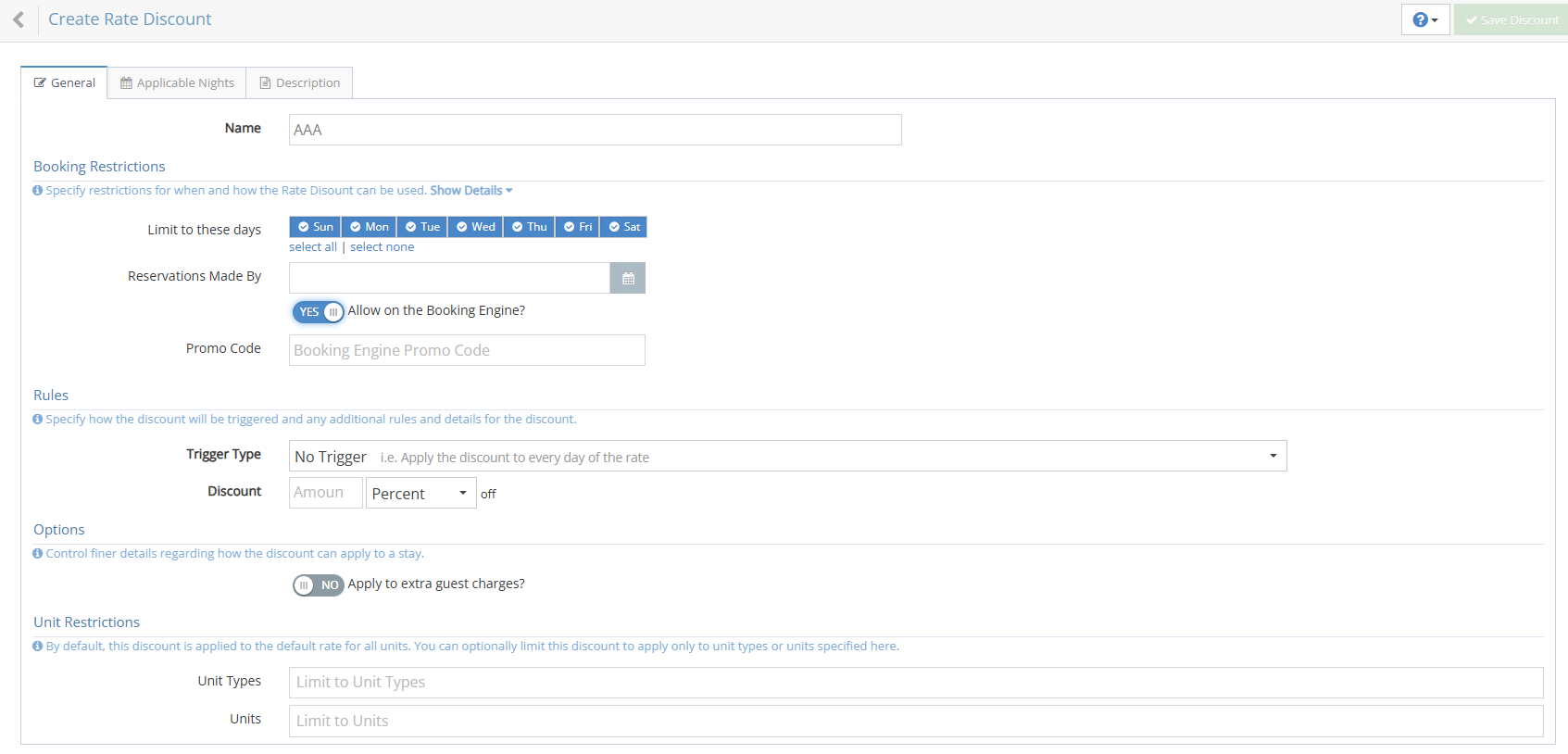
We will cover other discounting options later on. For now, go ahead and save your discount.
Congratulations, you've created your first discount!
NOTE: Rate Discounts will only discount the base nightly rate.
If your property charges for additional guests beyond the base occupancy, you'll want to ensure this is properly set up in your rate seasons. Follow these steps to verify and apply extra guest charges:
-
Navigate to the Configuration Tab
Go to the Configuration tab and select Rate Plans (Unit Types). -
Select the Rate Plan
Choose the rate plan you want to edit. In the lower section of the screen, you'll see the Season Setup. -
Check Base Capacity and Additional Guest Charges
For each season, confirm the Base Capacity is set correctly. If there's an additional charge for guests beyond this number, make sure the Apply Extra Guest Charges option is set to YES under the Options section.
This setting ensures that the system will automatically calculate and apply the correct extra guest charges based on your rate season setup.

TIP: If you're currently offering merited discounts, such as AAA/AARP discounts, military discounts, or corporate discounts, and you're using multiple rates within a Rate Plan to do so, you can now delete those Rates and create these simple derived rate style Rate Discounts. The Rate Discount is easier to manage, saves you time, and helps avoid potentially costly mistakes made when managing multiple seasons across multiple rates.
Driving Bookings with a Time Limited Stay & Save Discount
We're going to turn the power up to 11 with our next discount. Or, if you're running a Minnesota resort and looking to increase your bookings in late Fall, we're going to turn it down to 11 below.
Offering a discount based on length of stay during a low or shoulder season can be a great way to increase ADR. For our next discount, we're going to offer a mid-week special to stay 3 nights and get the third night free. However, for this discount, we want to add some time-based restrictions and limit it to stays during October if the guest books by September 15th.
Let's go back and create a new discount.
- We can set an expiration date by entering a date in the Bookable Through field, and the discount will no longer be available in the system after that date.
- We'll also limit the discount to Sunday-Thursday by toggling off "Fri" and "Sat" in the Limit to these days' row. NOTE: All days are toggled on by default.
- Finally, when we choose the "Stay Based" Trigger Type and then select Qualifying Day. We will set the discount rules to stay "2" nights and get the 3rd night at "100" "Percent" off.
NOTE: The Booking Engine will never show the guest a discount that they are not qualified to receive. So, if their stay arrives Thursday night and departs Sunday, their discounted day would be Saturday night. But, we've set the discount to apply mid-week only. So, the Booking Engine won't display it as an option to your guest.
Before we save this discount, we want to ensure that it will only apply to reservations staying with us during October.
Click over to the Applicable Nights tab and click on October 1st and then click on October 31st to set the nights for which this discount will be available to book.
The Applicable Nights calendar works in conjunction with the ability to limit to specific days on the first tab. With the combination that we've configured, the discount will only be available Sunday-Thursday during the month of October.
You can also set up multiple date ranges for your discounts. So, if you want to offer a discount during your shoulder season but NOT during your Halloween Festival, then you can easily set up two date ranges that exclude that week.
Discounting the Entire Stay Based on Length of StayYou may wish to entice guests to book longer stays during your low season by offering an increasingly better discount based on the length of stay.
We're going to configure a graduated stay-based discount. We'll offer guests a 5% discount if they stay at least 3 days; a 10% discount if they stay at least 5 days; and a 15% discount if they stay 7 days or longer.
- Choose the "Stay Based" Trigger Type and then select Graduated Stay.
- Add three graduated discounts
- Stay 3 nights, get 5% off
- Stay 5 nights, get 10% off
- Stay 7 nights, get 15% off
While we won't demonstrate it again here, you can limit the dates that this discount can be used by clicking on the Applicable Nights tab and highlighting the allowed date ranges on the calendar.
NOTE:
- The longest qualifying length will be chosen automatically. In our scenario above, if a guest stays 6 nights then the Stay 5 nights; Save 10% discount will be chosen.
- If a guest stays longer than the longest qualifying discount then it will be chosen. In our scenario above, if a guest stays 10 nights then the Stay 7 nights; Save 15% discount will be chosen.
Last-Minute Savings on Select Units
The last concepts to cover should highlight the power of the new Rate Discount feature.
We're going to send a marketing email blitz to increase our occupancy. We'll offer a 15% discount on our standard units for all bookings made within 7 days of arrival. Guests must provide the promo code to book with this discount online.
- We've specified the "WannaGetAway" Promo Code to restrict availability to guests with the promo code. NOTE: You can also create a link to your Booking Engine that pre-populates the promo code to make it easy for your guest to just click a link. Contact our support team for help.
- Choose the "Time Based" Trigger Type.
- In this scenario, we are going to use the "Last Minute Bookings" Booking Type.
- Finally, in order to restrict this discount to only "Standard" rooms, we have chosen our "Standard" unit types in the Unit Types field.
NOTES:
- Booking Type also has an "Advanced Bookings" option to drive future bookings and provides a discount rule for bookings made X number of days into the future.
- In addition to restricting by unit type, you can optionally restrict a discount to one or more individual Units as well. However, PLEASE BE AWARE that if you have your Booking Engine set up to "Search and Book by Unit Type", restricting to individual Units will not apply in your Booking Engine as only Unit Type restrictions will make sense in that scenario. However, it will always work properly within the PMS where you are always booking specific units.
Now that we have a nice selection of rate discounts configured, let's see them in action on the PMS and Booking Engine.
Discounts in Action
Our intent is that rate discounts will look and feel just like rates for both guests and front-desk personnel.
Rate Discounts in the PMS
Navigate to the Occupancy Map and select a three-night mid-week stay in October.
The Available Rates drop-down will list qualifying Rate Discounts in addition to your standard Rates.
When a Rate Discount is selected, a summary of the savings will be shown as a quick visual for the front desk when they're going through the booking process with a guest.
Note that, as always, you can also manually adjust the entire quote or a specific night in addition to the rate discount. This may be useful if you want to offer a steeper discount for a specific date or if you would like to raise the price on the entire stay in response to a surge in bookings.
As you would expect, Rate Discounts will be shown when booking via the Reservation Wizard, rebooking, moving a reservation, or changing rate and guest counts on an existing reservation.
Once you've made a booking with the discounted rate, we highlight this front and center on the invoice for you. NEW! We've introduced a new section to the invoice titled Unit Rates which allows you to quickly see the Rate and Rate Discount you've applied to each unit assignment on the reservation and you can change those rates and unit charges right from the invoice now!
This enhancement lets you quickly respond to your guest's inquiries and focus on what matters.
Of course, the new discounting feature in the PMS is only half of the story. Let's explore the Booking Engine.
Rate Discounts on the Booking Engine
If you are on rezStream's Standard Plan and are taking advantage of our online Booking Engine, then you will love how Rate Discounts integrate seamlessly into your existing booking flow.
Let's check it out.
Navigate to your online booking engine and select a three-night stay in October and click the `Next` button.
You'll be taken to the available accommodations screen. Here, we've chosen to show the rate discounts next to the standard rate. The guest can quickly see how much they'll save by booking this discount. Don't worry, if you've actually chosen to mark up the rate by providing a negative discount in exchange for including another perk, we won't call too much attention to the increase.
When I created my AAA Rate Discount, I chose to write a description as well to educate the guest on the discount as well as to let them know any restrictions when they check-in.
Conclusion
This only scratches the surface of what you can create with our new Rate Discount feature.
Our hope is that it will greatly simplify rate management by providing an easier path for introducing merited or derived rates. And, of course, we want to make it easier for you to drive business to your property by offering special, limited-time discounts that pair with your marketing campaigns.
NOTE: We do not yet publish discounted rates to our OTA partners. If this feature is important to you, please let us know.