Advanced People Search
We provide a basic search function for quickly locating individuals. For more advanced needs, we also offer a powerful search interface that lets you filter by multiple criteria and, if needed, export your results.
This feature is ideal for scenarios like quickly finding a guest arriving on the first of the month with a special limo pickup request. It’s also perfect for exporting all your Colorado contacts to import into your marketing platform for a promotional offer.
Using the Advanced People Search
-
Navigate to the "People" section, then click on the "Advanced Search" link.
Though the interface may seem a bit overwhelming at first, you'll quickly get the hang of it.
-
Your first step is to decide whether you want to search by person or reservation data. Keep in mind that only people will be shown and exported. For example, if you search by reservation data and your search criteria match two separate stays for Jeff Hebrink, he will appear twice in your search results.
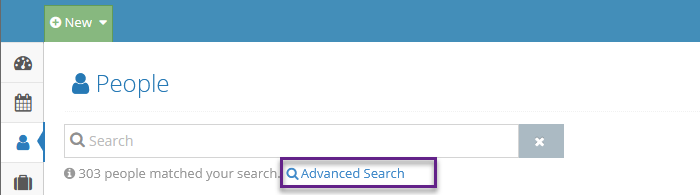
Searching with Specific Fields
When you first access the Advanced People Search, the screen may appear a bit empty, but don't worry, it's designed to let you filter based on specific fields.
Although the UI might seem a bit overwhelming at first, you’ll quickly become comfortable navigating it.
The first step is to decide whether you'd like to search by person or by reservation data. Keep in mind that only people will be displayed and exported. For example, if you search by reservation data and your criteria match two separate stays for Jeff Hebrink, his name will appear twice in the search results.
Searching with Specific Fields
When you first access the Advanced People Search, the screen may appear sparse, but this is intentional, it’s designed to allow you to filter based on specific fields.
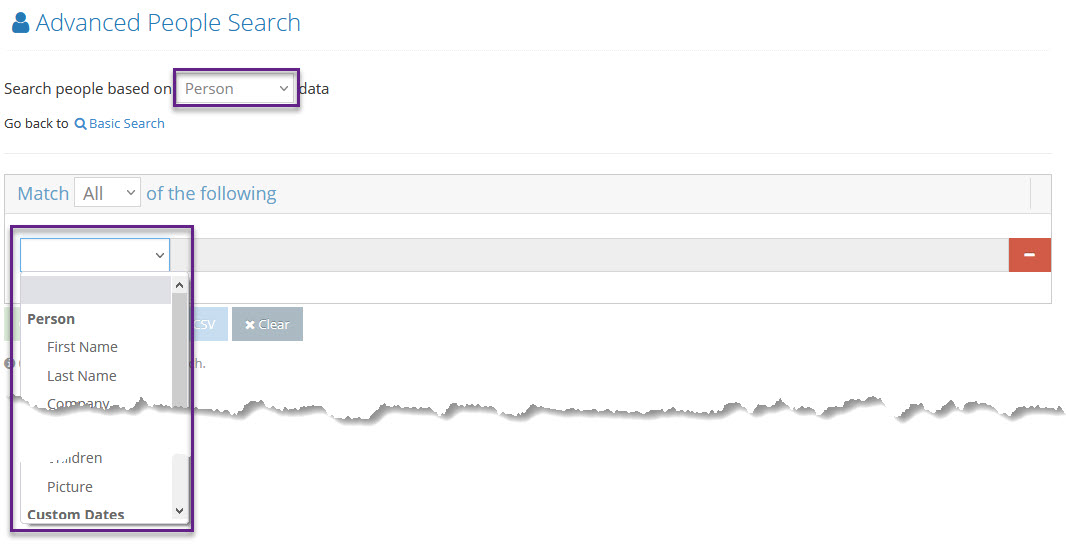
We'll begin by searching Person data, which allows us to filter based on person-specific fields like name, address, and even custom dates and fields. If we had chosen Reservation data instead, we could search using reservation-specific details such as arrival date, special requests, units, and more.
The search criteria are designed to help you quickly narrow down results.
For example, if we want to find everyone in the database with the last name "Hebrink," we can set the search criteria to return results where the last name is "Hebrink."
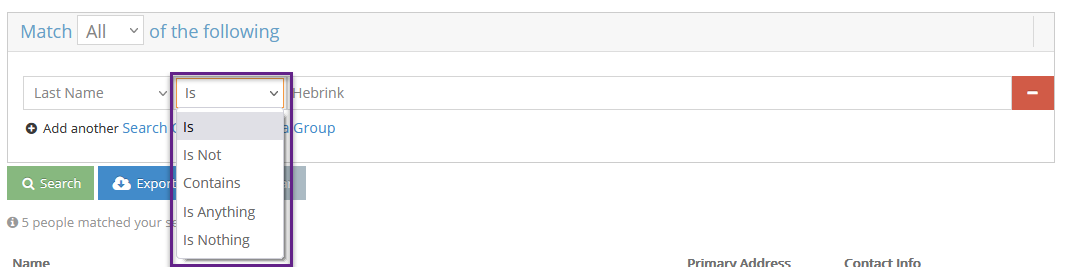
We’ve highlighted the various options available for matching most fields. Additionally, we support wildcards. For instance, if you're unsure of how to spell a guest's name but know it starts with "Heb," you can search for the last name as "Heb*." The asterisk acts as a wildcard, instructing the system to match any name that begins with "Heb," regardless of what follows.
Some search fields have unique behaviors, and we encourage you to experiment with them!
For example, if you want to find all people with an address in California, so you can export the results from rezStream Cloud and import them into your marketing platform for a special marketing campaign, simply select the state(s) you wish to target.
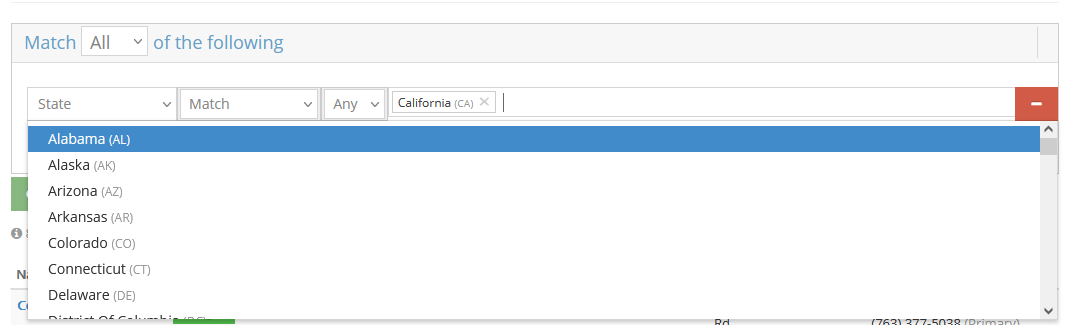
Searching with Multiple Fields
When you click the link to add another search criterion, you can refine your results by filtering across multiple fields. You’ll also choose whether you want a broader set of results by selecting "Match Any of the following" search criteria, or a more focused set by requiring results to "Match All of the following" search criteria.
For example, if you want to find everyone who lives in either Minnesota or Wisconsin and has both the VIP and Direct Bill tags, you would set up two search criteria: one for the State and another for the Tags. In this case, you would choose "Match All of the following" to ensure all conditions are met.
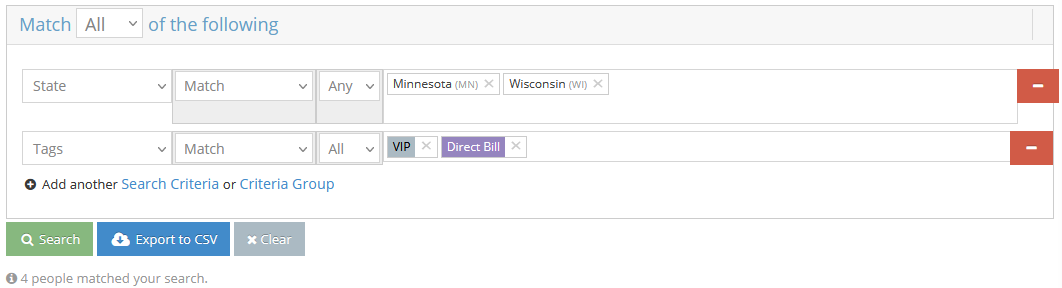
NOTE: Be sure to review your results carefully. If you don't see what you expect—especially if no results appear—double-check your search criteria. For example, when we're set to match "All" of our criteria, each criterion has its own specific rules. If we’re searching for states and choose to match "All," the system will look for people with an address in both Minnesota and Wisconsin. Of course, this would return no results unless, by chance, you have someone with two addresses, one in each state.
Searching Across Multiple Groups of Fields
In the previous example, we grouped the two search criteria together. Similarly, you can create additional groups, each with its own search criteria. This powerful functionality allows you to filter your data in multiple ways within rezStream Cloud, making it easier to find guests or create a highly targeted export for your marketing efforts.
For instance, if you want to find all guests with the last name "Hebrink" whose first name is either "Jeff" or "Joe," you can do so by using criteria groups.
Now, let’s click the link to add a Criteria Group and set up our search.
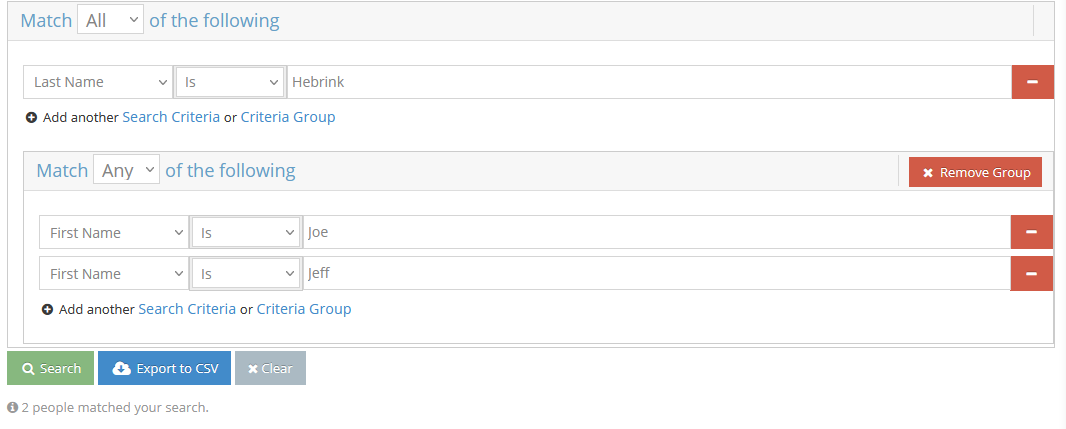
In this example, we've set up a top-level search for everyone with the last name "Hebrink" and added a nested Criteria Group to narrow it down to the two specific people we wanted.
Where to Go From Here
The best way to get comfortable with the Advanced People Search is to jump in and start experimenting with different searches. Explore various ways to filter your data, you can’t break anything, and you might uncover some valuable insights along the way.
