Locking Unit Assignments to Prevent Moves and Changes
Sometimes you have a guest that really wants to stay in a specific room for various reasons or groups that want to stay together. Or maybe you, as the property manager, have a reason for wanting to keep certain guests in specific units. For those times when you want to prevent a reservation (or some units within a reservation) from moving or changing, rezStream Cloud offers a simple way to "lock" those unit assignments.
To lock a unit within a reservation, simply toggle the Unlocked/Locked button.
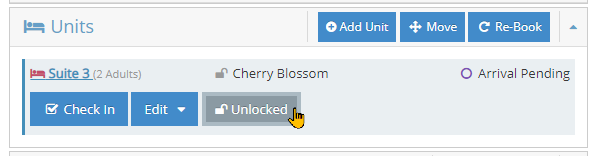
By default, unit assignments will be Unlocked. By clicking the Unlocked button, they will become locked.
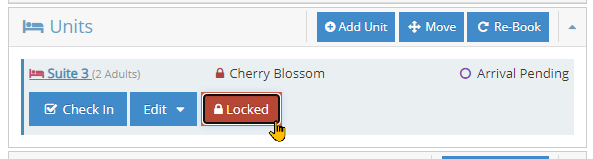
When a unit within a reservation is locked, the Locked icon will also appear on the Occupancy Map:
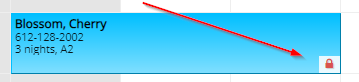
Upon locking a unit within a reservation, moving or resizing a reservation will still be possible within rezStream Cloud, but you will be prompted to explicitly choose to override the lock. By default, the move/resize screen will be disabled, and by choosing YES on the Unit Locked prompt, the screen will enable and allow you to make changes if needed.
NOTE: The unit will maintain its Locked status after the move is complete.
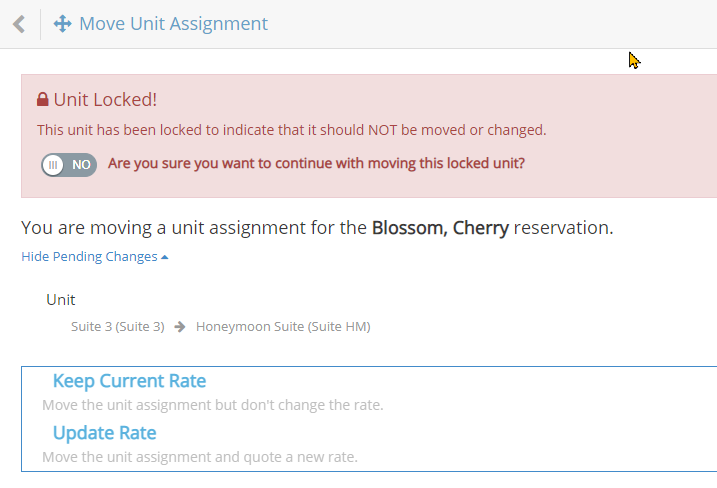
A Note about OTA Reservations
Although you can lock OTA reservations to prevent users within rezStream Cloud from moving them, the locking mechanism cannot be enforced when a guest modifies their reservation externally through the OTA system. OTA reservations are created and therefore managed by the OTA, so we cannot control or prevent an OTA guest from making a change that might move their unit assignments.
