Adding a Rate Promo Code
Adding a Promo Code in the Cloud is a simple way to promote special discounts. The Promo Rate will have to be setup individually for each Rate Plan (Unit Type) and Seasons, so please follow the guidelines for each one.
Click on the Configuration button and choose Rate Plans (Unit Types).

Next step, click on the Rate Plan (Unit Type) that will include a promo. In the example below, selecting 'Test Promo Code.'
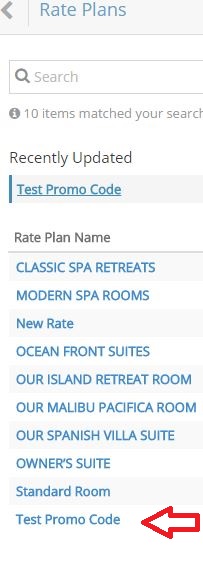
Under Rate Plan Name click on the Add a Rate button to setup this promo rate.
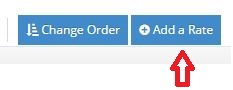

Give the promo rate a Name. Make sure the Booking Engine Visibility is set to Bookable with promo code. Then in the Promo Code box add the code that you would like your guest to enter.

Make sure and save all the settings in the top right.
The last step is to add seasons for this promo code. If you need to end the season for the promo code just add the date and toggle close season or make the rate $0. This will end the promo code on the date with the $0 rate. You don’t need to add the promo code to each season for this promo code. Adding the code to the rate plan is sufficient.
If you would like a Rate Promo to be applied for each Unit/Unit Type, please repeat the same the steps for each Rate Plan.
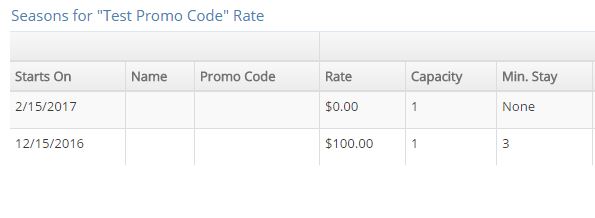
Once you have completed your promo code, the booking engine will create a box for the guest to enter a promo code when they book online.

