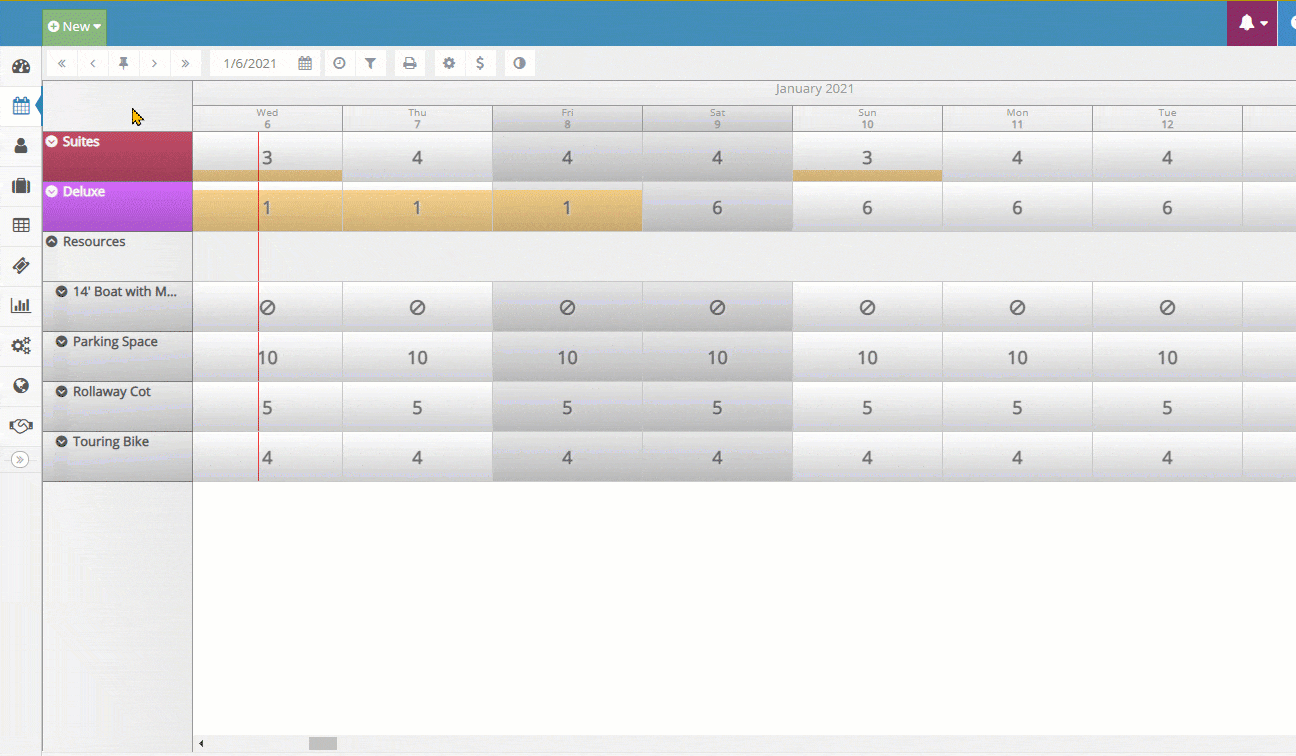Book by Type Mode
The Book by Type mode can be toggled on or off in the Occupancy Map Settings > Display Settings. This setting changes the display and interactions on the Occupancy Map and the Reservation Wizard.
Occupancy MapWhen you first open the Occupancy Map, every unit is shown on its own row in the sort order that is configured when setting up units as shown below:
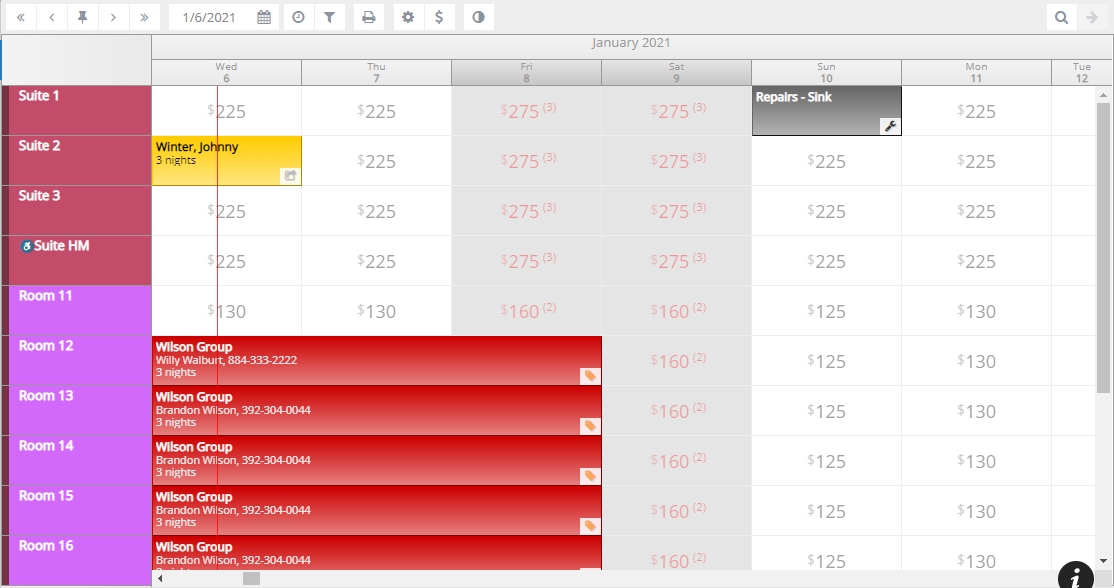
However, depending on the size and setup of your business, this may not be the way you typically operate. If your business has a lot of units or groups of units that are priced the same way you can configure your Occupancy Map to Book by Type instead.
With the Book by Type feature enabled, the Occupancy Map shown above is now shown in a much more concise way:

The units are now grouped together based on their Rate Plan (aka, their Unit Type). In this case, there are 4 Suites and 6 Deluxe units. The number in each cell indicates how many of that type of unit are available for booking each day. Additionally, the yellow background color is a visual indicator of how many units are occupied; as more units are booked, the yellow background continues to "fill up" the cell until it is completely full and no more units are available.
The Occupancy Map is still fully interactive in this mode.
- To make reservations for a unit type, you can simply click/drag on that unit type just like you would on an individual unit. When dragging on a unit type, the system will automatically choose the next available unit.
- To see reservations and unit assignments for individual units, you can click on the name of a unit type to expand it and see each of the units and reservations assigned to those units.
- When unit types are expanded, you can still interact with individual units and reservations in the same way that you would with Book by Type mode disabled.
The following animation demonstrates these interactions of the Occupancy Map in Book by Type mode:
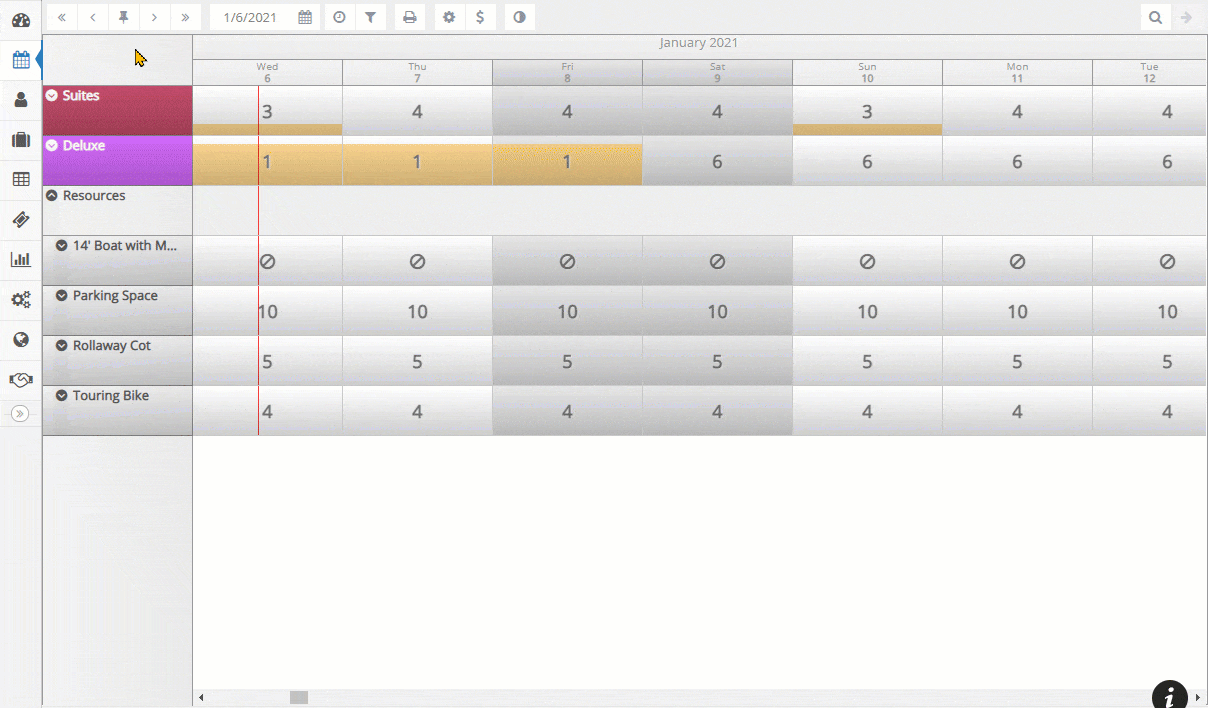
The Reservation Wizard
With Book by Type mode enabled, the Reservation Wizard will also search for availability by unit type rather than by individual unit.
- The Reservation Wizard will only show unit types that have availability for the time range you select and the results will display the total number of units available for each type during that time frame.
- Note that when booking by type, a specific unit is still assigned at the time of booking, so only unit types with individual units that are available for the entire time frame will be shown in the Reservation Wizard.