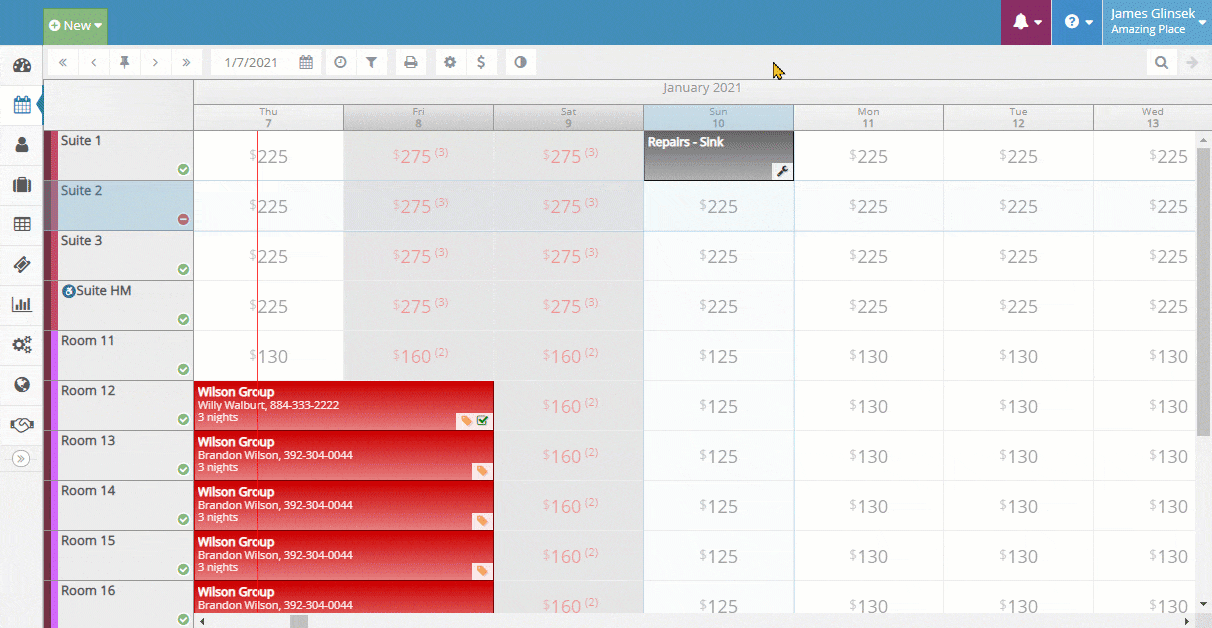Managing Housekeeping - Clean/Dirty Mode
The Clean/Dirty mode can be toggled on or off in the Occupancy Map Settings > Display Settings. With this setting enabled, the clean/dirty status of a unit is tracked and the following options become available:
- On the Occupancy Map, an icon will appear on each unit indicating its clean or dirty status. Upon hovering over this icon, a label will appear with the words "Clean" or "Dirty" depending on the current status, and clicking/tapping the icon/label will toggle the unit status.
- When a reservation unit assignment's status is changed to "Checked Out", the unit for that assignment will automatically be changed to "Dirty". It will remain in the "Dirty" status until a user manually marks it "Clean".
- The Clean/Dirty status of a unit will begin to appear on Housekeeping reports (in the Reporting section):
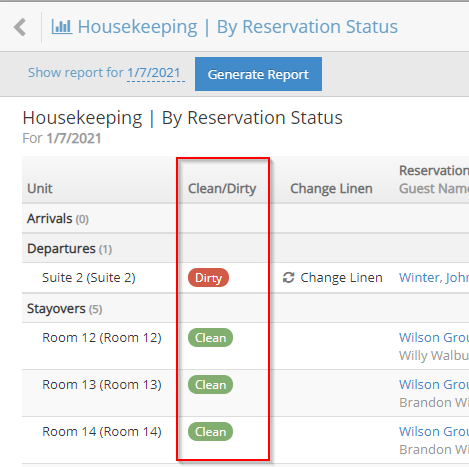
- The Manage Unit Cleanliness button will appear on the Occupancy Map toolbar. This provides an interface for quickly viewing the current status of all units including the assigned guest. Here, you can quickly update the status of individual units or many units.
In addition, there are 3 buttons to quickly mark any units that were occupied last night as dirty or to mark all units either clean or dirty as shown in the following animation: