Apply Custom Colors to Reservations
rezStream Cloud is a highly flexible system that provides a number of ways to identify unique or special reservation and guest traits that you, as a property manager, care about for your unique business. The Tags, Custom Fields, and Custom Dates features give you one way to apply custom data to people and reservations within your system.
But many of you have very specific and very important traits, specific to your business, that you want to be able to see very quickly at a glance when viewing your Occupancy Map. Custom Colors allow you to handle these unique situations.
Using Custom ColorsTo get started, you'll need to define your list of Custom Colors. This is done within the Occupancy Map Settings > Reservation Colors > Custom Colors.
Once you've got your list set up, you can now simply choose the appropriate color for any unit assignment within any reservation: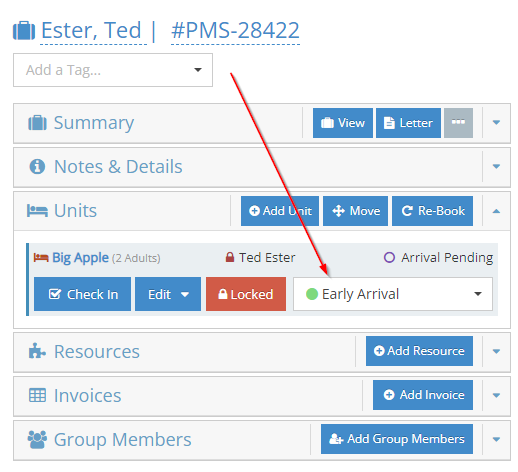
With that color set, the Occupancy Map will refresh and override the color of that unit assignment on the Occupancy Map giving you the quick visual clue indicating that this reservation is an Early Arrival (in this case).
NOTE: Because we applied a custom color that re-colors the entire reservation assignment, we lost the coloring that we had. In this case, the automatic coloring was based on Payment Status. However, to compensate for that, you'll notice the appropriately colored Payment Status icon (the money icon) now appears in the bottom right corner of our custom-colored reservation!
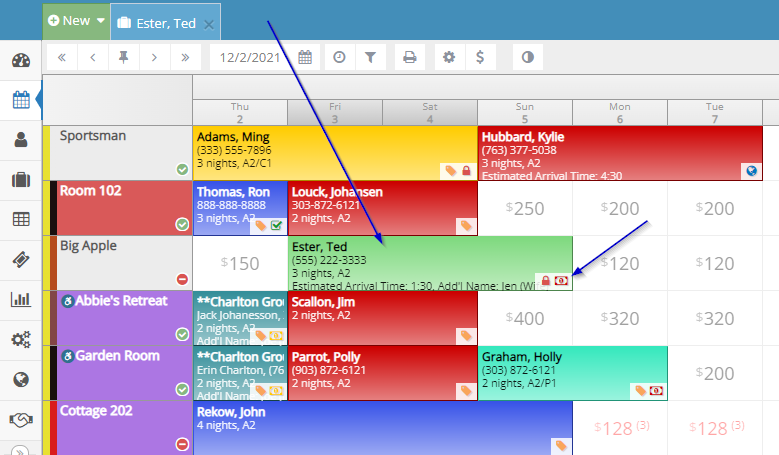
Your needs, your colors! Imagine the possibilities!
