Rate Promo Setup
This article will walk you through how to set up a Promo or Special Event Rate in rezStream Cloud.
Properties can create a Rate Plan specifically for a promotional or special event rate. For example, a holiday promotion or wedding block. This setup allows guests to book online only when they enter the designated promo code.
You’ll need to create a separate Promo Rate for each Rate Plan (Unit Type) and Season. Please repeat the setup steps for each one as needed.
Once you’ve entered the intended promo dates, you can also close regular season rates for those same dates. This ensures that only guests with the promo code can book during the promotion period, preventing the general public from accessing those rates or discounts.
Please reference these Knowledge Base Guide links below for Rate/Season Setup:
Navigate to Configuration>Rate Plans (Unit Types)

You will have to repeat the Rate Promo setup for each separate Rate Plan (Unit Type), so please follow the guidelines and apply the same setup steps for each one.
Select the Rate Plan (Unit Type) that will include a promo.
Click 'Add a Rate'.

Enter the rate name, drop-down Bookable with promo code. Additional option, a Default Package can also be added to this Rate Promo though the steps in this article link Default Package. Always ensure to 'Save' in the upper right.
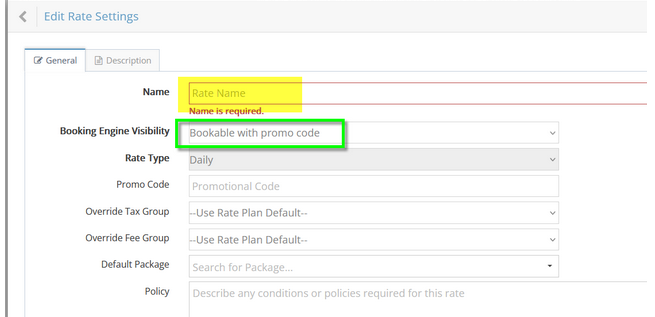
The next step is to set the seasons for those dates under this new Rate.
Click 'Add a Season'.

Enter a Promo Code, which can be provided to the guests. Setup the rate values, base capacity, extra guest fees, include minimum stay requirements.
The Promo Code will be related to the specific associated season.

The property can provide the specific season promo code to the guest for online booking.

Once the season is setup, then you can also setup a closed season for when this promo code should end.
You may also want to close off the regular rate season, so that the general public is prevented from booking those dates.
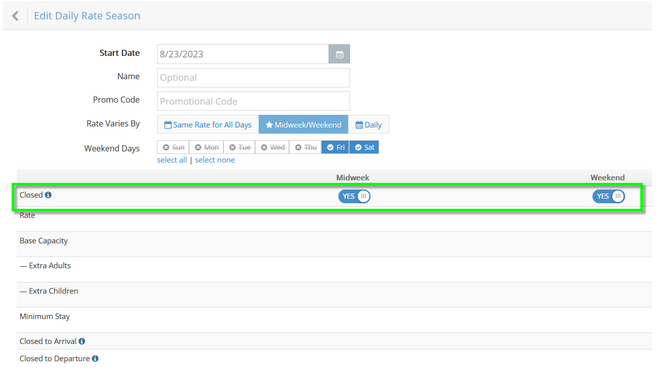
Please note a closed season makes it unbookable until another season is added afterward. $0 indicates closed season.

To conclude, you have now successfully setup a Rate Promo, along with adding closed seasons on the Rack Rate. If you would like a Rate Promo to be applied for each Unit/Unit Type, please repeat the same the steps for each Rate Plan.
The booking engine will display a box for the guest to enter a promo code when they book online.

