How to Set Up Pet Fees
This article explains how to create and apply Pet Fees in rezStream Cloud. You can configure Pet Fees to automatically apply to pet-friendly bookings or make them available as an optional add-on for guests.
How Pet Fee Packages Work
Before deciding how to set up your Pet Fee, it’s important to understand the two ways it can be used in rezStream Cloud:
Option 1: Default Package
A Default Package is automatically applied to reservations when a guest indicates they are bringing a pet.
- The Pet Fee will automatically be added to the guest’s invoice based on the number of pets entered.
- Only pet-friendly accommodations will display in the Booking Engine search results.
- This option is best for properties that always charge a pet fee and want the system to apply it automatically.
Option 2: Add-On Package
An Add-On Package allows guests to manually select the Pet Fee during the booking process.
-
The Pet Fee appears in the Enhancements section of the Booking Engine.
-
Guests can add the Pet Fee to their stay when completing their reservation.
-
This option is ideal if you want to offer pet accommodations as an optional upgrade or only charge fees when guests opt in.
-
Create a Pet Fee POS Item
-
Before creating the package, first establish your Pet Fee as a Point of Sale (POS) Item. For details on how to create a POS item, refer to our article: Creating POS Items.
-
-
Create a Pet Fee Package
- Navigate to Packages.
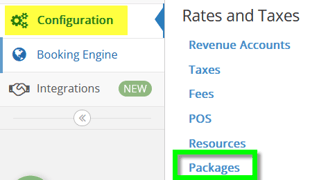
- Click Add New Package.

- Enter a descriptive name for the package. This is what guests will see on both the Booking Engine and their Invoice.
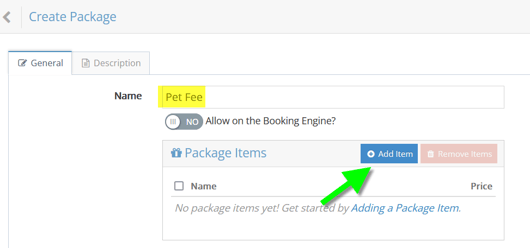
- Select Add Item.
- In the POS Item Search field, type Pet Fee and choose the correct item from the drop-down list.

- Set the Price and select whether the fee will apply once per stay or daily.
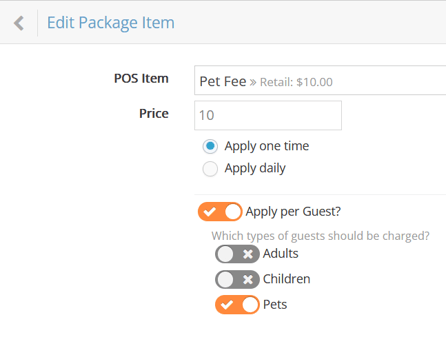
- Navigate to Packages.
- Configure Package Options
- Set Allow on Booking Engine to Yes only if this package should not be included by default in a Rate Plan.
- When finished, click Save in the upper right corner.
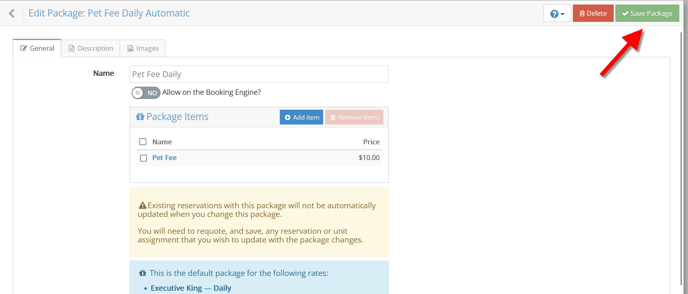
- Assign Pet Policy Tags
- To make pet-friendly options easy to identify, create amenity tags such as “Pet Friendly” or “No Pets Allowed,” and assign them to specific units.
